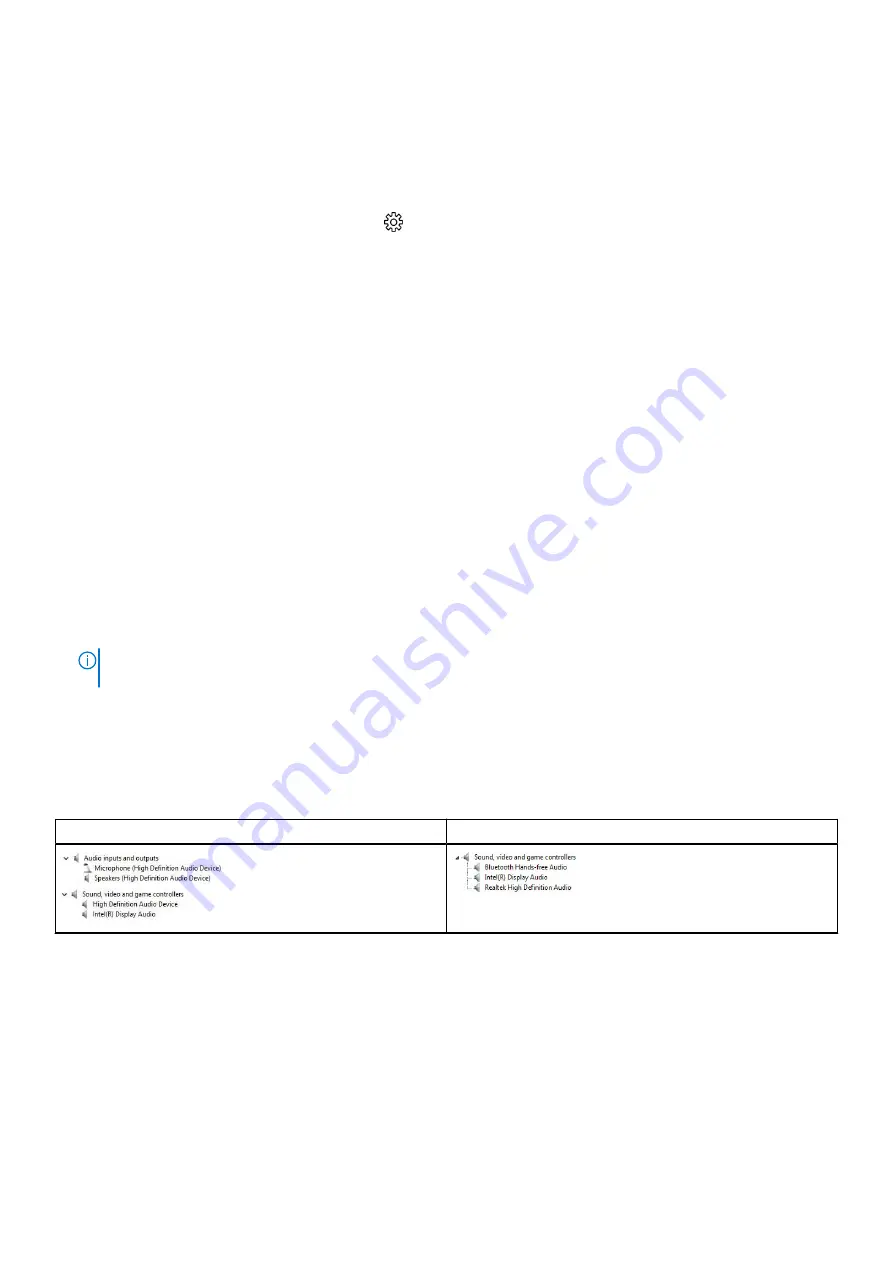
Verifying system memory
Windows 10
1. Tap the
Windows
button and select
All Settings
>
System
.
2. Under
System
, tap
About
.
Verificación de la memoria del sistema en la configuración
1. Encienda o reinicie el portátil.
2. Realice una de las siguientes acciones una vez que aparezca el logotipo de Dell:
●
Con el teclado: toque la tecla F2 hasta que aparezca el mensaje de acceso a la configuración del BIOS. Para entrar en el
menú de selección de inicio, toque F12.
●
Sin teclado: cuando se muestra el menú de
selección de inicio F12
, pulse el botón de bajar volumen para acceder a la
configuración del BIOS. Para entrar en el menú de selección de inicio, presione el botón de subir volumen.
3. En el panel izquierdo, seleccione
Configuración
>
General
>
Información del sistema
.
La información de la memoria se muestra en el panel derecho.
Testing memory using ePSA
1. Turn on or restart your laptop.
2. Perform one of the following actions after the Dell logo is displayed:
●
With keyboard — Press F2.
●
Without keyboard — Press and hold the
Volume Up
button when the Dell logo is displayed on the screen. When the F12
boot selection menu is displayed, select
Diagnostics
from the boot menu, and press Enter.
The PreBoot System Assessment (PSA) starts on your laptop.
NOTE:
If you wait too long and the operating system logo appears, continue to wait until you see the desktop. Turn off
the laptop and try again.
Audio drivers
Verify if the Realtek audio drivers are already installed in the laptop.
Table 5. Realtek HD audio drivers
Before installation
After installation
64
Tecnología y componentes






























