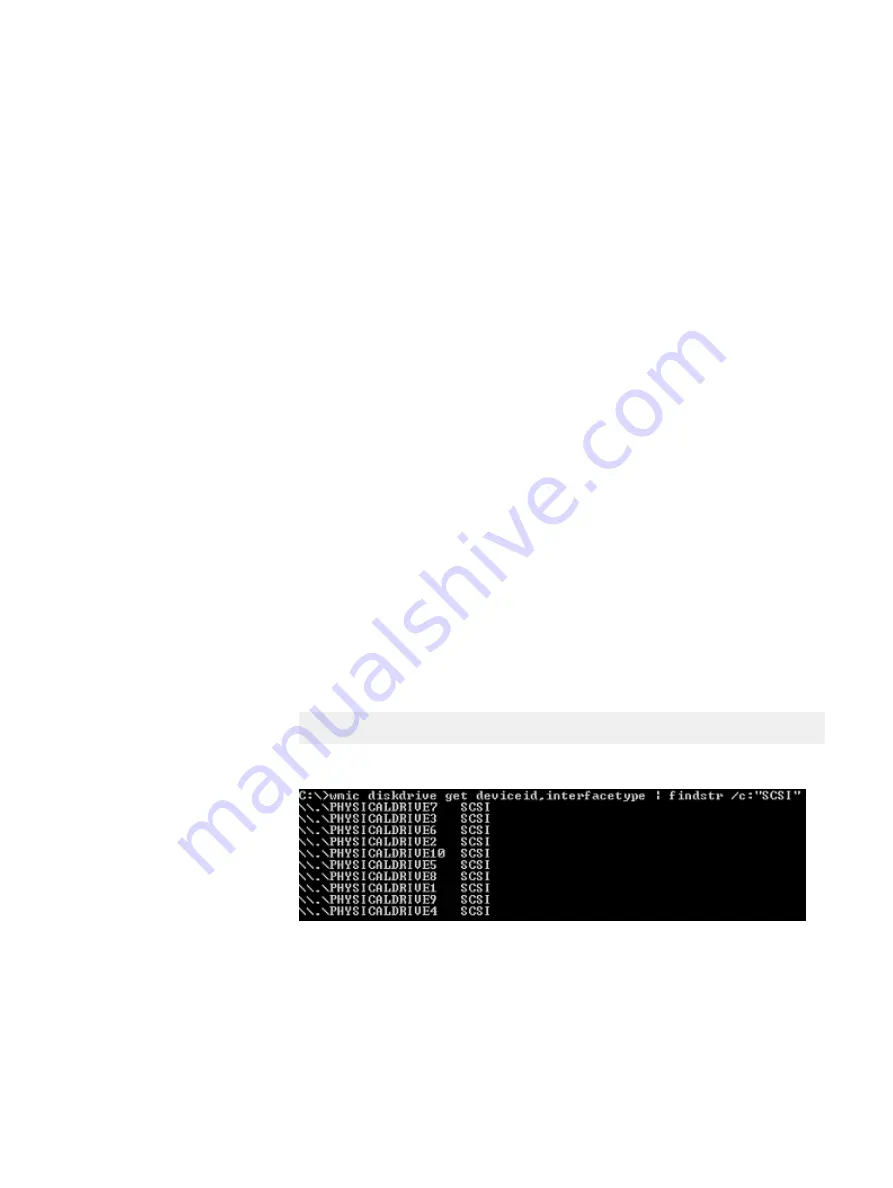
The following values should appear in the display:
l
Cache = NRWTD (for SSDs)
l
Cache = RWBD (for HDDs, no DAS Cache)
or
l
Cache = RWTD (for HDDs with DAS Cache)
After you finish
After creating VD on Windows servers, proceed with the instructions for retrieving the
device path that match the type of controller card in your server (HBA330 or H730p/
H740p).
Retrieve device paths in a Windows server with HBA330
controller
Retrieve the device paths in a Windows-based ScaleIO Ready Node server with
HBA330 controller card.
Before you begin
Ensure that you have administrator-level user access to the server.
In Windows servers:
l
The operating system device path is in the format
PhysicalDrive
X
, where
X is
the disk number.
l
Run the commands from the command prompt.
Procedure
1. Log in to the server.
2. Display the device list:
wmic diskdrive get deviceid,interfacetype | findstr /c:"SCSI"
Output similar to the following is displayed:
The device path for each device is shown in the output, and ends in
PhysicalDrive
X
. Use these paths when adding devices to a ScaleIO SDS.
3. Ensure that all devices are online and initialized:
a. From the Windows Start menu, open Disk Management.
The Disk Management screen appears.
b. Check the state of all the devices to be used by ScaleIO both for storage
and cache. Each device will be either online or offline.
Preparing Disks to add to a ScaleIO SDS
56
Hardware Configuration and Operating System Installation Guide - Windows Servers
Summary of Contents for 302-004-341
Page 6: ...FIGURES 6 Hardware Configuration and Operating System Installation Guide Windows Servers ...
Page 8: ...TABLES 8 Hardware Configuration and Operating System Installation Guide Windows Servers ...
Page 70: ...Index 70 Hardware Configuration and Operating System Installation Guide Windows Servers ...





























