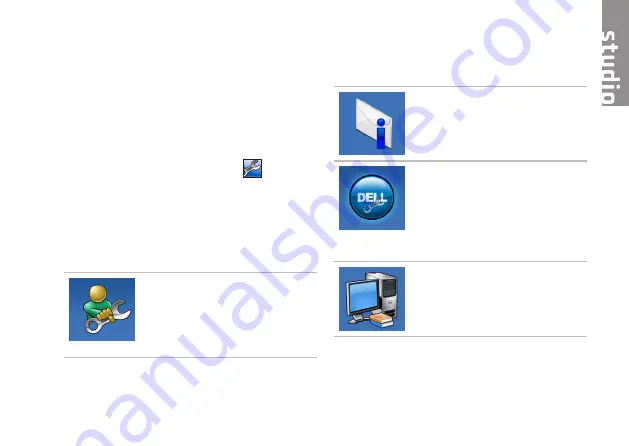
55
Dell Support Center
The
Dell Support Center
helps you find
the service, support, and system‑specific
information you need.
To launch the application, click the
icon in
the taskbar.
The
Dell Support Center
home page displays your
computer’s model number, service tag, express
service code, and service contact information.
The home page also provides links to access:
Self Help
(Troubleshooting,
Security, System Performance,
Network/Internet, Backup/
Recovery, and Windows
operating system)
Alerts
(technical support alerts
relevant to your computer)
Assistance from Dell
(Technical
Support with DellConnect
™
,
Customer Service, Training and
Tutorials, How‑To Help with
Solution Station
™
, and Online
Scan with PC CheckUp)
About Your System
(System
Documentation, Warranty
Information, System Information,
Upgrades & Accessories)
For more information about
Dell Support Center
and available support tools, click the
Services
tab at
support.dell.com
.
Using Support Tools
Summary of Contents for 1555 - Studio - Chainlink
Page 1: ...SETUP GUIDE ...
Page 2: ......
Page 3: ...SETUP GUIDE Model PP39L ...
Page 10: ...8 Setting Up Your Studio Laptop Press the Power Button ...
Page 15: ...13 Setting Up Your Studio Laptop 1 battery bay 2 SIM card slot 3 SIM card 3 2 1 ...
Page 17: ...15 Setting Up Your Studio Laptop ...
Page 26: ...24 Using Your Studio Laptop Left Side Features 1 2 3 4 5 7 6 8 9 ...
Page 29: ...27 Using Your Studio Laptop ...
Page 30: ...28 Using Your Studio Laptop Computer Base Features 1 3 2 ...
Page 42: ...40 Using Your Studio Laptop Using the Optical Drive ...
Page 79: ...77 Getting Help ...
Page 101: ......
Page 102: ...Printed in the U S A 0641RMA00 www dell com support dell com ...
















































