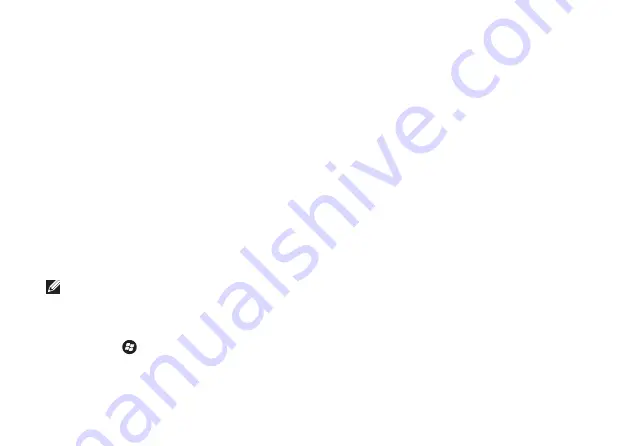
32
Using Your Studio Laptop
Multimedia Control Keys
The multimedia control keys are located on the function key row on the keyboard. To use the
multimedia controls, press the required key. You can configure the multimedia control keys on the
keyboard using the
System Setup (BIOS) Utility
or the
Windows Mobility Center
.
System Setup (BIOS) Utility
To access the
Function Key Behavior
:
Press <F2> during POST (Power On Self Test) to enter the
1.
System Setup
(BIOS) utility.
In the
2.
Function Key Behavior
, select
Multimedia Key First
or
Function Key First
.
Multimedia Key First
— This is the default option. Press any multimedia key to perform the
associated action. For function key, press <Fn> + the required function key.
Function Key First
— Press any function key to perform the associated action.
For multimedia key, press <Fn> + the required multimedia key.
NOTE:
The
Multimedia Key First
option is active only in the operating system.
Windows Mobility Center
Press the <
1.
> <X>
keys to launch the Windows Mobility Center.
In the
2.
Function Key Row
, select
Function Key
or
Multimedia Key
.
Summary of Contents for 1555 - Studio - Chainlink
Page 1: ...SETUP GUIDE ...
Page 2: ......
Page 3: ...SETUP GUIDE Model PP39L ...
Page 10: ...8 Setting Up Your Studio Laptop Press the Power Button ...
Page 15: ...13 Setting Up Your Studio Laptop 1 battery bay 2 SIM card slot 3 SIM card 3 2 1 ...
Page 17: ...15 Setting Up Your Studio Laptop ...
Page 26: ...24 Using Your Studio Laptop Left Side Features 1 2 3 4 5 7 6 8 9 ...
Page 29: ...27 Using Your Studio Laptop ...
Page 30: ...28 Using Your Studio Laptop Computer Base Features 1 3 2 ...
Page 42: ...40 Using Your Studio Laptop Using the Optical Drive ...
Page 79: ...77 Getting Help ...
Page 101: ......
Page 102: ...Printed in the U S A 0641RMA00 www dell com support dell com ...






























