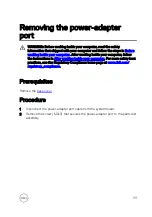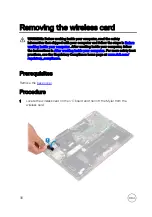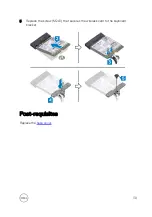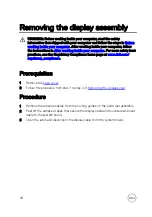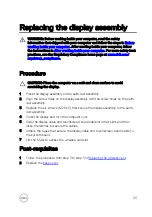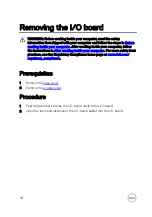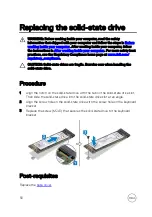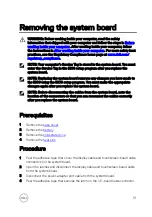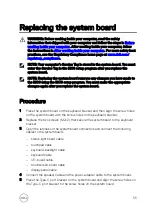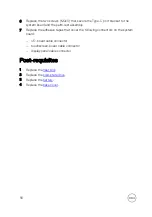Replacing the display assembly
WARNING: Before working inside your computer, read the safety
information that shipped with your computer and follow the steps in
. After working inside your computer, follow
the instructions in
After working inside your computer
. For more safety best
practices, see the Regulatory Compliance home page at
.
Procedure
CAUTION: Place the computer on a soft and clean surface to avoid
scratching the display.
1
Place the display assembly on the palm-rest assembly.
2
Align the screw holes on the display assembly with the screw holes on the palm-
rest assembly.
3
Replace the six screws (M2.5x5) that secure the display assembly to the palm-
rest assembly.
4
Close the display and turn the computer over.
5
Slide the display cable and touchscreen-board cable into their slots and then
close the latches to secure the cables.
6
Adhere the tapes that secure the display cable and touchscreen-board cable to
the system board.
7
Lift the Mylar to access the wireless-card slot.
Post-requisites
1
Follow the procedure from step 3 to step 5 in
.
2
Replace the
.
43
Summary of Contents for 13 7000 2-in-1
Page 19: ...3 Lift the battery off the palm rest assembly 19 ...
Page 22: ...2 Peel the coin cell battery off the keyboard bracket 22 ...
Page 25: ...2 Lift the heat sink off the system board 25 ...
Page 28: ...4 Lift the fan off the keyboard bracket 28 ...
Page 31: ...5 Lift the right speaker off the palm rest assembly 31 ...
Page 34: ...3 Lift the power adapter port off the palm rest assembly 34 ...
Page 42: ...7 Gently lift the display assembly off the palm rest assembly 42 ...
Page 46: ...5 Lift the I O board off the palm rest assembly 46 ...
Page 54: ...14 Lift the system board off the palm rest assembly 54 ...
Page 62: ...5 Slide and lift the touchpad from the slot on the palm rest assembly 62 ...
Page 66: ...5 Lift the keyboard off the palm rest assembly 66 ...
Page 70: ...Procedure After performing all the prerequisites we are left with the palm rest 70 ...