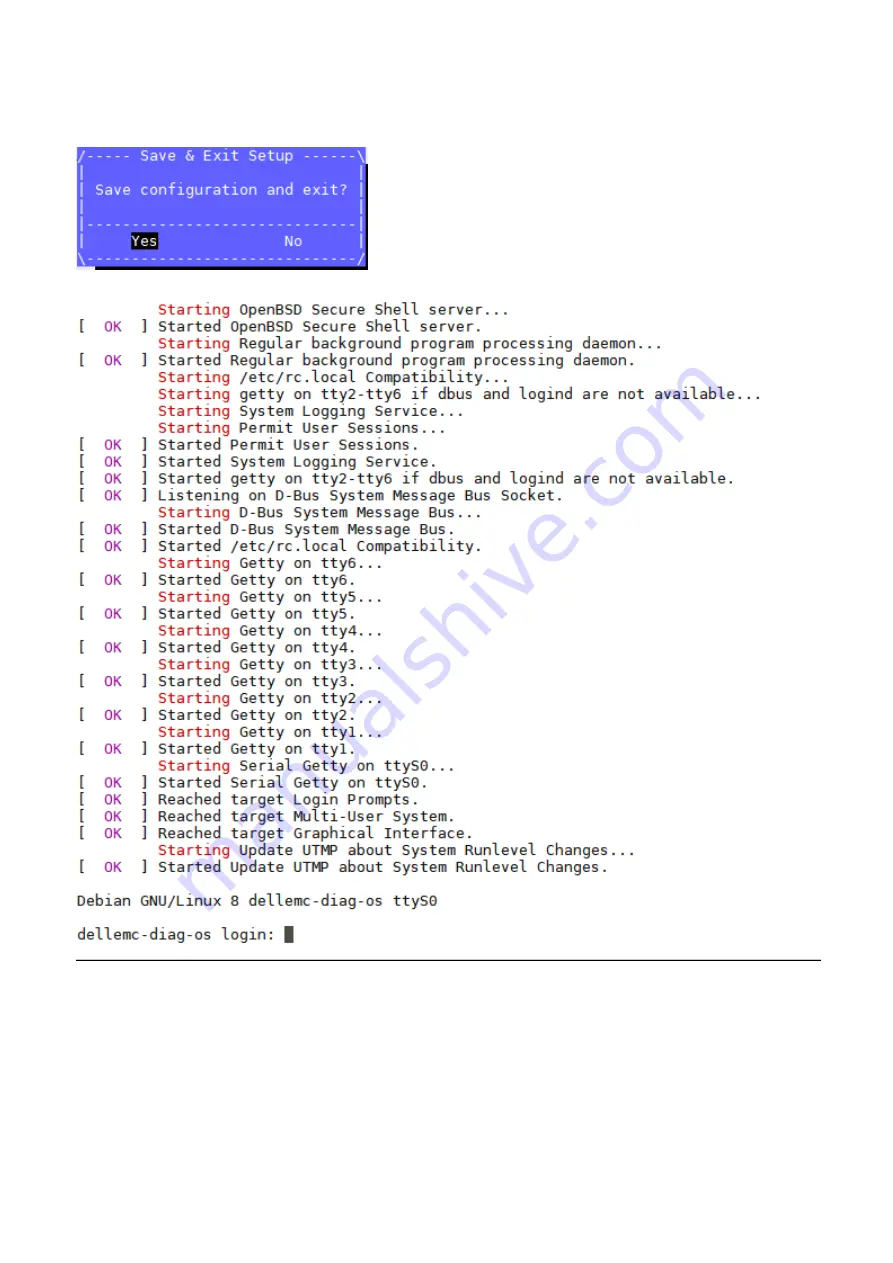
4. Confirm saving the configuration by selecting
Yes
and press
Enter
.
Save & exit
5. The system will boot into the Diag OS and the login command prompt displays.
6. To login, type
root/calvin
.
Update to the latest DiagTools
1. Check the Diag Tool version using
dpkg --list| grep dn-diags-vep4600.deb
DiagTool Version
Update to the Latest DiagOS
15
Summary of Contents for VEP4600
Page 1: ...VEP4600 Operating System Installation Guide January 2020 ...
Page 9: ...VEP4600 start up and serial console connection 9 ...
Page 40: ...40 Configure BIOS and Install RHEL OS ...
Page 41: ...Configure BIOS and Install RHEL OS 41 ...
Page 44: ...2 The installation process begins 44 Configure BIOS and Install RHEL OS ...
Page 48: ...7 Enter the root credentials and verify 48 Configure BIOS and Install RHEL OS ...
Page 59: ...Boot up screen Configure BIOS and Install Ubuntu OS 59 ...






























