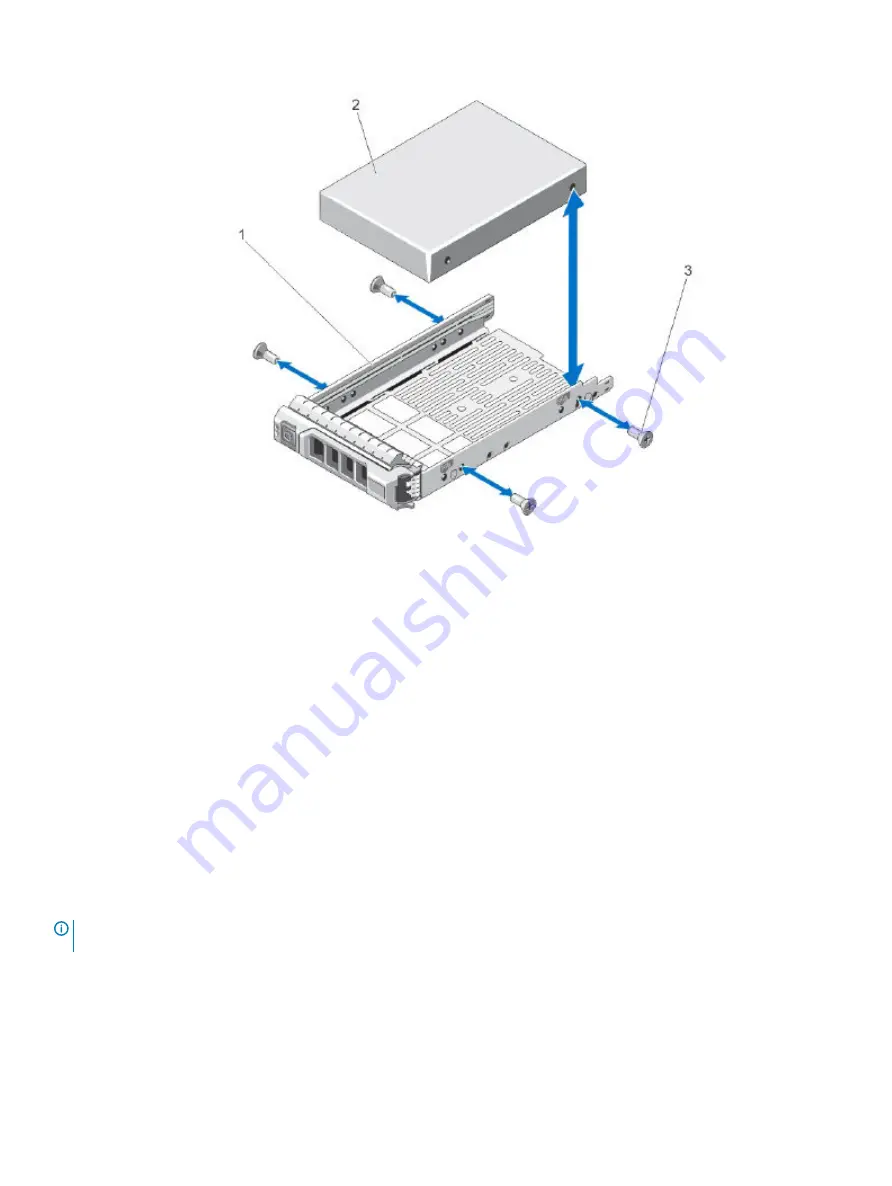
Figure 50. Removing and installing a 3.5 inch drive into a drive carrier
1
physical drive carrier
2
physical drive
3
screws (4)
Installing a drive into a drive carrier
Many repairs can only be done by a certified service technician. Only perform troubleshooting and simple repairs as authorized in your
product documentation, or as directed by the online or telephone service and support team. Damage due to servicing that is not authorized
by vendor is not covered by your warranty. Read and follow the safety instructions that are shipped with your product.
1
Insert the drive into the drive carrier with the connector end of the drive toward the back.
2
Align the screw holes on the drive with the back set of holes on the drive carrier.
When aligned correctly, the back of the drive is flush with the back of the drive carrier.
3
Attach the screws to secure the drive to the drive carrier.
Replacing a DDIC
This procedure describes removal and installation of a Disk Drive in Carrier (DDIC). Illustrations in the DDIC replacement procedures show
drawer-centric views of the enclosure, and DDICs are properly aligned for insertion into the disk slots.
NOTE:
Remove a DDIC only if a replacement is available. Closing a drawer with one or more drives missing can potentially cause
cooling problems. See
1
Determine which drawer contains the disk to be replaced.
•
If the drive number is known, use the information contained in
Figure 20. 5U84 enclosure system - plan view of drawer accessed
, which provides a single plan view of a drawer that is dual-indexed with
top drawer
(left integer) and
bottom
drawer
(right integer) slot numbering.
Module removal and replacement
61






























