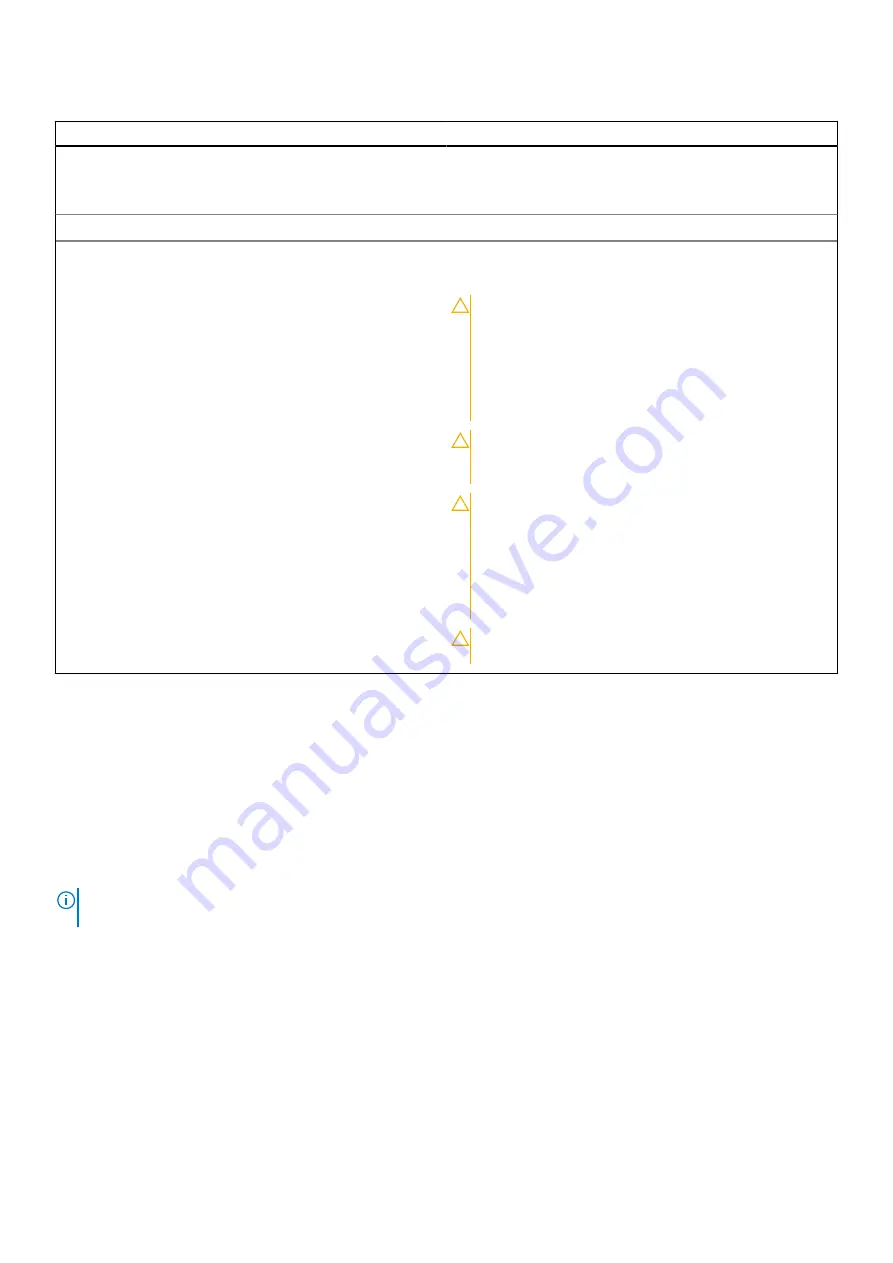
Table 24. DC PSU status indicator codes
Power indicator codes
Condition
Green
Indicates that a valid power source is connected to the PSU,
and the PSU is operational.
Blinking amber
Indicates an issue with the PSU.
Not powered on
Indicates that the power is not connected to the PSU.
Blinking green
When hot-plugging a PSU, it blinks green five times at a rate
of 4 Hz and powers off. This indicates a PSU mismatch due to
efficiency, feature set, health status, or supported voltage.
CAUTION:
If two PSUs are installed, both the PSUs
must have the same type of label; for example,
Extended Power Performance (EPP) label. Mixing
PSUs from previous generations of PowerEdge
servers is not supported, even if the PSUs have the
same power rating. This results in a PSU mismatch
condition, or failure to power on the system.
CAUTION:
If two PSUs are used, they must be of the
same type and have the same maximum output
power.
CAUTION:
When correcting a PSU mismatch, replace
the PSU with the blinking indicator. Swapping the
PSU to make a matched pair can result in an error
condition and an unexpected system shutdown. To
change from a High Output configuration to a Low
Output configuration or conversely, you must power
off the system.
CAUTION:
Combining AC and DC PSUs is not
supported.
Using system diagnostics
If you experience an issue with the system, run the system diagnostics before contacting Dell for technical assistance. The
purpose of running system diagnostics is to test the system hardware without using additional equipment or risking data loss. If
you are unable to fix the issue yourself, service and support personnel can use the diagnostics results to help you solve the
issue.
Dell Embedded System Diagnostics
NOTE:
The Dell Embedded System Diagnostics is also known as Enhanced Pre-boot System Assessment (ePSA)
diagnostics.
The Embedded System Diagnostics provide a set of options for particular device groups or devices allowing you to:
●
Run tests automatically or in an interactive mode
●
Repeat tests
●
Display or save test results
●
Run thorough tests to introduce additional test options to provide extra information about the failed device(s)
●
View status messages that inform you if tests are completed successfully
●
View error messages that inform you of issues encountered during testing
84
System diagnostics and indicator codes






































