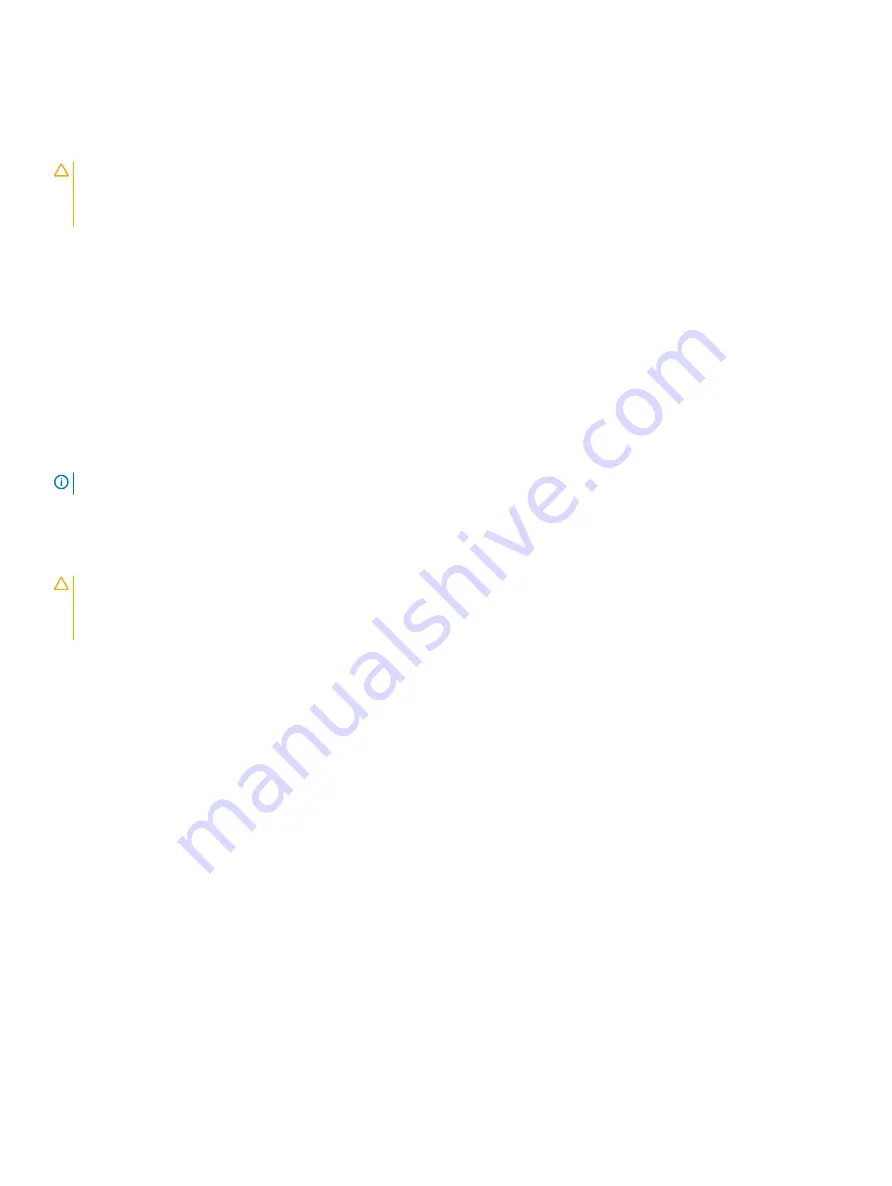
Installing a cooling fan
CAUTION:
Many repairs may only be done by a certified service technician. You should only perform troubleshooting and simple
repairs as authorized in your product documentation, or as directed by the online or telephone service and support team.
Damage due to servicing that is not authorized by Dell is not covered by your warranty. Read and follow the safety instructions
that are shipped with your product.
1
Open the system.
2
Align the plug at the base of the cooling fan with the connector on the system board.
3
Slide the cooling fan into the securing slots until the tabs lock into place.
4
Close the system.
Internal USB memory key (optional)
An optional USB memory key installed inside your system can be used as a boot device, security key, or mass storage device. The USB
connector must be enabled by using the
Internal USB Port
option in the
Integrated Devices
screen of the System Setup menu.
To boot from the USB memory key, configure the USB memory key with a boot image and then specify the USB memory key in the boot
sequence in the System Setup.
NOTE:
To locate the internal USB connector (J_USB_INT) on the system board, see System Board Connectors
Replacing The Internal USB Key
CAUTION:
Many repairs may only be done by a certified service technician. You should only perform troubleshooting and simple
repairs as authorized in your product documentation, or as directed by the online or telephone service and support team.
Damage due to servicing that is not authorized by Dell is not covered by your warranty. Read and follow the safety instructions
that are shipped with your product.
1
Turn off the system, including any attached peripherals, and disconnect the system from the electrical outlet and peripherals.
2
Open the system.
3
Locate the USB connector / USB key on the system board.
To locate the USB connector (J_USB_INT), see System Board Connectors.
4
If installed, remove the USB key.
5
Insert the USB key into the USB connector.
6
Close the system.
7
Reconnect the system to its electrical outlet and turn the system on, including any attached peripherals.
8
Enter the System Setup and verify that the USB key is detected by the system.
Installing and removing system components
55
















































