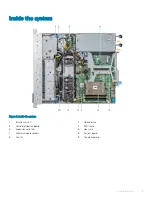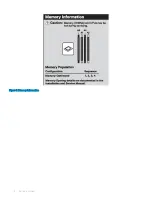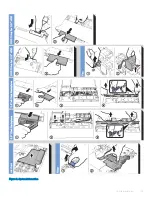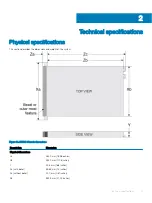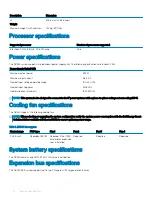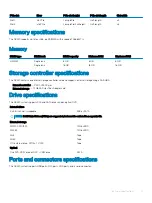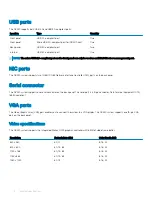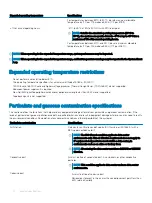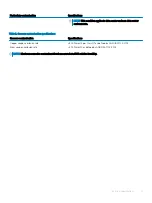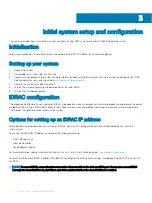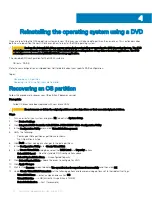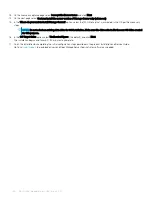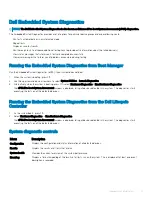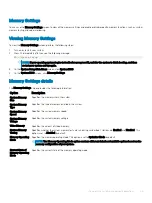Initial system setup and configuration
This section describes how to install your system, configure it using iDRAC, and how to reinstall the NAS operating system.
Initialization
Follow these procedures to set up the system and configure the iDRAC IP address for system management.
Setting up your system
1
Unpack the system.
2
If applicable, install the system into the rack.
3
Connect any peripherals to the system.For more information about installing the system into the rack, see the Setting up your NAS
Solution poster for your system located at
.
4
Connect the system to its electrical outlet.
5
Turn on the system by pressing the power button or by using iDRAC.
6
Turn on the attached peripherals.
iDRAC configuration
The Integrated Dell Remote Access Controller (iDRAC) is designed to make system administrators more productive and improve the overall
availability of Dell systems. iDRAC alerts administrators about system issues and enables them to perform remote system management.
This reduces the need for physical access to the system.
Options for setting up an iDRAC IP address
To enable communication between your system and iDRAC, you must first configure the network settings based on your network
infrastructure.
You can set up the iDRAC IP address using one of the following interfaces:
•
iDRAC Settings utility
•
Lifecycle Controller
•
Dell Deployment Toolkit
For more information, see the
Integrated Dell Remote Access Control User's Guide
located at
You must use the default iDRAC IP address 192.168.0.120 to configure the initial network settings, including setting up DHCP or a static IP
for iDRAC.
NOTE:
To access iDRAC, ensure that you connect the ethernet cable to the dedicated NIC port. You can also access iDRAC
through the shared LOM mode, if you have opted for a system that has the shared LOM mode enabled.
3
22
Initial system setup and configuration