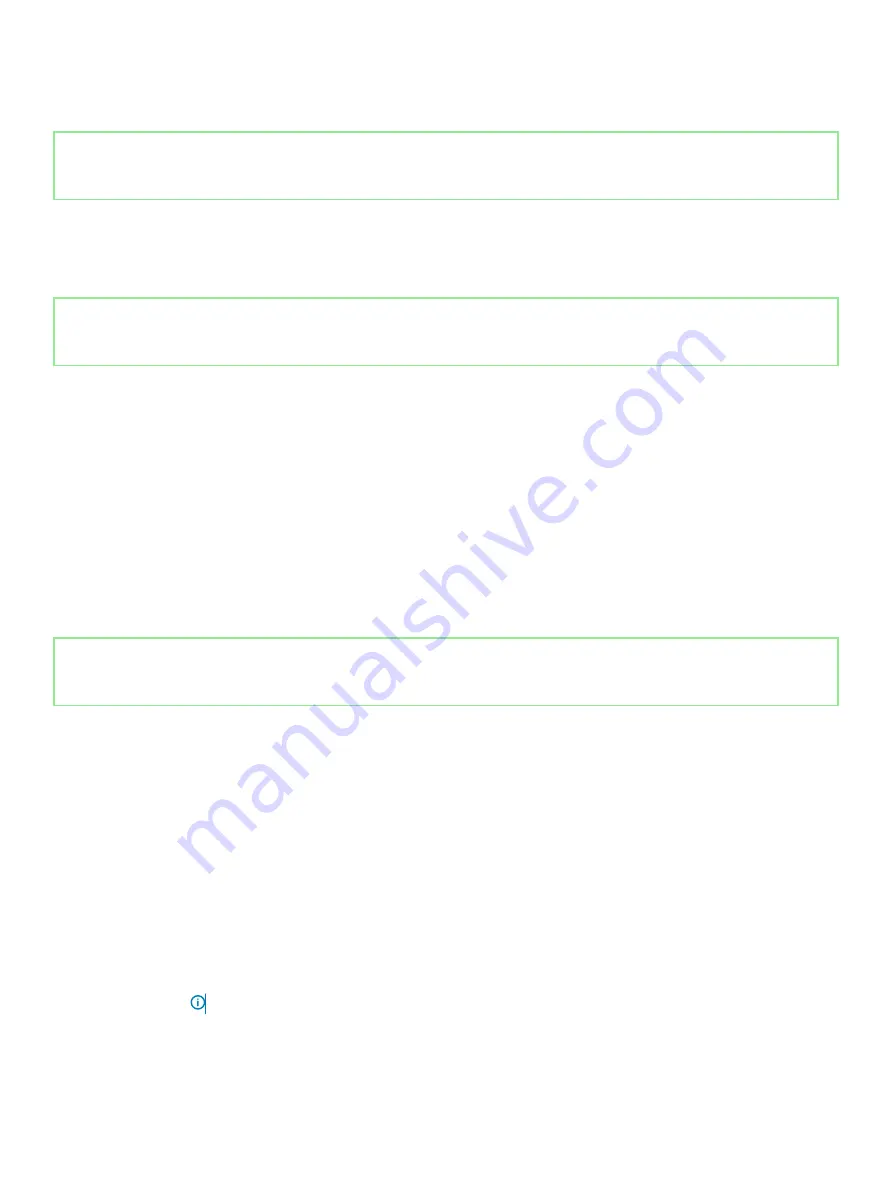
For more information about setting up the Dell Lifecycle Controller, configuring hardware and firmware, and deploying the operating system,
see the Dell Lifecycle Controller documentation at
Dell.com/idracmanuals
.
Identifier
GUID-DFDB3F1A-6F51-4D6D-9E60-F97D7A22C981
Status
Released
Boot Manager
The
Boot Manager
screen enables you to select boot options and diagnostic utilities.
Identifier
GUID-8BA1974A-0675-4C75-90CF-5DF4F0310B23
Status
Released
Viewing Boot Manager
About this task
To enter Boot Manager:
Steps
1
Turn on, or restart your system.
Enter the result of your step here (optional).
2
Press F11 when you see the following message:
F11 = Boot Manager
If your operating system begins to load before you press F11, allow the system to complete the booting, and then restart your system
and try again.
Identifier
GUID-3468D45C-160D-426D-85C8-A27F0DB6348C
Status
Released
Boot Manager main menu
Menu item
Description
Continue Normal
Boot
The system attempts to boot to devices starting with the first item in the boot order. If the boot attempt fails, the
system continues with the next item in the boot order until the boot is successful or no more boot options are
found.
One-shot Boot
Menu
Enables you to access boot menu, where you can select a one-time boot device to boot from.
Launch System
Setup
Enables you to access System Setup.
Launch Lifecycle
Controller
Exits the Boot Manager and invokes the Dell Lifecycle Controller program.
System Utilities
Enables you to launch System Utilities menu such as System Diagnostics and UEFI shell.
NOTE:
The Dell EMC Storage NX3240 system does not support UEFI mode.
Pre-operating system management applications
61






























