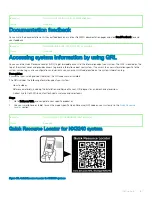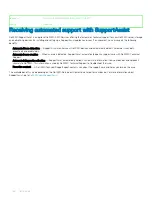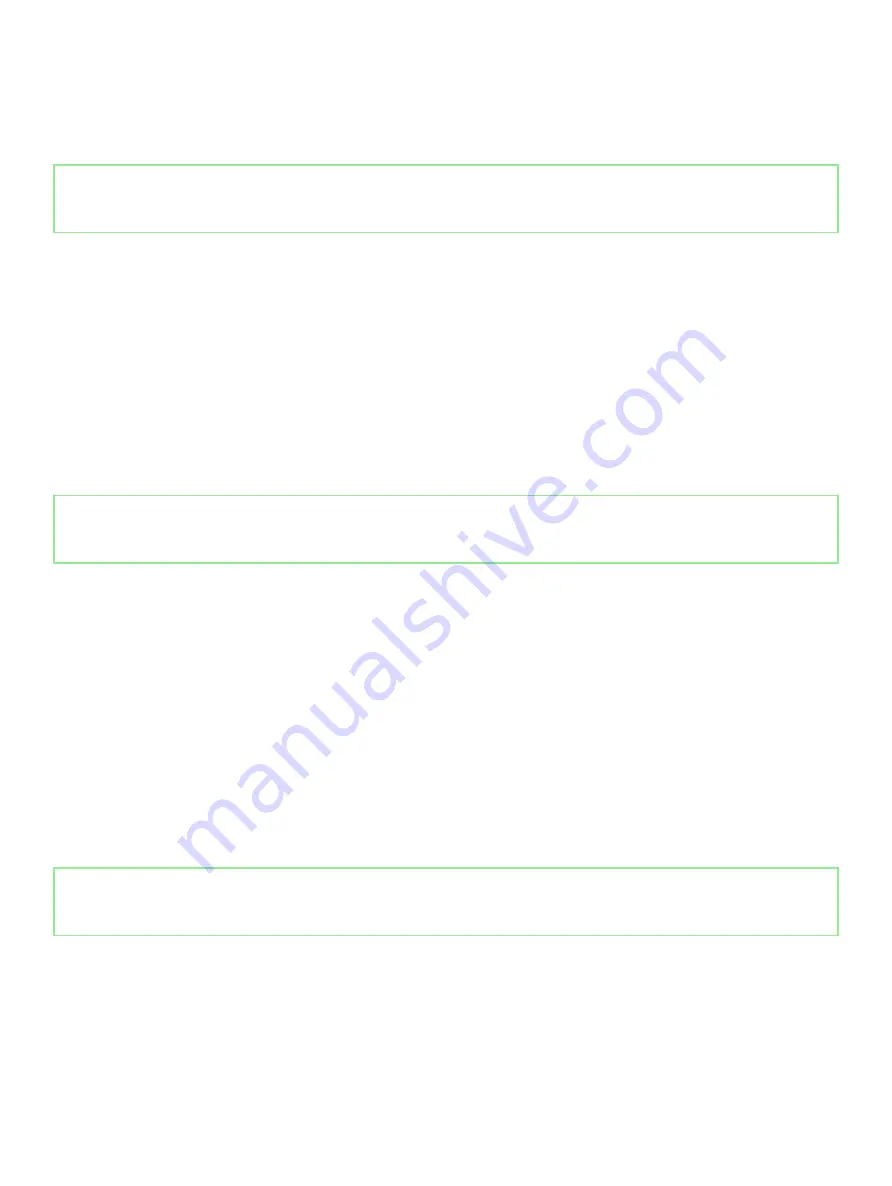
For more information, see
http://technet.microsoft.com/en-us/library/cc753140.aspx
The
TPM Status
changes to
Enabled, Activated
.
Identifier
GUID-B66339A3-7638-4669-87F8-4CD9BD66038F
Status
Released
Initializing the TPM 1.2 for TXT users
1
While booting your system, press F2 to enter System Setup.
2
On the
System Setup Main Menu
screen, click
System BIOS
>
System Security Settings
.
3
From the
TPM Security
option, select
On with Pre-boot Measurements
.
4
From the
TPM Command
option, select
Activate
.
5
Save the settings.
6
Restart your system.
7
Enter
System Setup
again.
8
On the
System Setup Main Menu
screen, click
System BIOS
>
System Security Settings
.
9
From the
Intel TXT
option, select
On
.
Identifier
GUID-DC8D1BC1-BE30-447D-B36F-32E6FDDCBCDC
Status
Released
Initializing the TPM 2.0 for TXT users
1
While booting your system, press F2 to enter System Setup.
2
On the
System Setup Main Menu
screen, click
System BIOS
>
System Security Settings
.
3
From the
TPM Security
option, select
On
.
4
Save the settings.
5
Restart your system.
6
Enter
System Setup
again.
7
On the
System Setup Main Menu
screen, click
System BIOS
>
System Security Settings
.
8
Select the
TPM Advanced Settings
option.
9
From the
TPM2 Algorithm Selection
option, select
SHA256
, then go back to
System Security Settings
screen.
10 On the
System Security Settings
screen, from the
Intel TXT
option, select
On
.
11 Save the settings.
12 Restart your system.
Identifier
GUID-FE7FF2E4-1DCA-4F86-AB15-46713A6D16D2
Status
Released
Control panel
A control panel allows you to manually control the inputs to the system.
Your system supports:
•
Left control panel: Contains status LEDs, system ID button, and iDRAC Quick Sync 2 (optional).
154
Installing and removing system components