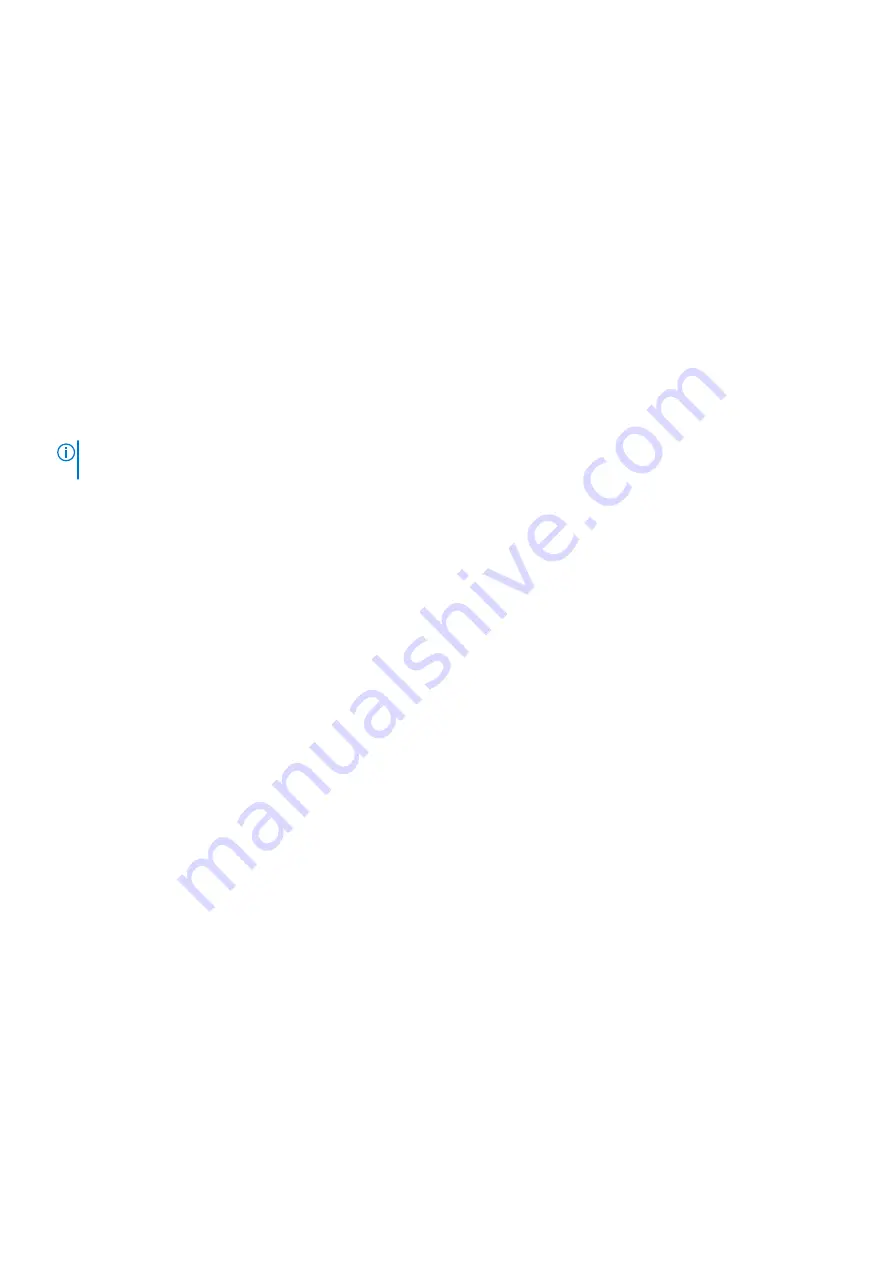
LCD Built-in Self Test (BIST)
Dell laptops have a built-in diagnostic tool that helps you determine if the screen abnormality you are experiencing is an inherent
problem with the LCD (screen) of the Dell laptop or with the video card (GPU) and PC settings.
When you notice screen abnormalities like flickering, distortion, clarity issues, fuzzy or blurry image, horizontal or vertical lines,
color fade etc., it is always a good practice to isolate the LCD (screen) by running the Built-In Self Test (BIST).
How to invoke LCD BIST Test
1. Power off the Dell laptop.
2. Disconnect any peripherals that are connected to the laptop. Connect only the AC adapter (charger) to the laptop.
3. Ensure that the LCD (screen) is clean (no dust particles on the surface of the screen).
4. Press and hold
D
key and
Power on
the laptop to enter LCD built-in self test (BIST) mode. Continue to hold the D key, until
you see color bars on the LCD (screen).
5. The screen will display multiple color bars and change colors on the entire screen to red, green, and blue.
6. Carefully inspect the screen for abnormalities.
7. Press
Esc
key to exit.
NOTE:
Dell SupportAssist Pre-boot diagnostics upon launch, initiates an LCD BIST first, expecting a user intervention
confirm functionality of the LCD.
Troubleshooting
95
Summary of Contents for Latitude 7520
Page 14: ...Major components of your system 1 Base cover 14 Removing and installing components ...
Page 18: ...About this task 18 Removing and installing components ...
Page 37: ...Figure 2 Display assembly with WLAN antenna Removing and installing components 37 ...
Page 38: ...Figure 3 Display assembly with WLAN and WWAN antenna 38 Removing and installing components ...
Page 43: ...Removing and installing components 43 ...
Page 61: ...Removing and installing components 61 ...
















