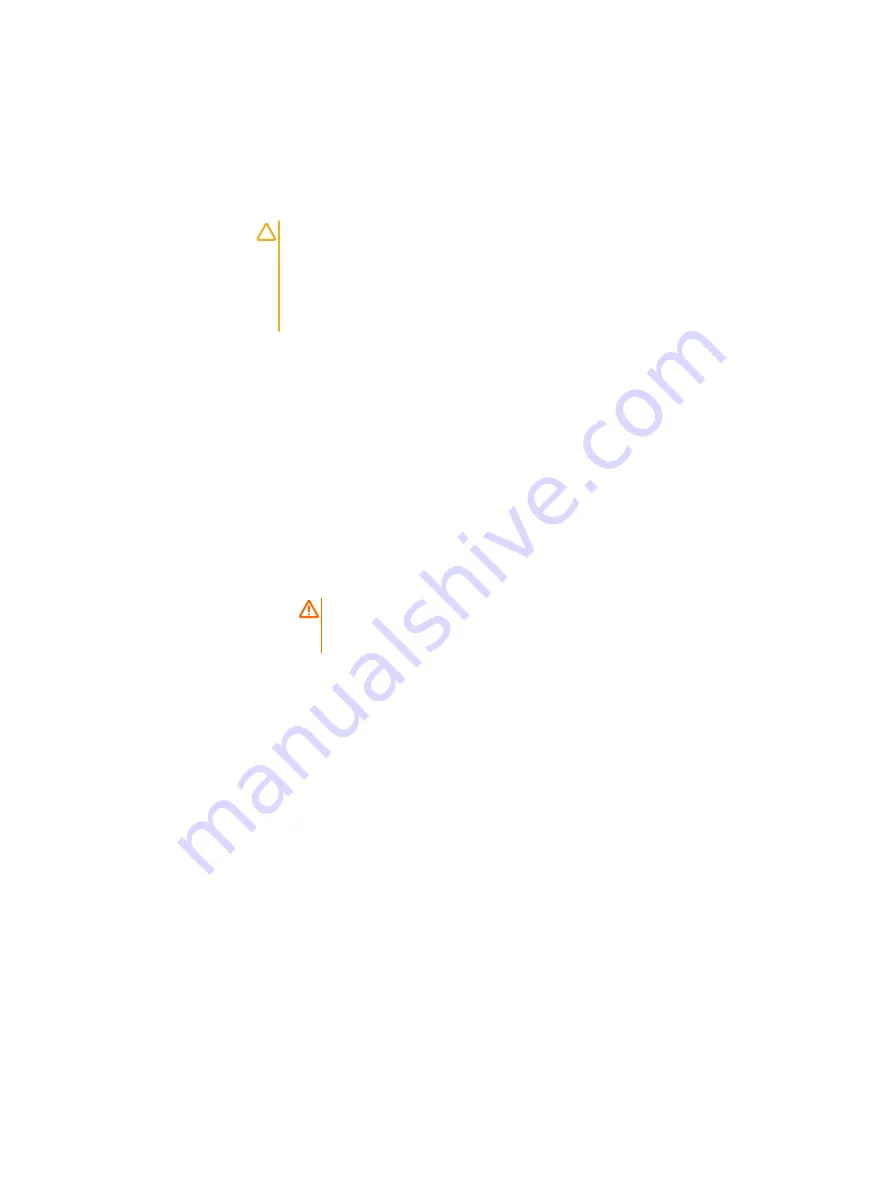
Drive types
This procedure applies to nodes that contain any of the following drive types: self-
encrypting drives (SEDs), hard disk drives (HDDs), and solid state drives (SSDs).
CAUTION
Only install the drives that were shipped with the node. Do not mix
drives of different capacities in your node.
If you remove drive sleds from the chassis during installation, make sure to label
the sleds clearly. You must replace the drive sleds in the same sled bay you
removed them from. If drive sleds are mixed between nodes, even prior to
configuration, the system will be inoperable.
If you are performing this procedure with a node containing SEDs, the node might take
up to two hours longer to join the cluster than a node with standard drives. Do not
power down the node during the join process.
Unpack and verify components
Before you install any equipment, inspect it to make sure that no damage occurred
during transit.
Procedure
1. Remove all components from the shipping package and inspect the components
for any sign of damage. If the components appear damaged in any way, notify
Isilon Technical Support. Do not use a damaged component.
DANGER
To avoid personal injury or damage to the hardware, always use multiple
people to lift and move heavy equipment.
Installation types
You may be able to skip certain sections of this procedure based on the type of
installation you are performing.
New cluster
If you are installing a new cluster, follow every step in this procedure. Repeat the
procedure for each chassis you install.
If you are installing a new cluster with more than 22 nodes or growing an existing
cluster to include more than 22 nodes, follow the instructions in the
Install a new
cluster using Leaf-Spine configuration
. See the
Isilon Site Preparation and Planning Guide
for more information about the Leaf-Spine networking topology.
New chassis
If you are adding a new Generation 6 chassis to an existing cluster, follow every step
in this procedure.
New node pair
If you are installing a new node pair in an existing chassis, you can skip the steps in this
procedure that describe how to install rails and a chassis.
Installation Guide
2
Generation 6 Installation Guide 0

















