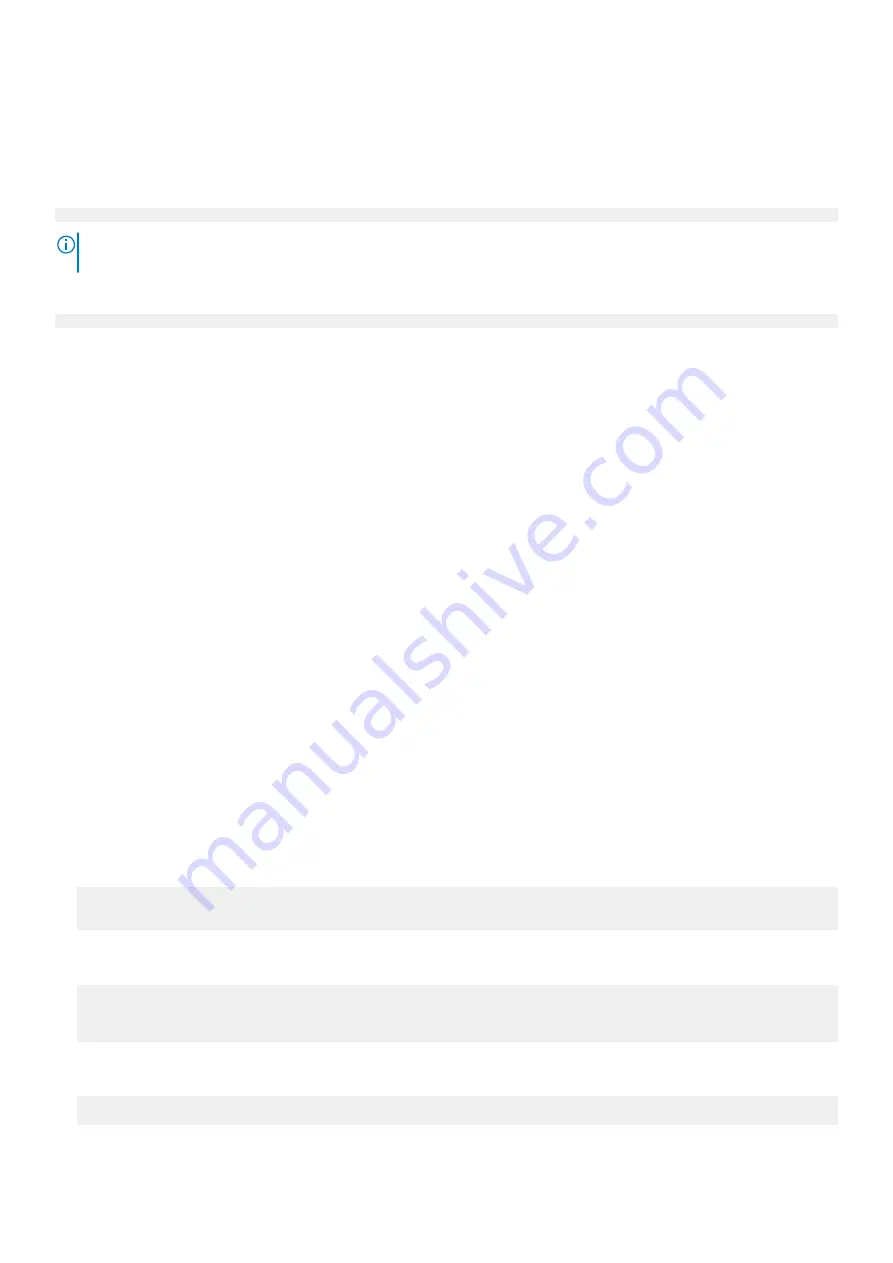
Accepting the End User License Agreement
The first time you log in to a Data Domain system, the End User License Agreement (EULA) is displayed.
At the end of the EULA, you are prompted to accept it:
Press any key then hit enter to acknowledge the receipt of EULA information
NOTE:
The customer must accept the EULA. A Data Domain representative should not accept this agreement. If a
customer is not present, press
Ctrl-C
to exit from the EULA acceptance screen and continue the installation.
The customer can later type the following to redisplay the EULA and accept it:
system show eula
Run the configuration wizard
There are two wizards, a DD System Manager configuration wizard and a Command Line Interface (CLI) configuration wizard.
The configuration wizards guide you through a simplified configuration of the system to get the system operating quickly.
Command Line Interface (CLI) configuration wizard
The CLI configuration wizard starts automatically the first time the system starts. The wizard prompts you through a series of
questions that provide just enough information for initial system configuration and basic network connectivity.
You can begin the CLI configuration wizard manually by typing
config setup
.
After you complete the basic configuration with a wizard, you can use additional configuration controls in DD System Manager
and the CLI to further configure the system.
DD System Manager configuration wizard
DD System Manager provides a single, consolidated management interface that allows for configuration and monitoring of many
system features and system settings.
For more information about using the DD System Manager configuration wizard, see the section on
Configuring the system with
the DD System Manager GUI interface configuration wizard
.
Configuring the network
Steps
1. Enter
yes
to configure the system for network connectivity.
Network Configuration
Configure Network at this time (yes|no) [no]:
yes
2. Enter
yes
to configure DHCP (Dynamic Host Configuration Protocol) to obtain network parameters (such as, the host
name, domain name, and IP addresses) dynamically from a DHCP server. Or enter
no
to configure the parameters manually.
Use DHCP
Use DHCP for hostname, domainname, default gateway
and DNS servers? (At least one interface needs to
be configured using DHCP) (yes|no|?)
3. Enter a fully qualified domain name (FQDN) for the host name; for example,
str01.yourcompany.com
. Or accept the
host name, if the system was able to discover it.
Enter the hostname for this system
(fully-qualified domain name)[]:
64
Configure System for Use



















