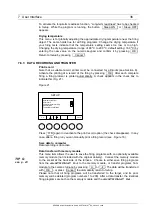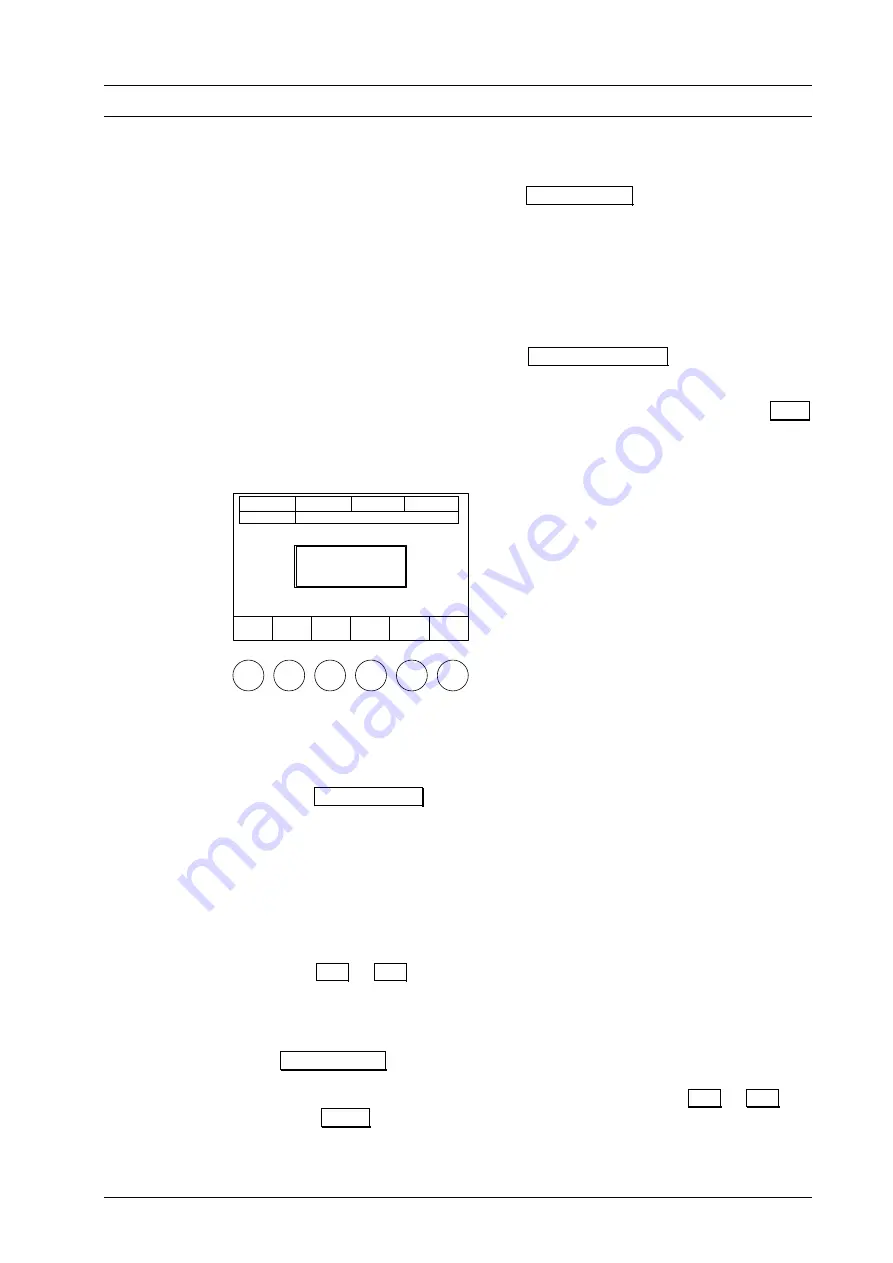
7 User Interface
21
abort a running program being both in text and graphic mode. Please note that in this
case the program does not count as a firing, i.e. the firing number is not incremented.
Additionally in text mode, you can also use Program Edit to modify firing programs.
This menu is explained in Section 7.5.
7.1.3 INDIVIDU
he layout of the screen display for a firing program is exactly the same for individual
rams (Section 7.1.2). This section explains how to create
an example, we will create firing program 011 as an
AL FIRING PROGRAMS
T
programs as it is for set prog
an individual program. As
individual program below.
Exit the
Program Display
menu by pressing Program Manager . This will take you to
the
Program Manager
level. Now select a program memory reserved for individual
programs. For example, key in "2 0 0" on the alphanumeric keypad. The empty
program memory 200 is displayed on a light background on the screen. Press O.K.
(or
"ENTER"
) to confirm your selection, and the following display appears (Fig. 11).
Figure 11
Change
Name
Program
Edit
Program
Manager
Setup
Tc 550°C
# 123456789
00:00:00
200
This program slot
contains no data
The entry for the name of the firing p
display. Instead, the message "This pr
rogram is empty, as is the program progress
ogram memory contains no data" is displayed.
his is why the function bar does not contain the functions "Program Start" and
T
"Diagram" (compare with the program display of 011).
Now press Change name if you only want to enter a group name without creating
a related program. The window for entering a name appears on the screen. Enter for
example the name "NEW_PROCEDURE_2005" ("_" stands for a space) on the
alphanumeric keypad. The alphanumeric keys have four to five characters in the name
entry mode (and only in this mode). The first character is the left one in the smaller font
on the key (such as "W"), and the last one is the number on the key (such as "8"). To
select the first character, press the key once, for the second character “X”, press it
twice rapidly, and for the fifth character, press it five times in rapid sequence. Each time
after you press a key, wait a bit for the entry to be automatically confirmed, and the
flashing cursor will move one position to the right. To delete a character , move the
cursor with
Å
or
Æ
until the character starts to flash, and press the control key
"CLEAR"
. To insert a character, move the cursor to the desired location, and press the
key corresponding to the desired character. To write over a character, you first need to
delete it, and then you can insert the desired new character. After entering the program
name, you then confirm it with the
"OK"
key.
Press Program Edit if you want to create a program. The following prompt appears
on screen: "How do you want to create your program? Standard or professional
programming?" (see Section 7.5). Select "Standard" by pressing
Å
or
Æ
and
confirm with O.K. . You are now in the input mode of the
Program Display
(
Program
Editor
), and you will see the menu of Fig. 12 on the screen.
DEKEMA Dental-Keramiköfen GmbH, AUSTROMAT
®
D4, Version 3, 2006