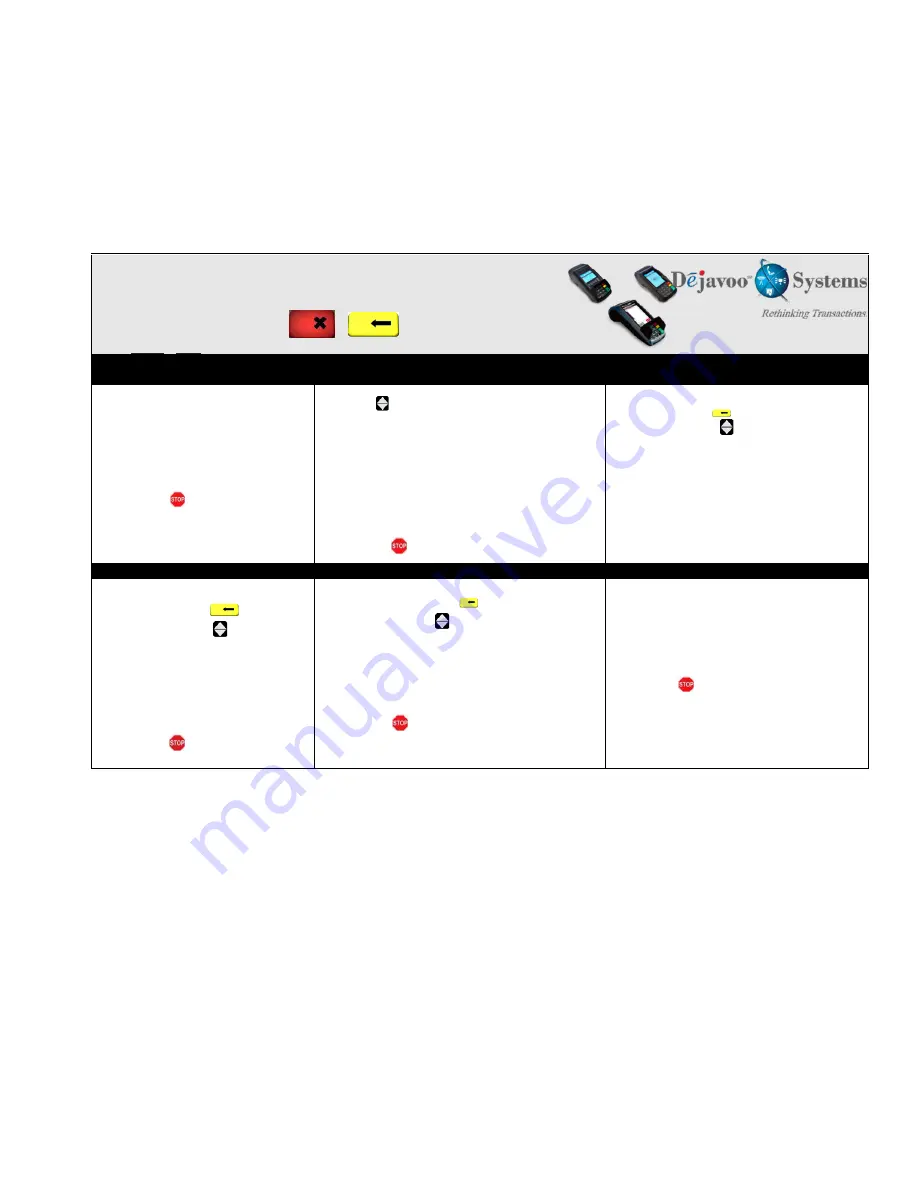
USA
Models, V8S, V8S PLUS, V9S, V9S Wi-Fi, V9S PLUS, Z Line
Retail Quick Reference Guide
These steps have been provided as a guide for assistance. Your Dejavoo payment terminal is equipped with Event Driven software; The
terminal will automatically choose the appropriate application based upon the swipe or entry of a card number.
Note: On
Z3 or Z8
terminals, the
or
keys, or touching the Z6, Z9
or
Z1
1
Credit
or
Sale
ideal screen prompts change the payment type and Transaction type options.
SWIPED OR MANUAL
CARD SALE
DEBIT SALE
TICKET ONLY SALE
1
. From the CREDIT SALE ENTER
AMOUNT
enter sale amount and press
OK
2.
Tap, Swipe
OR
Manually Enter
Card #
- If AVS prompts, input AVS information
3.
Terminal communicates with the Host
4
.
Receipts Print
1.
From the
CREDIT SALE ENTER AMOUNT
2.
Press
the
3.
Scroll using the
Arrow
keys select
DEBIT
press
OK
4.
Input
Amount
press
OK
5.
Tap, Swipe
OR
Manually Enter
Card #
- If AVS prompts, input AVS information
6.
Input PIN
and press
OK
7.
Terminal communicates with the Host
8.
Receipts Print
1.
From the
CREDIT SALE ENTER AMOUNT
2.
Press
the yellow
arrow key
3.
Scroll using the
Arrow
key select
TICKET
press
OK
4.
Input
Amount
press
OK
5.
Input Password
(1234 Default) and press
OK
6.
Input previously obtained
AUTH CODE
7.
Tap, Swipe
OR
Manually Enter
Card #
8.
Receipts Print
V
OID
T
RANSACTION
R
ETURN
T
RANSACTION
S
ETTLE
T
HE
O
PEN
B
ATCH
1.
From the
CREDIT SALE ENTER AMOUNT
2.
Press
the yellow arrow key
3.
Scroll using the
Arrow
key select
VOID
press
OK
4.
Input
VOID Amount
and press
OK
5.
Press F2 to reconfirm void
OR
F4 to cancel
6.
Input Password
(1234 Default) and press
OK
7.
Tap, Swipe
OR
Manually Enter
Card #
8.
Receipts Print
1.
From the
CREDIT SALE ENTER AMOUNT
2.
Press
the yellow arrow key
3.
Scroll using the
Arrow
key select
RETURN
press
OK
4.
Input
RETURN Amount
and press
OK
5.
Press F2 to reconfirm return
OR
F4 to cancel
6.
Input Password
(1234 Default) and press
OK
7.
Tap, Swipe, OR Manually Enter
Card
8.
Receipts Print
1.
From the
CREDIT SALE ENTER AMOUNT
screen
press
F3
2.
Highlight
Core Settle Daily
Batch
press
OK
3.
Input Password
(1234 Default)
and press
OK
4.
Terminal communicates with the
Host
5.
Reports Print


