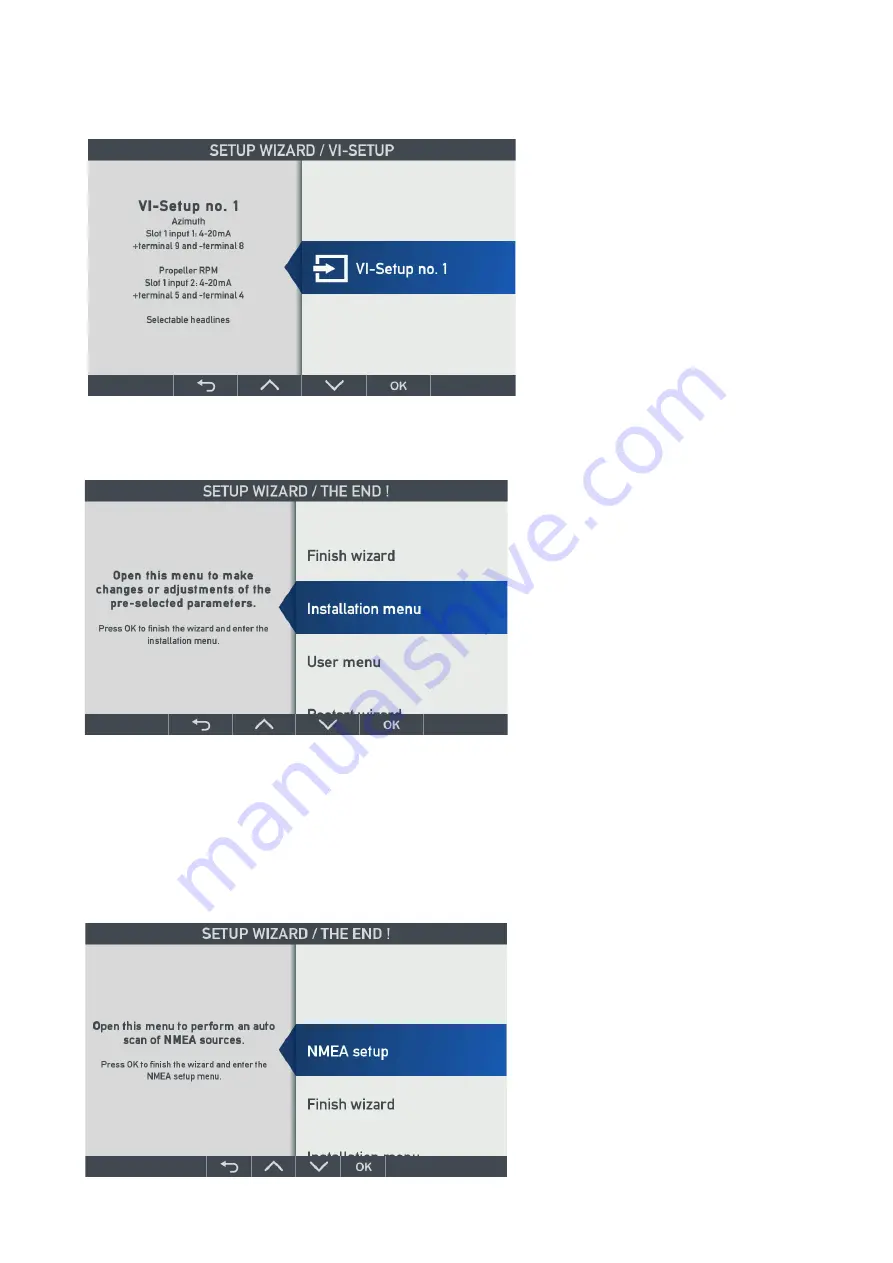
DESIGNER’S HANDBOOK 4189350049C EN
Page 40 of 206
4.7.4
Step 4 - Select VI setup profile
The Virtual Indicator (VI) setup profile contains pre-set parameters for: input sources, scaling, headlines, labels,
units, indicator behaviour and much more.
Selecting a predefined profile makes complex
setup simple, secure, and easy.
The VI setup is related to the VI selected in the
previous step, and there may be up to 50 VI
setup profiles for each Virtual Indicator to select
from.
(In this example, there is only one VI setup).
4.7.5
Step 5
– Finish – XDi without NX2 module
When the first 4 selections are made, you can
either press OK to finish the wizard and go to
normal operation or select one of the detailed
setup menus.
Installation menu:
change or fine-tune the
predefined setup parameters.
User menu:
change dimmer, audio, and visual
settings.
Restart wizard:
go back to start and make or
change the PP or VI.
In the installation and user menu, it is possible to adjust the pre-set parameters; detailed description of those
menus will follow.
4.7.6
Step 5
– NMEA setup – XDi with NX2 module
In case an NX2 NMEA module is mounted on one of the XDi extension slots, the NMEA setup menu will be
presented as the default selection.
The preinstalled virtual indicator library must
support NMEA input.
Only XDi-N libraries will have full NMEA
functionality and support NMEA input, output
and routing.
Dual and multi libraries may have support for
NMEA output and very limited NMEA input
function. If there is NMEA support, it will be
clearly stated in the library description.
Before you push “OK”, it is a good idea to make






























