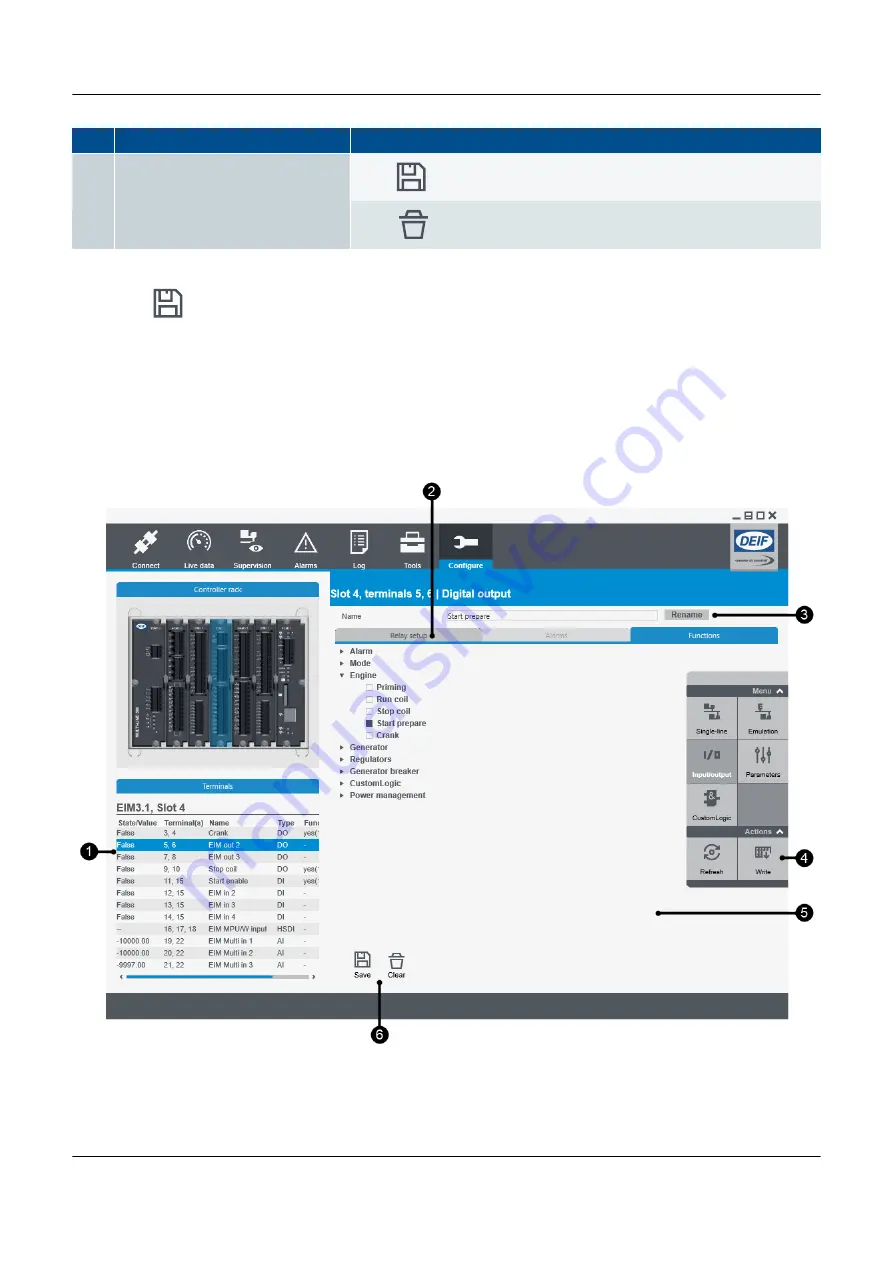
No.
Item
Notes
6.
Options
Save
* the current changes.
Clear
all selected alarm(s).
*Note:
Save
does not write the configuration to the controller. DEIF recommends that you save regularly if you will
configure several inputs and/or outputs before writing the configuration to the controller.
7.4.3 Function page
The
Function
page allows you to configure the function for the selected digital output. You can only select one function.
Figure 7.6
Digital output functions page
PPM 300 PICUS manual 4189341080 UK
www.deif.com
Page 79 of 213
















































