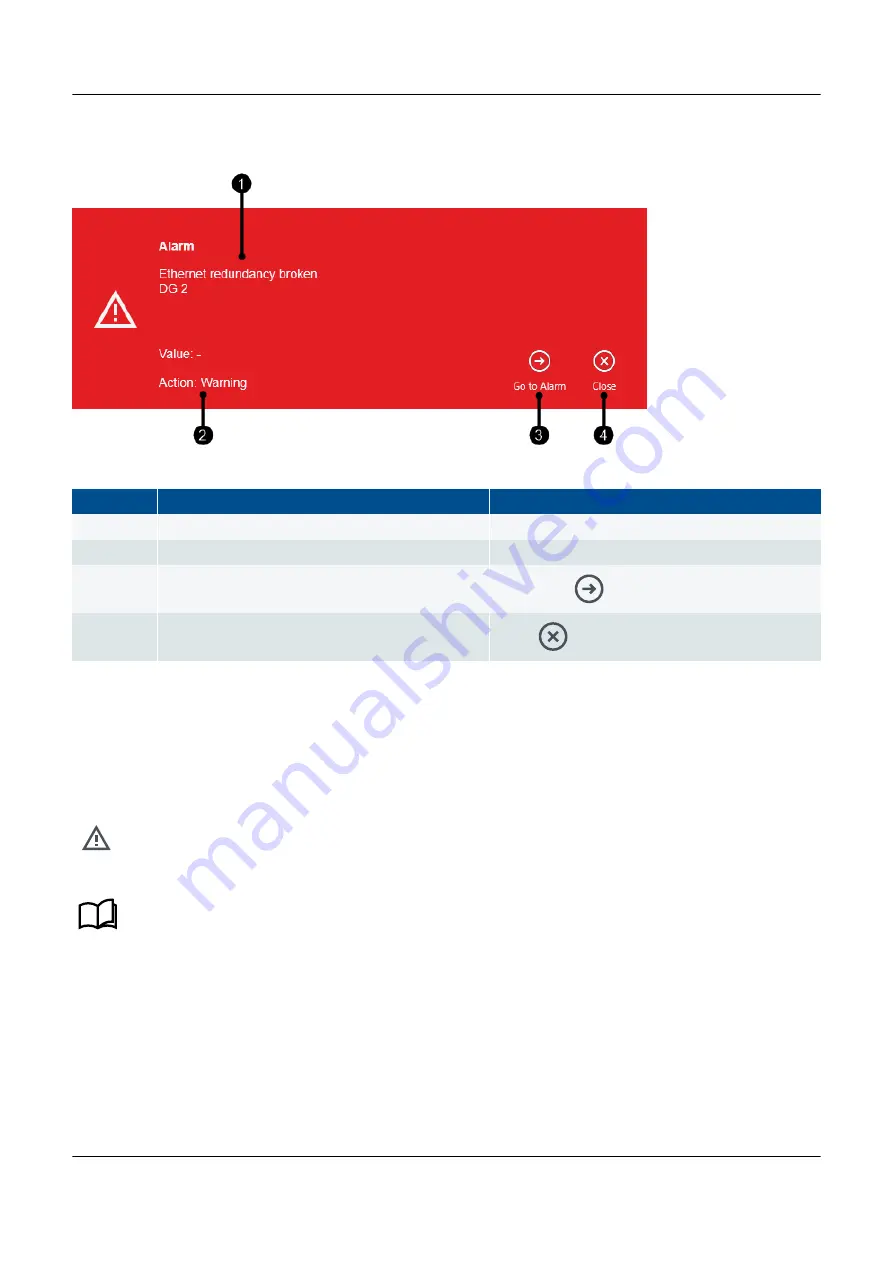
Figure 12.2
Example alarm notification
No.
Item
Notes
1.
Alarm details
Description of the alarm that occurs.
2.
Value
Value and action for the alarm.
3.
Go to alarm
Go to alarm
page to view the alarm(s).
4.
Close
Close
the notification window.
12.3 Tasks
12.3.1 Review and handle alarms
Review and handle alarms under
Alarms
.
See
Protections
,
Alarm handling
in the Designer's handbook for more information about the alarm process.
12.3.2 View alarm details
1. Select the required alarm from the list.
PPM 300 PICUS manual 4189341080 UK
www.deif.com
Page 158 of 213
















































