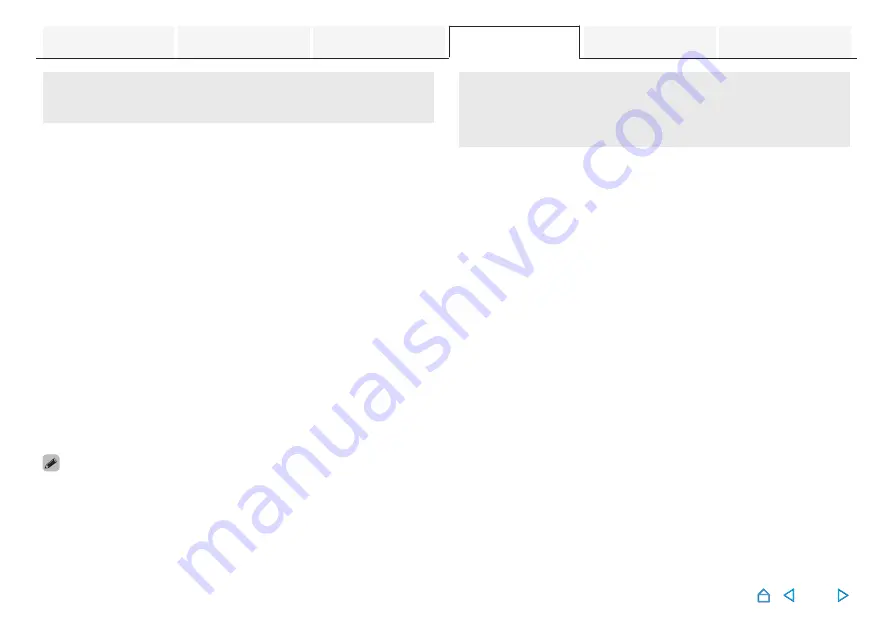
Connecting the sound bar and
subwoofer manually
In the default settings, the subwoofer and sound bar are
automatically paired, and wireless connection starts
automatically when the power turns on. If connection fails and
the pairing is unpaired, perform the following procedure to
reconnect.
1
Press and hold the SYNC button on the back of the
sound bar for 3seconds.
A notification sound is heard, the sound bar enters pairing
mode, and the Status LED and CONNECT/SYNC LED of the
sound bar repeatedly blink 2 times in green.
2
Press and hold the SYNC button on the back of the
subwoofer for 3 seconds.
After the subwoofer enters pairing mode and the SYNC LED
of the subwoofer repeatedly blinks 2 times in green, the
subwoofer automatically connects to the sound bar.
0
If connection is successful, a notification sound is heard,
and each LED lights up as follows.
0
The SYNC LED on the subwoofer will be solid green.
0
The Status LED on the sound bar will be solid blue.
0
If the sound bar and subwoofer cannot connect for more than 2
minutes while in the pairing state, a notification sound is heard, and the
pairing state ends.
Setting the input source to switch
with the TV button on the remote
control unit
In the default settings, pressing the TV button switches to the
audio input from the HDMI OUT (eARC/ARC) connector.
If you use the HEOS App, you can change the input source that is
switched to when the TV button is pressed.
1
Tap the Settings icon
a
located in the upper left
corner of the main “Music” menu.
The setting menu screen is displayed.
2
Select “My Devices” to display a list of your HEOS
built-in devices.
3
Select this unit.
4
Select “TV Input”.
5
Select “Default Input”.
6
Select an Input source you connect to your TV audio.
57






























