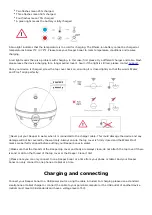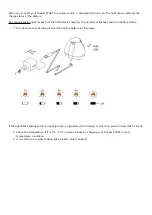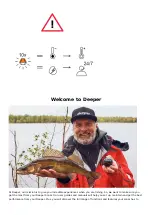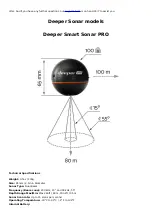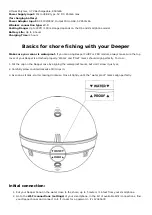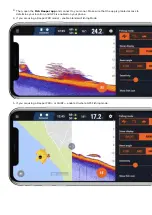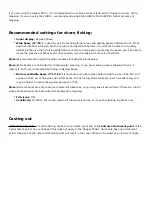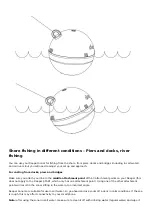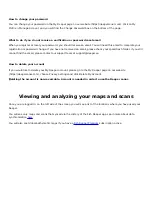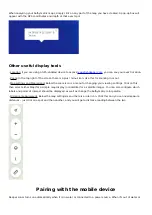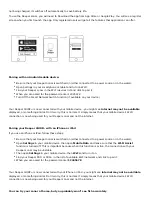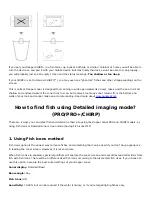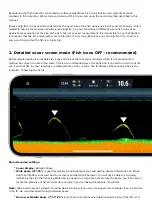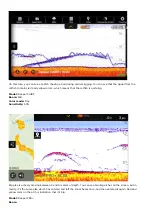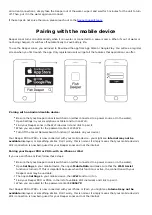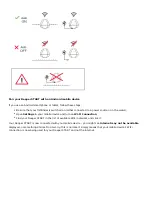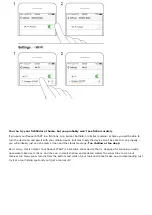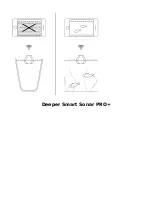not being charged, it switches off automatically to save battery life.
To use the Deeper sonar, you will need to Download the app from App Store or Google Play. You will see a register
screen when you first launch the app. Only registered users will get all the features that application can offer.
Pairing with an Android mobile device:
Be sure that your Deeper Sonar is switched on (either connected to a power source or in the water);
Open Settings in your smartphone or tablet and turn on Wi-Fi;
Find your Deeper sonar in the Wi-Fi devices list and click to pair it;
When you are asked for the password, enter 12345678
Turn Off the Smart Network Switch function (if available on your device)
Your Deeper CHIRP+ is now connected with your mobile device - you might see Internet may not be available
displayed, or something similar. Don’t worry, this is normal. It simply means that your mobile device’s Wi-Fi
connection is now being used for your Deeper sonar and not the internet.
Pairing your Deeper CHIRP+ with an iPhone or iPad
If you use an iPhone or iPad, follow these steps:
Be sure that your Deeper Sonar is switched on (either connected to a power source or in the water);
Open Settings in your mobile device, then open Mobile Data and make sure that the Wi-Fi Assist
function is turned off. This is important because when this function is active, the connection with your
Deeper sonar may be unstable.
Then open Settings in your mobile device, then Wi-Fi and turn it on.
Find your Deeper PRO or PRO+ in the list of available Wi-Fi networks and click to pair it.
When you are asked for the password, enter 12345678
Your Deeper CHIRP+ is now connected with your iPhone or iPad - you might see Internet may not be available
displayed, or something similar. Don’t worry, this is normal. It simply means that your mobile device’s Wi-Fi
connection is now being used for your Deeper sonar and not the internet.
You can try your sonar at home, but you probably won’t see fish accurately
Summary of Contents for START
Page 40: ...Deeper Smart Sonar PRO ...
Page 41: ...Technical Specifications ...
Page 68: ...Soft bottom ...
Page 95: ...Deeper START ...
Page 96: ...Deeper 3 0 ...