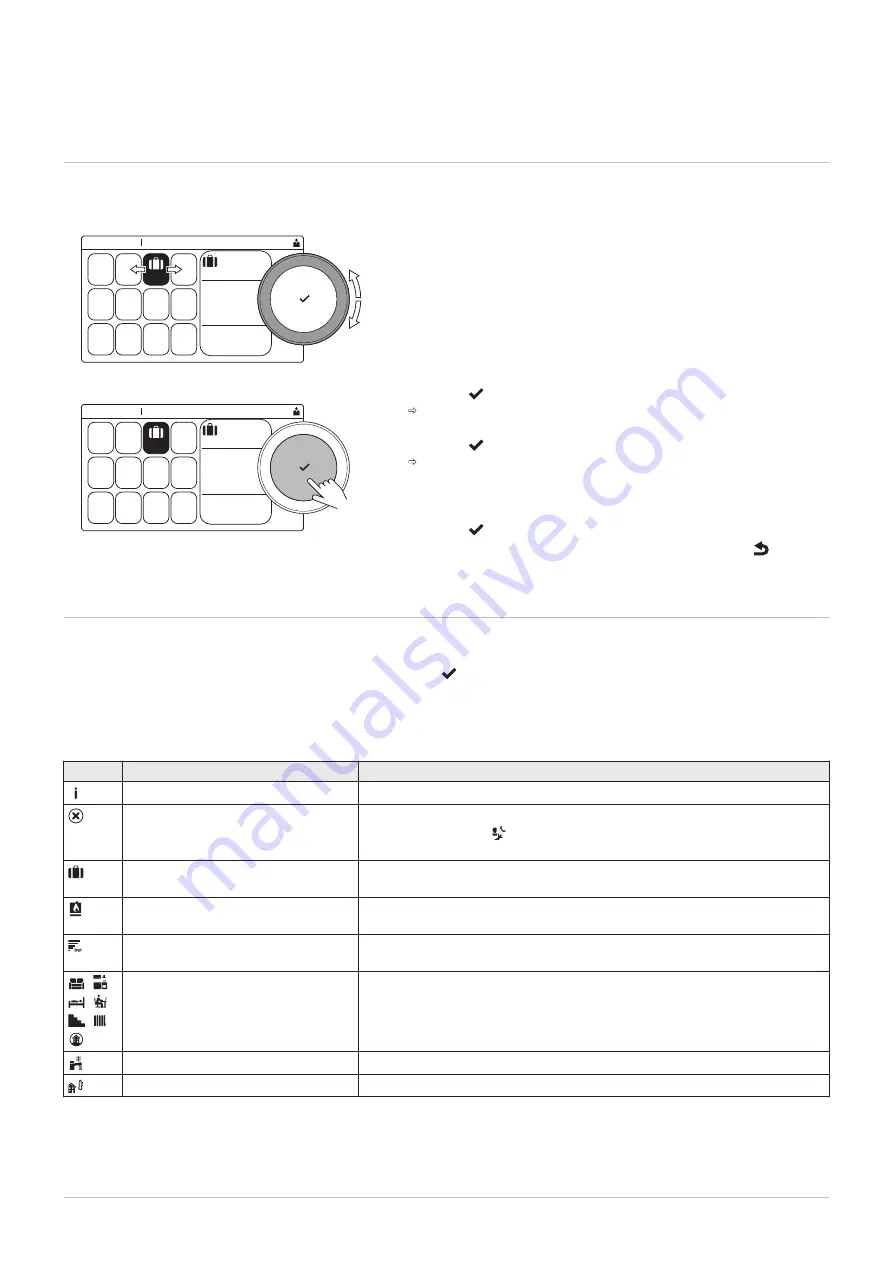
5 Settings
5.1
Accessing the user level menus
The tiles on the home screen provide quick access for the user to the
corresponding menus.
1. Use the rotary knob to select the required menu.
2. Press the button to confirm the selection.
The available settings of this selected menu appear in the display.
3. Use the rotary knob to select the desired setting.
4. Press the button to confirm the selection.
All options for change will appear in the display (if a setting cannot
be changed, Cannot edit read-only datapoint will appear in the
display).
5. Use the rotary knob to change the setting.
6. Press the button to confirm the selection.
7. Use the rotary knob to select the next setting or press the button to
return to the home screen.
5.2
Home screen
The tiles on the home screen provide quick access to the corresponding
menus. Use the rotary knob to navigate to the menu of your choice and
press the button to confirm the selection. All options for change will
appear in the display (Cannot edit read-only datapoint will appear in the
display if a setting cannot be changed).
Tab.4
Selectable tiles for the user
Tile
Menu
Function
Information menu.
Read out various current values.
Error indicator.
Read out details about the current error.
With some errors the icon will appear with installer contact details (when
filled in).
Holiday mode.
Set the start and end date of your holiday to lower the room and domestic hot
water temperatures of all zones.
Gas boiler indicator.
Read out burning details of the boiler and switch the heating function of the
boiler on or off.
Water pressure indicator.
Shows the water pressure. Top up the installation when the water pressure is
too low.
, ,
, ,
, ,
Heating circuit set-up.
Configure the settings per heating circuit.
DHW setup.
Configure the domestic hot water temperatures.
Outdoor sensor setup.
Configure the temperature regulation using the outdoor sensor.
Fig.6
Menu selection
AD-3001387-01
Not set
Home Screen
22/02/2018 11:20
... ...
........ .......
........ .......
......
Fig.7
Confirm menu selection
AD-3001388-01
... ...
........ .......
........ .......
......
Not set
Home Screen
22/02/2018 11:20
5 Settings
7745361 - v02 - 15062020
DIEMATIC Evolution - C140
15






























