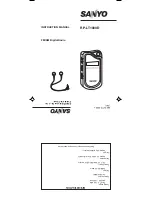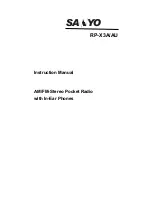GHD
TM
& SCOUT
TM
USER’S MANUAL
20
You can change the
dir
option to
t
to display only the speeds of
targets coming toward you or
A
to display only the speeds of targets
moving away from you. When you are in
t A
mode, the radar will
display a
t
or an
A
depending on the direction the target is traveling.
If the radar cannot determine the target direction, the direction
indicator will not display. Target direction,
t
or
A
, will display in
the right window to indicate the target’s direction unless the right
window is in use by another function.
5.3 Strongest Signal Mode
All radar track the strongest signal, an essential function of tracking
history. The radar defaults to the strongest signal-tracking mode and
will stay in this mode until you press the
FAST
button. In Strongest
Signal tracking mode, the radar displays the speed of the vehicle
with the strongest return signal, which is often the closest car. This
speed appears in the left window.
5.4 Faster Mode
The advanced signal processing algorithms in the GHD & SCOUT
simultaneously track multiple vehicles. In Faster mode, the radar
takes the strongest return signal and uses it as a reference level. It
then looks at the return signal levels from all other vehicles going
faster than the strongest vehicle and compares them to that reference
level. It will display the speed of the vehicle that is moving faster
than the strongest signal and is the next strongest target. In multiple
target situations, the next strongest target going faster than the
strongest is often closest to the strongest vehicle. The
FAST
icon
illuminates when in faster mode.
There are two different Faster target modes: Faster-Toggle mode and
Faster-Hold mode.