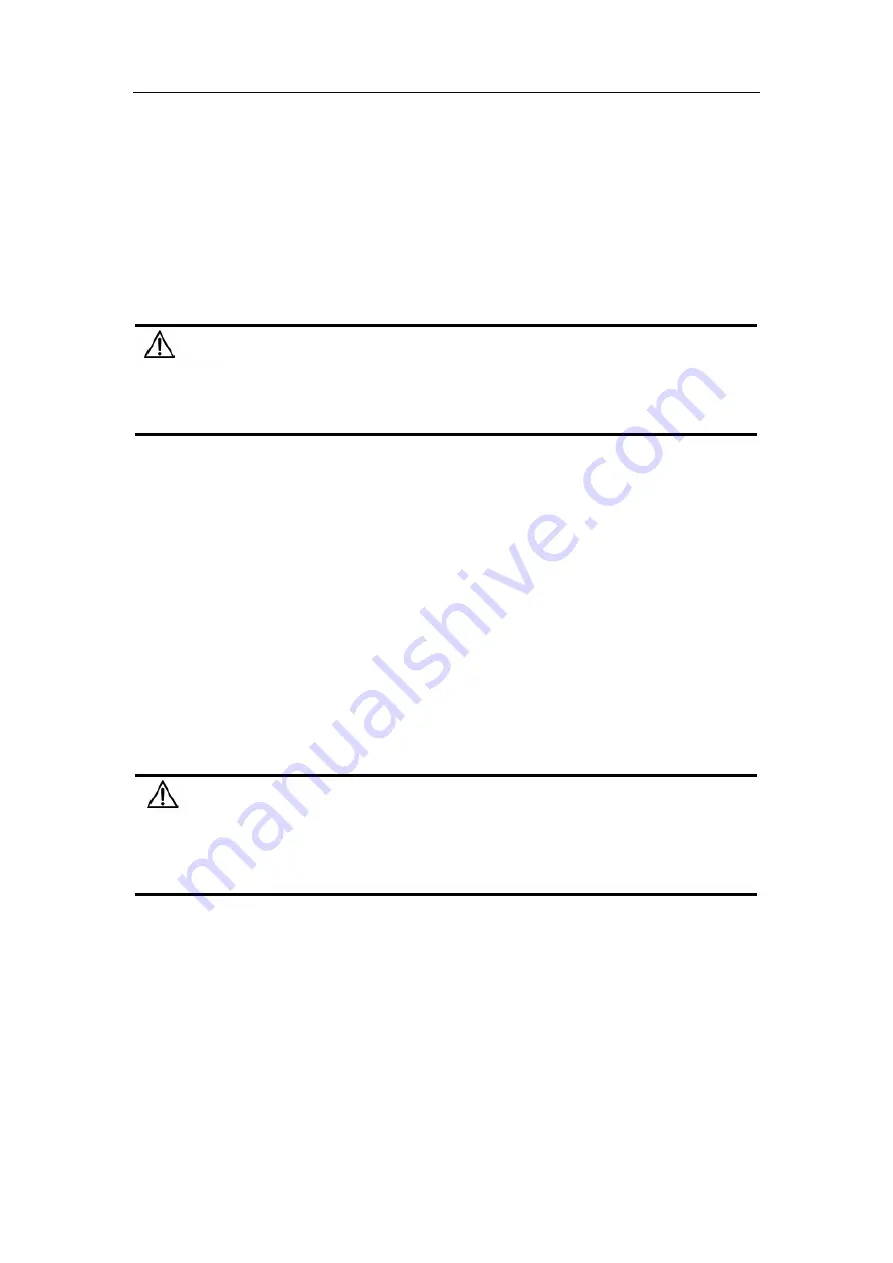
DCRS-9800 InstallManual Chapter 2 Hardware Installation
2-22
The procedure for installing the SFP 1000BASE fiber transceiver is shown below:
Step 1: Put on a ESD wrist strap (or antistatic gloves)
Step 2: Insert the SFP transceiver onto the guide rail inside the 1000BASE fiber
interface line card Do not put the SFP transceiver up-side-down.
Step 3: Push the SFP transceiver along the guide rail gently until you feel the transceiver
snap into place at the bottom of the line card.
Note: the SFP 1000BASE fiber transceiver is hot swappable.
Do not stare directly at the 2 fiber bore in the SFP 1000Base fiber transceiver when
the switch is in operation. The laser may hurt your eyes.
2.6.7 Copper Cable/Fiber Cable Connection
Ethernet cable connection:
Step 1: Insert one end of the Ethernet cable into the RJ-45 Ethernet port in the switch
copper cable line card;
Step 2: Insert the other end of the Ethernet cable into the RJ-45 Ethernet port of the
other device;
Step 3: Check all status indicators for the corresponding ports, a lighted LINK indicates
the link has been established, otherwise the link is not ready and the cable
should be examined;
Upon connection, please verify the sign above the port to avoid use of other ports,
which might damage to the modules or the switch.
The connection procedure for fibers is listed below:
Step 1: Remove the protective dust plug from the SFP/XENPAK fiber transceiver bore;
take out the fiber cable and remove the protective cap from one end of the fiber cable.
Keep the fiber end clean and neat.
Step 2: Immediately attach the end of the fiber cable to the SFP/XENPAK transceiver,
and the other end to the transceiver of the corresponding device. Note: Upon connection,
the SFP/XENPAK transceiver’s TX port should be connected to the RX port of the
corresponding device, and vice versa.
Notice
Notice
Summary of Contents for DCRS-9800 Series
Page 4: ...DCRS 9800 InstallManual Chapter 1 Product Overview 1 2 Fig 1 2 DCRS 9816 Switch...
Page 9: ...DCRS 9800 InstallManual Chapter 1 Product Overview 1 7 Fig 1 3 DCRS 9808 Module Outlook...
Page 10: ...DCRS 9800 InstallManual Chapter 1 Product Overview 1 8 Fig 1 4 DCRS 9808 Front Panel View...
Page 14: ...DCRS 9800 InstallManual Chapter 1 Product Overview 1 12 Fig 1 5 DCRS 9816 Module Outlook...
Page 15: ...DCRS 9800 InstallManual Chapter 1 Product Overview 1 13 Fig 1 6 DCRS 9816 Front Panel view...
Page 51: ...DCRS 9800 InstallManual Chapter 2 Hardware Installation 2 11 Fig 2 2 Rack mounting DCRS 9816...
















