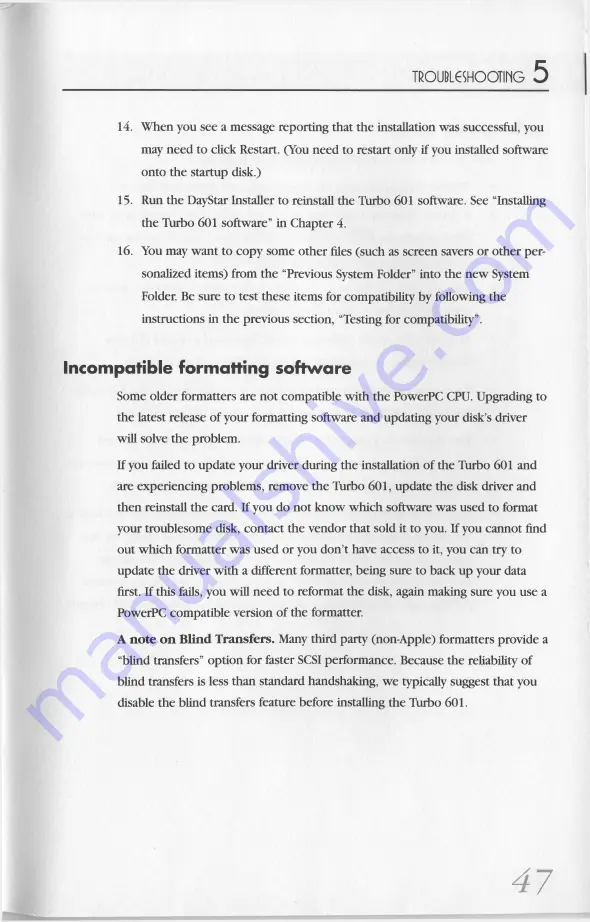
TROUBLESHOOTING
5
14. When you see a message reporting that the installation was successful, you
may need to click Restart. (You need to restart only if you installed software
onto the startup disk.)
15. Run the DayStar Installer to reinstall the Turbo 601 software. See “
Installing
the Turbo 601 software”
in Chapter 4.
16. You may want to cop y som e other files (such as screen savers or other per
sonalized items) from the “
Previous System Folder”
into the new System
Folder. Be sure to test these items for compatibility by following the
instructions in the previous section, “
Testing for compatibility”.
Incompatible formatting software
Some older formatters are not compatible with the PowerPC CPU. Upgrading to
the latest release o f your formatting software and updating your disk’
s driver
will solve the problem.
If you failed to update your driver during the installation of the Turbo 601 and
are experiencing problems, remove the Turbo 601, update the disk driver and
then reinstall the card. If you do not know which software was used to format
your troublesome disk, contact the vendor that sold it to you. If you cannot find
out which formatter was used or you don’
t have access to it, you can try to
update the driver with a different formatter, being sure to back up your data
first. If this fails, you will need to reformat the disk, again making sure you use a
PowerPC compatible version of the formatter.
A
note on Blind Transfers.
Many third party (non-Apple) formatters provide a
“
blind transfers”
option for faster SCSI performance. Because the reliability of
blind transfers is less than standard handshaking, w e typically suggest that you
disable the blind transfers feature before installing the Turbo 601.
47


























