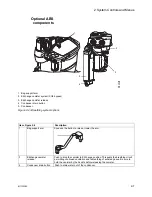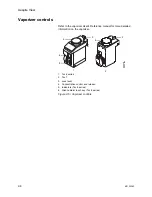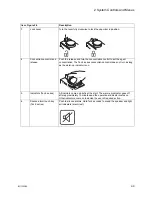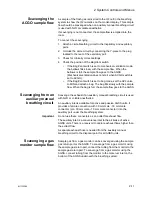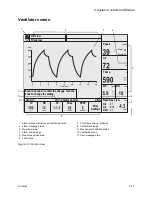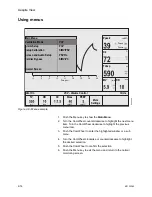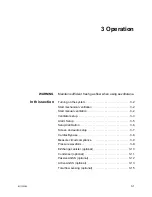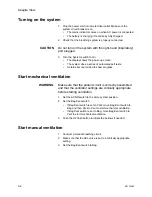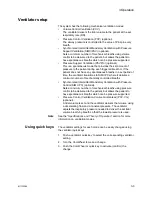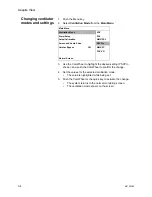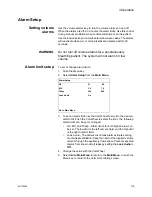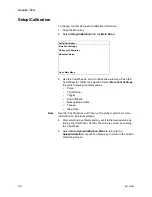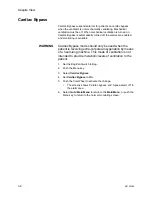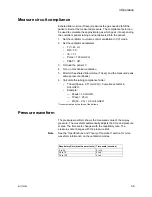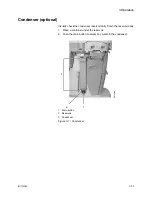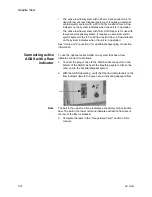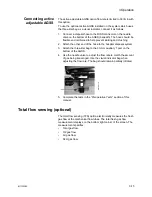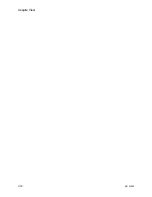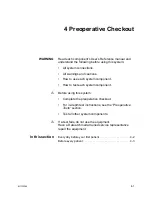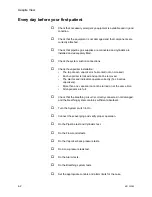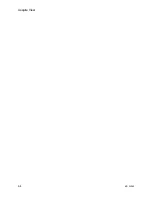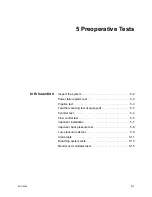3 Operation
M1132382
3-7
Screen and audio setup
To change the audio and visual appearance of the screen:
1. Push the Menu key.
2. Select
Screen and Audio Setup
from the
Main Menu
.
3. Use the ComWheel to select the desired setting and push the
ComWheel to confirm the change. The following settings are
available:
•
Brightness - Sets the brightness of the screen.
•
Alarm Volume - Sets the volume, or loudness of audible
alarms.
•
Alarm Limits - Simplifies the screen by hiding the alarm limits.
To do this, select
Hide
for this option. If the screen is set to
hide the alarm limits, the limits automatically show when the
corresponding alarm occurs.
•
Units of Measure - Simplifies the screen by hiding the units of
measure. To do this, select
Hide
for this option.
4. Select
Go to Main Menu
to return to the
Main Menu
, or push the
Menu key to return to the normal monitoring screen.
Screen and Audio Setup
Brightness
5
Alarm Volume
4
Alarm Limits
Show
Units of Measure
Show
Go to Main Menu
Summary of Contents for Aespire View
Page 1: ...Aespire View User s Reference Manual Software Revision 6 X...
Page 16: ...Aespire View 1 8 M1132382...
Page 46: ...Aespire View 3 16 M1132382...
Page 50: ...Aespire View 4 4 M1132382...
Page 88: ...Aespire View 7 8 M1132382...
Page 112: ...Aespire View 9 10 M1132382...
Page 148: ...Aespire View I 4 M1132382...