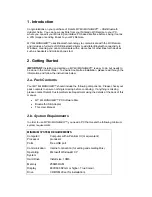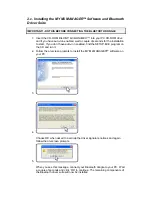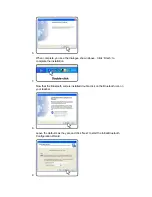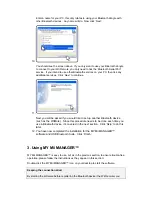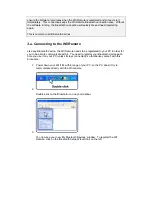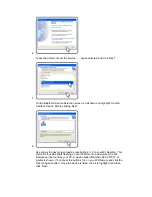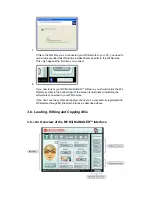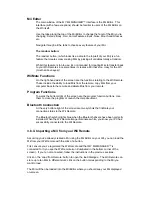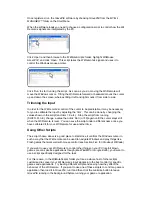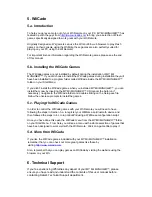5. WiiCade
5.a. Introduction
To help you get even more out of your Wii Remote on your PC,
MY Mii MANAGER
™ has
teamed up with the guys from
http://www.wiicade.com
to bring you a selection of Flash
games specifically designed to work great with your Wii Remote.
Originally designed so Wii gamers can use the Wii’s built-in web browser to play Flash
games on their console using the WiiMote, these games are also perfectly suited for
playing on your PC using the Wii Remote!
For important license information regarding the Wii Remote games, please see the end
of this manual.
5.b. Installing the WiiCade Games
The WiiCade games are not installed by default during the installation of
MY Mii
MANAGER
™. If you did choose to install the WiiCade games during installation they will
have been installed to a program folder called WiiCade inside the
MY Mii MANAGER
™
folder on your Start Menu.
If you didn’t install the WiiCade games when you installed
MY Mii MANAGER
™, you can
install them now by inserting the
MY Mii MANAGER
™ CD (cancel the Autorun if
necessary), navigate to the WiiCade folder and double-clicking on the Setup.exe file.
Follow the onscreen prompts to install the games.
5.c. Playing the WiiCade Games
In order to control the WiiCade games with your Wii Remote you will need to have
following the steps in Section 3.a. to register your WiiMote as a Bluetooth device and
then followed the steps in 4.c to run
GlovePIE
using a WiiMouse configuration script.
Once you have done this open the WiiCade menu from the
MY Mii MANAGER™
folder
on your Start Menu. From here you will see a menu with a whole selection of games that
have been designed to work well with the Wii Remote. Click on a game title to play it.
5.d. More from WiiCade
If you like the WiiCade games included with your
MY Mii MANAGER™
installation
remember that you can check out more great games like these by
visiting
http://www.wiicade.com
.
Also, remember that you can play games on WiiCade by visiting the website using the
browser on your Wii.
6. Technical Support
If you’re experiencing difficulties any aspect of your
MY Mii MANAGER™
,
please
ensure you have read and understood the contents of this user manual before
contacting Datel’s Technical Support department.