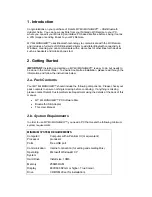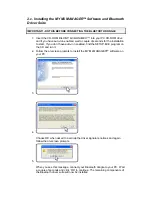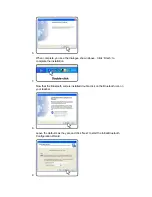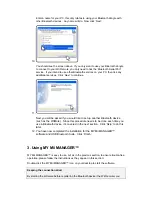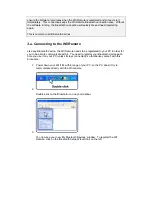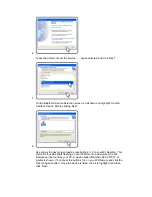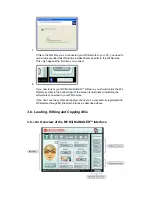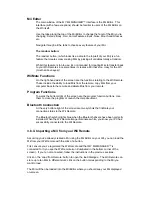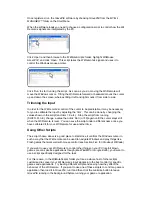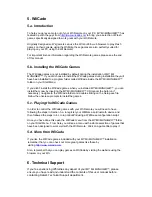Once registered, run the
GlovePIE
software by choosing
GlovePIE
from the
MY Mii
MANAGER™
folder on the Start Menu.
When the software loads you need to choose a configuration script to control how the Wii
Remote’s signals are interpreted by the PC.
Click ‘Open’ and then browse to the ‘WiiMoteScripts’ folder, highlight ‘WiiMouse
Accel.PIE’. and click ‘Open’. This script takes the Wii Remote’s signal and uses it to
control the Windows mouse pointer.
Click ‘Run’ to start running the script. As soon as you do, moving the Wii Remote will
move the Windows cursor. Tilting the Wii Remote forward or backward moves the cursor
up and down the screen, whereas tilting it left and right moves it from side to side.
Trimming the Input
In order for the Wii Remote’s control of the cursor to be predictable, it may be necessary
for you to calibrate the input by adjusting the ‘trim’. This can be done by changing the
values shown in the script (var.trimx = 6 etc.). Stop the script from running
(SHIFT+P+I+E), change a value then click ‘Run’ (or F9) again until the cursor stays still
when the Wii Remote is level. You can save the script under a different name once you
have calibrated it for your Wii Remote for use another time.
Using Other Scripts
The script chosen above is a good place to start since it controls the Windows cursor in
such a way that the Wii Remote can be used to navigate Windows and play things like
Flash games that work well with mouse control (see Section Five for info about WiiCade).
If you want to use your Wii Remote to control other things on your PC like full blown
games or even specific applications though (like
WinAMP
or
Google Earth
), you’ll want to
use a script specifically designed for the task.
For this reason, in the WiiMoteScripts folder you’ll see a whole host of other scripts
customised to convert your Wii Remote’s input signals into the best control for specific
games and applications. Try loading different scripts and seeing how they affect the
behaviour of the Wii Remote. If you want to use one of these scripts to control a game or
application then load it in
GlovePIE
, run it and then click the minimise button to leave
GlovePIE
running in the background before running your game or application.