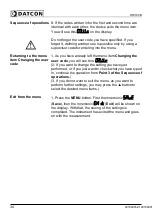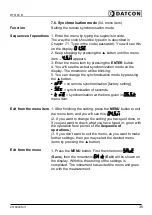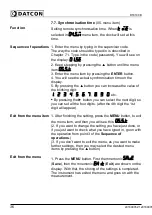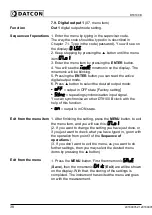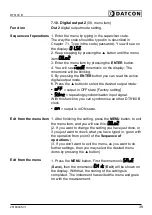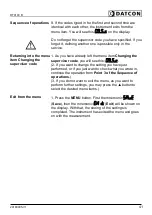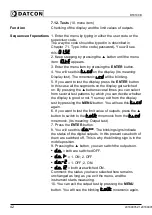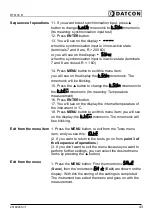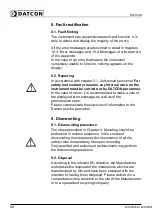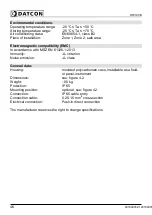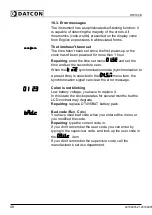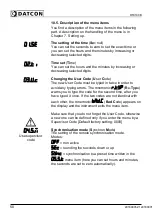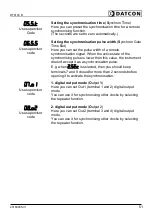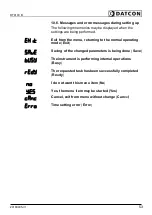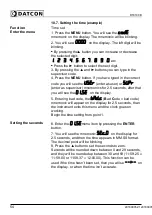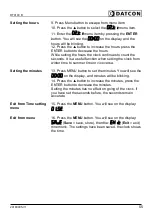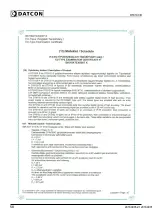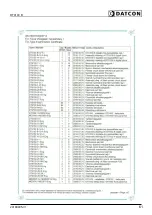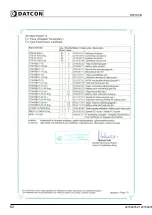DT9100 B
10.3. Error messages
The instrument has a sophisticated self-testing function; it
is capable of detecting the majority of the errors. All
mnemonics (code words) presented on the display come
from English expressions in abbreviated forms.
The time hasn't been set
The time hasn't been set since the first power-up or the
clock hasn’t been powered for more then 1 hour.
Repairing
: enter the time set menu
and set the
time and set the seconds to zero.
When the
synchronisation mode (synchronisation to
a preset time) is selected in the
menu item, the
synchronisation signal can clear the error message.
Colon is not blinking
Low battery voltage, you have to replace it.
In this state the clock operates for several months but the
LCD contrast may degrade.
Repairing
: replace DT4V5BAT battery pack.
Bad code
(
B
ad.
C
ode)
You have used bad code when you entered the menu or
you modified the code.
Repairing
: type the correct code in.
If you don’t remember the user code, you can enter by
typing in the supervisor code, and look up the user code in
the
item.
If you don’t remember the supervisor code, call the
manufacturer's service department.
48
20180905-V120180905-V1
Summary of Contents for DT9100 B
Page 1: ...DT9100 B Intrinsically Safe Digital Clock Operating Instructions...
Page 47: ...DT9100 B 10 2 Application example 20180905 V1 47...
Page 56: ...DT9100 B 10 8 ATEX Certification 56 20180905 V120180905...
Page 57: ...DT9100 B 20180905 V1 57...
Page 58: ...DT9100 B 58 20180905 V120180905...
Page 59: ...DT9100 B 20180905 V1 59...
Page 60: ...DT9100 B 60 20180905 V120180905...
Page 61: ...DT9100 B 20180905 V1 61...
Page 62: ...DT9100 B 62 20180905 V120180905...
Page 63: ......