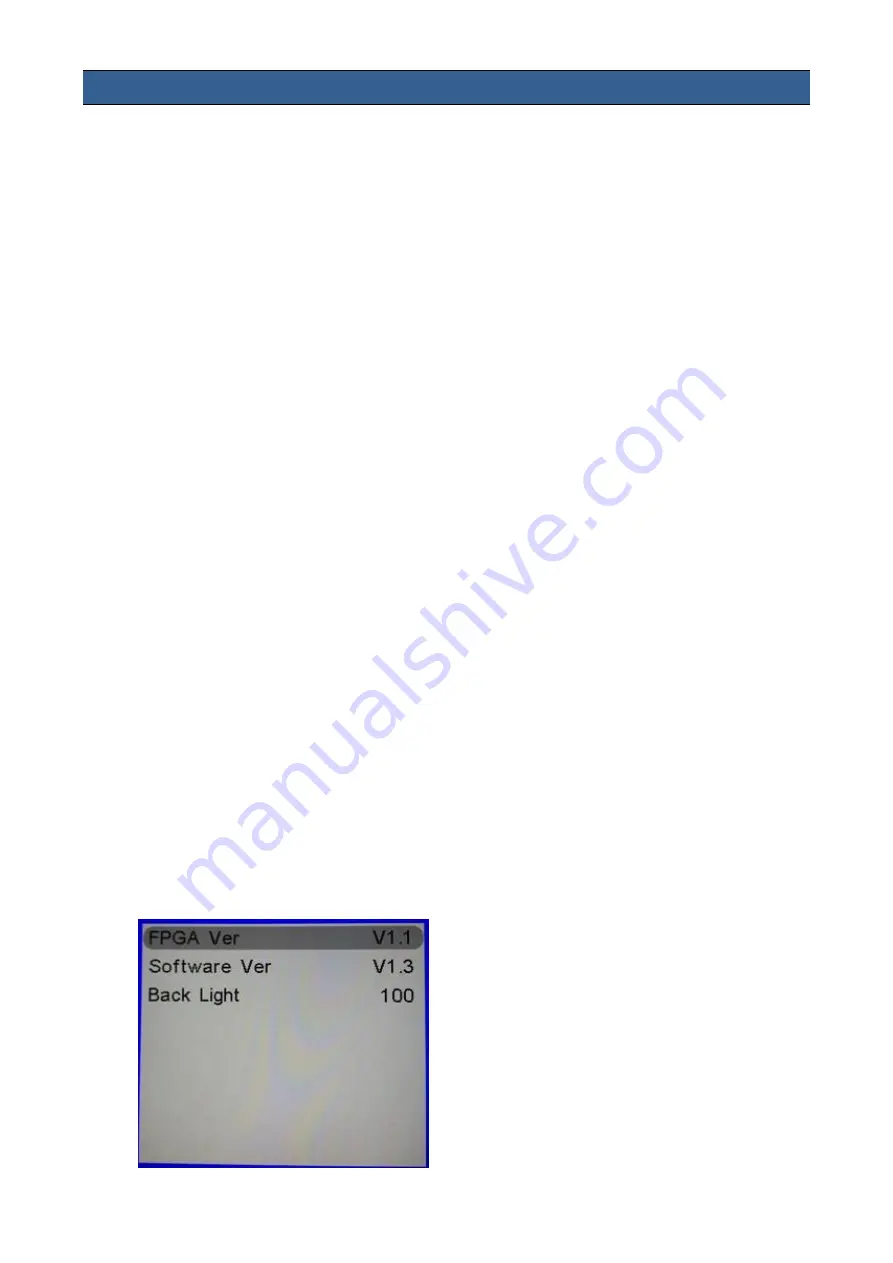
44
5.
Firmware Update
Datavideo usually releases new firmware containing new features or reported bug fixes from time
to time. Customers can either download the TLM-170K firmware as they wish or contact their local
dealer or reseller for assistance.
This section outlines the firmware upgrade process which should take approximately 20 minutes
to complete.
The existing TLM-170K settings should persist through the firmware upgrade process, which
should not be interrupted once started as this could result in a non-responsive unit.
Successful firmware upgrade on TLM-170K requires:
Latest TLM-170K firmware version
USB 2.0 Portable Drive (Max. 16GB)
USB A Cable
To update the TLM-170K firmware
MCU
1.
Unzip / extract the firmware file.
2.
Rename the bin file to “mcu.bin”.
3.
Format the USB 2.0 pen drive to FAT32.
4.
Copy mcu.bin to the USB 2.0 pen drive.
5.
Power off the TLM-170K (On/Off Switch at the back of the monitor)
6.
At the back of the monitor, plug the USB 2.0 pen drive into the USB 2.0 port labelled
SERVICE.
7.
Power ON the TLM-170K while pushing down the EXIT key.
8.
Release the EXIT key when the F1 button LED starts flashing (the firmware is being updated).
The TLM-170K should reboot automatically after the update is complete.
9.
To check the firmware versions, push down the EXIT key for 3 seconds then release; push
down the MENU key for another 3 seconds then release; push down the EXIT key for
another 3 seconds again to show the firmware versions on the OSD menu.
Summary of Contents for TLM-170K
Page 1: ...17 SCOPEVIEW PRODUCTION MONITOR Instruction Manual TLM 170K TLM 170KM TLM 170KR ...
Page 46: ...46 6 Dimensions All measurements in millimeters mm ...
Page 49: ...49 Notes ...
Page 50: ...50 Notes ...
Page 51: ...51 Notes ...























