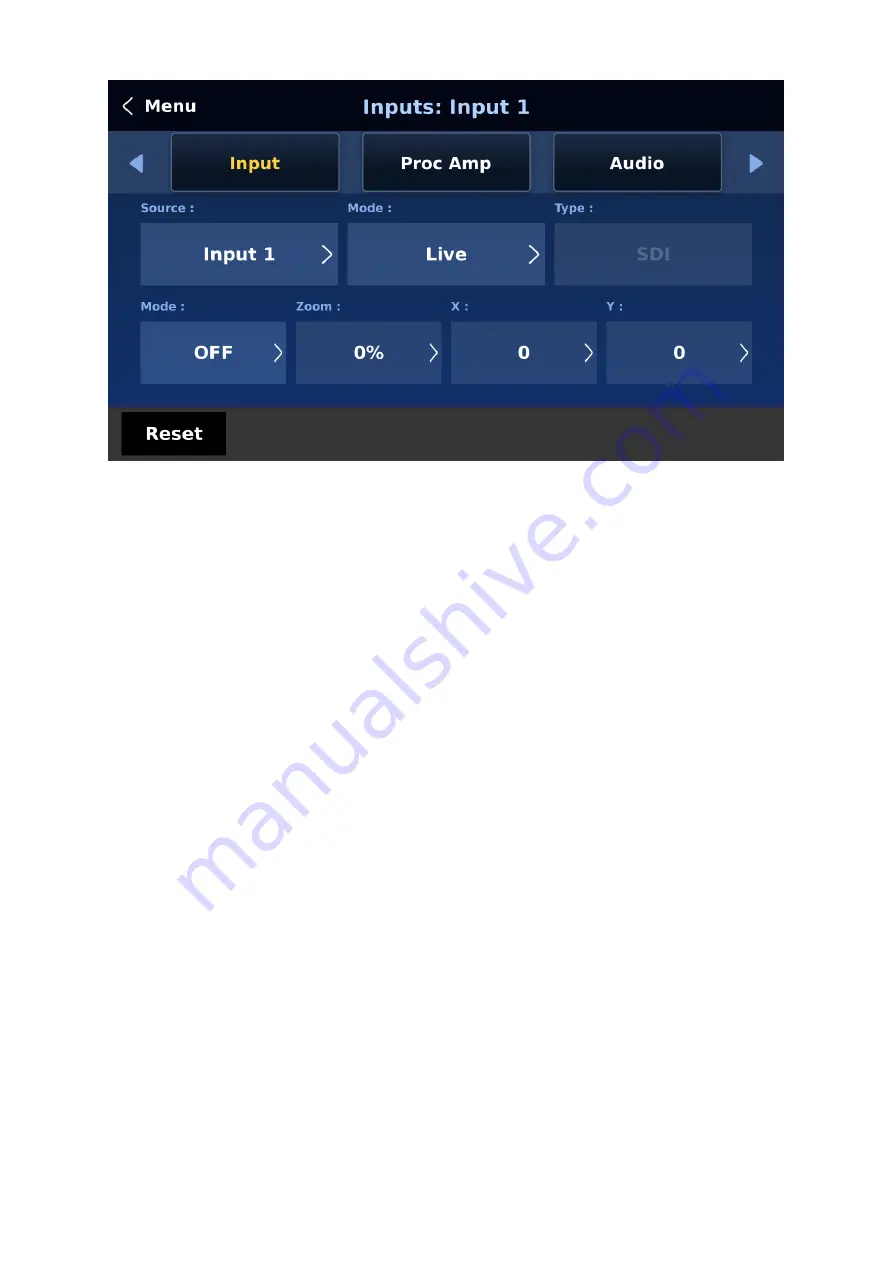
69
Input
In this sub menu, you will be allowed to set the mode of display for the respective Input
windows of the Multiview display. First select the input that you would like to configure and
then for each selected input, set the mode of input by selecting one of the modes from the
first mode option:
Still – Displays the still picture loaded into Inputs 1-8 in the respective input window.
Freeze – Freezes the current video played in the Input window.
Live – Live view or video display in the Input window.
Input Type
Channels 3, 4, 7 and 8 are SDI/HDMI shared input channels, Depending on the physical
connections at the rear panel, specify the input interface accordingly.
Mode of Operation
The second mode option allows you to select the mode of operation for the selected input.
Zoom Mode: This mode allows you to enlarge or shrink the selected input image. Select Zoom
if you want to simultaneously adjust your image size horizontally and vertically. To adjust the
image size horizontally only, simply change the X value and to adjust the image size vertically
only, simply change the Y value.
TC-200 Mode: The TC-200 is a character generator built into the switcher to allow keying of
CG text or graphics over the live video. This feature is currently under development.
Proc Amp
Proc Amp allows the user to configure the input color by adjusting its Black Level (0 – 100%),
White Clip (0 – 100%) and Chroma Gain (0 – 16) parameters.
Summary of Contents for SE-4000
Page 1: ...1 SE 4000 4K DIGITAL VIDEO SWITCHER Instruction Manual...
Page 16: ...16 Tap SCAN on the main menu to search for the main unit to connect...
Page 19: ...19 Tap SCAN on the main menu to search for available main units...
Page 33: ...33...
Page 40: ...40...
Page 119: ...119...






























