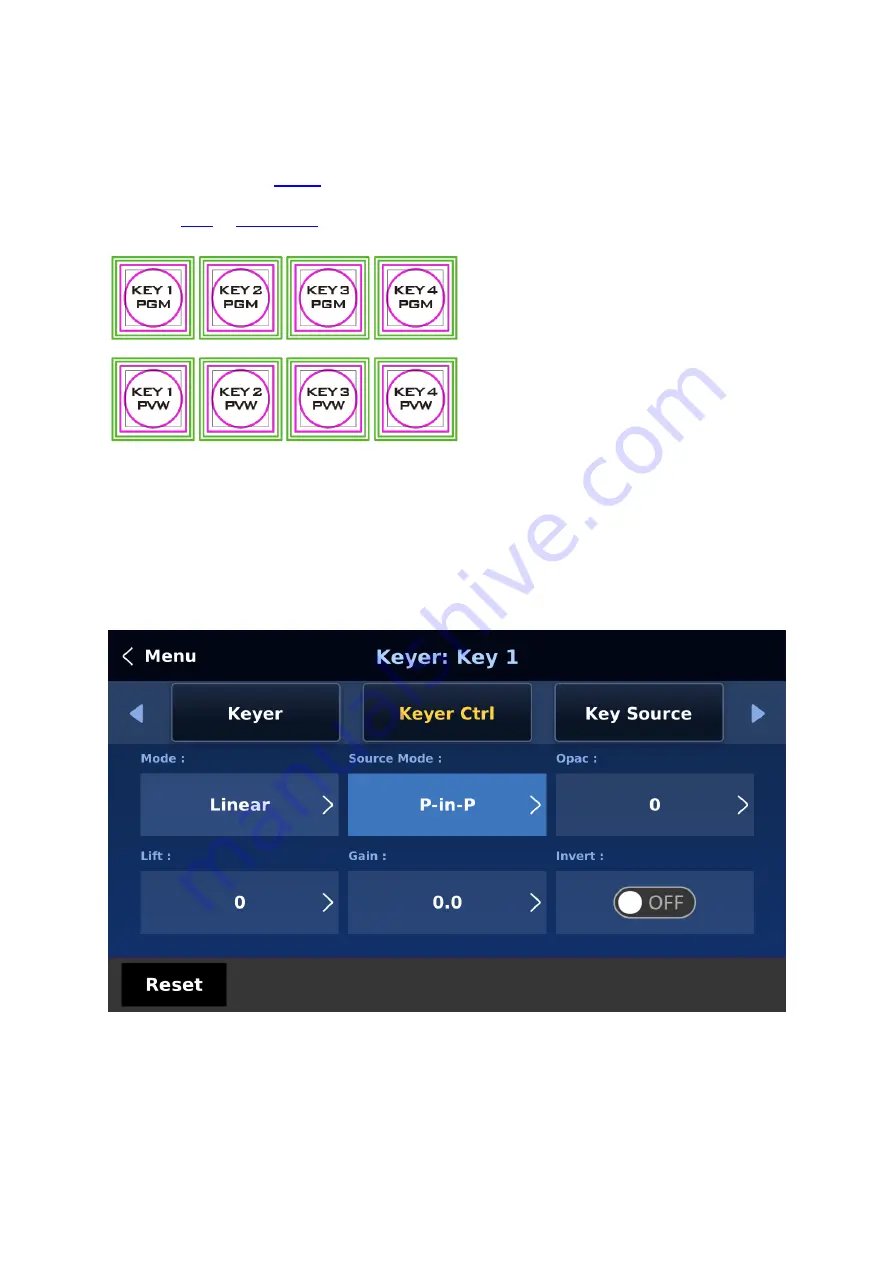
108
Picture-In-Picture
In this example, we are supplying the SE-4000 with an HD-SDI live video signal to input 2;
this is selected on the Program row. We have also assigned a STILL image to input 6. This still
image, selected on the
sub menu, will be displayed in the PIP window.
Note: See
for assigning a STILL image to input 6.
On the SE-4000 Control Panel / Keyboard
there are eight KEYER keys. These are
labelled Program and Preview. The upper
KEYER keys relate to activating Picture-In-
Picture images on the Program outputs.
The lower KEYER keys relate to activating
Picture-In-Picture images on the Multi-
view or Preview outputs. Before activating
Picture-In-Picture images on the output image, you should first set these KEYER keys to PIP
mode.
Assigning a video source to a PIP window
On the Keyer menu you can assign a selected input to the chosen PIP video layer.
1.
Open the Keyer menu to select Keyer 1 and in the Keyer Ctrl sub menu, set Key 1 to the
desired key mode (Luma, Chroma and Linear) and PIP mode as shown below.
2.
In the Key Source sub menu, assign an input source, in this example, it’s Input 6.
Summary of Contents for SE-4000
Page 1: ...1 SE 4000 4K DIGITAL VIDEO SWITCHER Instruction Manual...
Page 16: ...16 Tap SCAN on the main menu to search for the main unit to connect...
Page 19: ...19 Tap SCAN on the main menu to search for available main units...
Page 33: ...33...
Page 40: ...40...
Page 119: ...119...






























