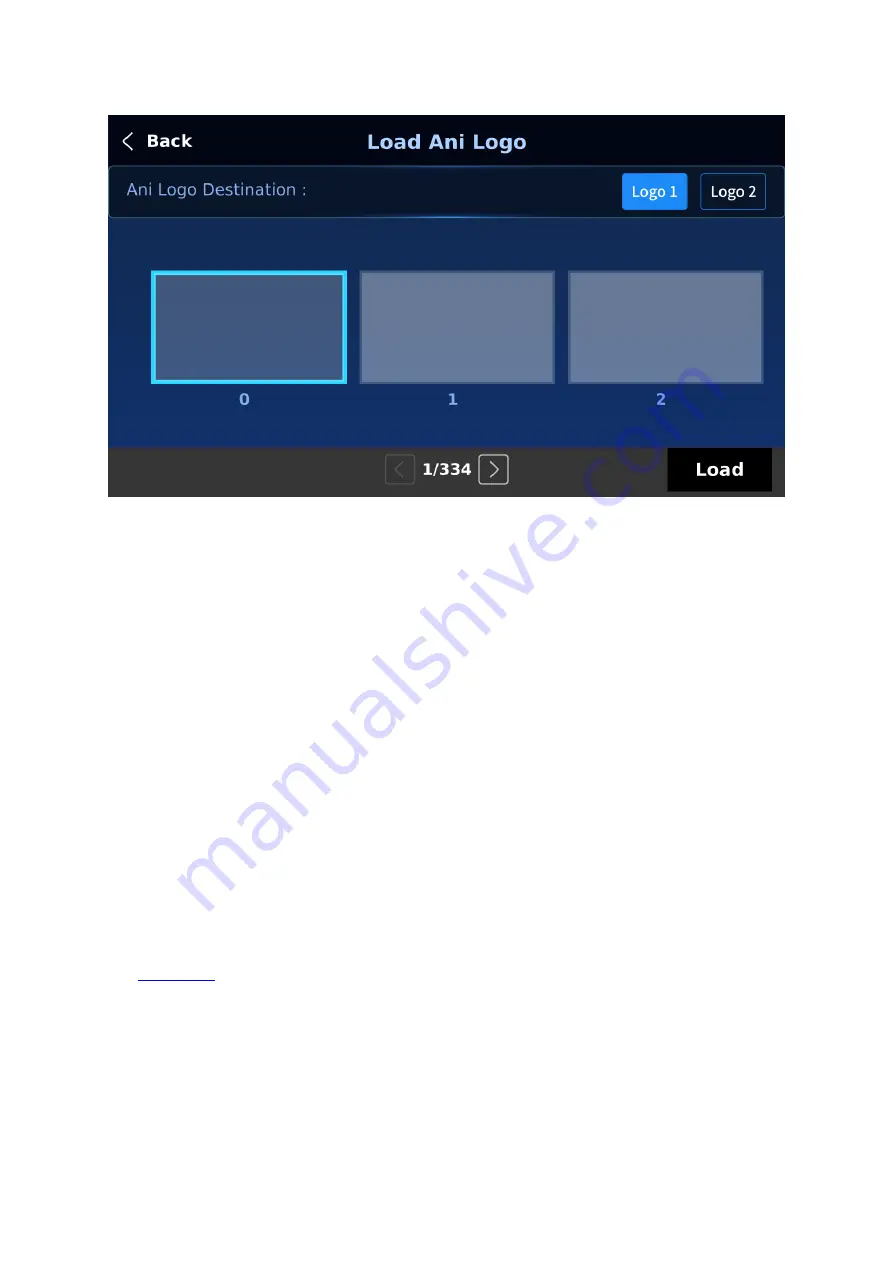
103
2. Tap Load Ani Logo.
On the page shown above, you should find a thumbnail view of three animated logos. Use the
right/left arrow buttons at the bottom of the page to browse all other animated logos which
are shown in numerical order. Blank thumbnails are unused memory slots.
To load an animated logo, simply select a logo buffer first then browse to an ani logo number
and lastly select 'Load'. The selected animated logo will be loaded into the selected buffer.
To adjust the animated logo position, simply change the X and Y values of the respective logo
buffer which can be found at the bottom of the Ani Logo menu.
Selecting “Clear Logo” clears the logo buffer. Selection of “Delete Logo” removes the
animated logo from the selected memory slot.
Importing Animated Logo from the PC
The Switcher Image Import/Export software (SwitcherImageImEx_vx.x.x.msi) allows the
user to import animated logos from the PC to a designated memory slot of the switcher. The
software installation package can be downloaded from the product page.
Note: Each animated logo consists of a series of 120 sequential files in bmp, jpg, png or pic
format. Every image file is limited to an aspect ratio of 480x270.
See
for installation instructions and network configuration.
How to use
1. Open the Switcher Image Import/Export Program and make sure the Connect Status
shows “Connected” (shows Not Connected if disconnected).
Summary of Contents for SE-4000
Page 1: ...1 SE 4000 4K DIGITAL VIDEO SWITCHER Instruction Manual...
Page 16: ...16 Tap SCAN on the main menu to search for the main unit to connect...
Page 19: ...19 Tap SCAN on the main menu to search for available main units...
Page 33: ...33...
Page 40: ...40...
Page 119: ...119...
















































