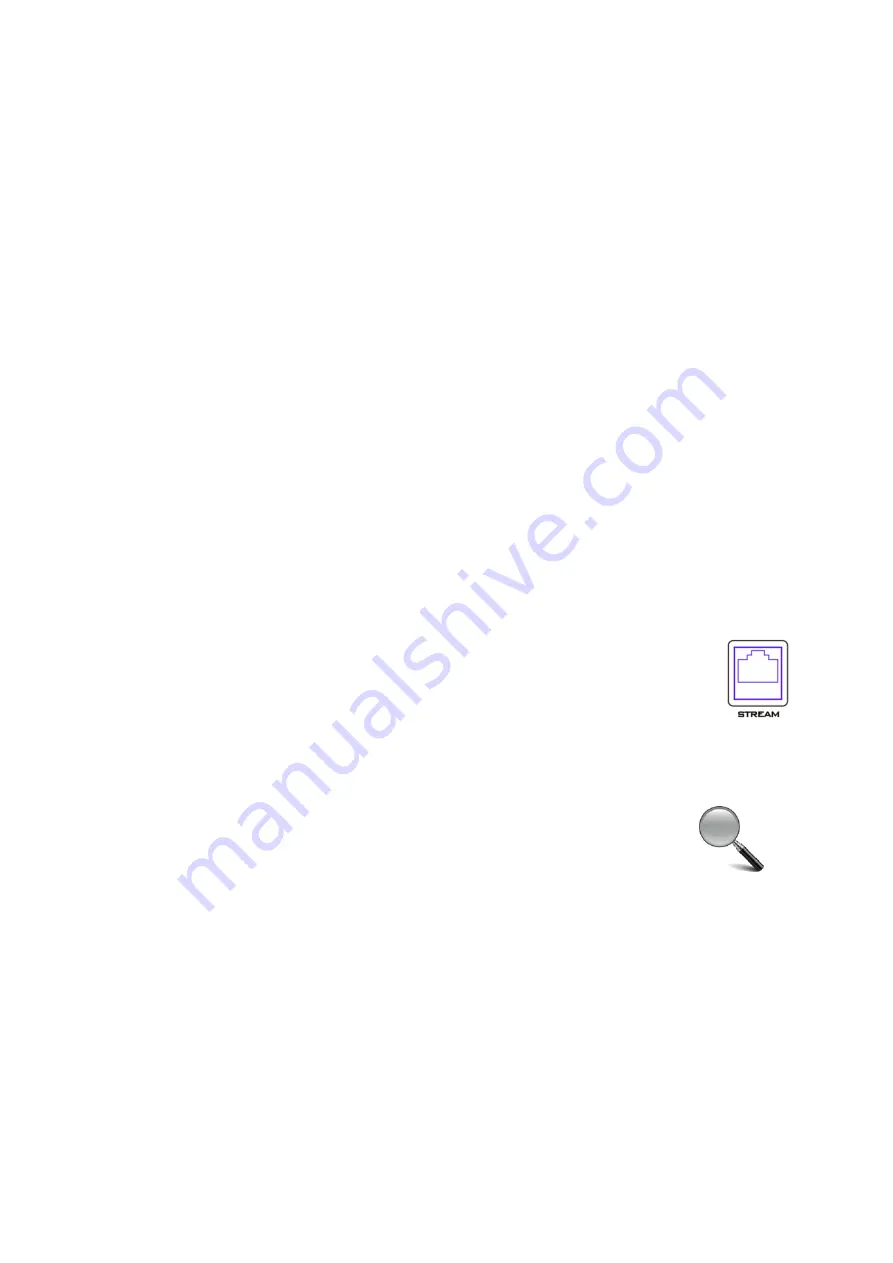
20
Chapter 5
Video Streaming and Recording
The KMU-200 4K Multi-Channel Touch Screen Region of Interest includes a built-in Video
Streaming Server (NVS-31 MARK II) allowing the user to stream and record your program at
the same time. From any SDI/HDMI input sources, the Datavideo’s video streaming server
generates an H.264 encoded stream that is compliant with RTSP or RTMP protocols. While
encoding the video at bit rates appropriate for live streaming, the Datavideo NVS-31 MARK
II concurrently records a high-quality MP4 file to an SD card.
Note: The built-in video streaming server and recording device are referred to as NVS-31
MARK II.
5.1 Streaming Network Connection and Device Search
This section details how to connect the NVS-31 MARK II to a network with or without a
DHCP server, and describes how to acquire the NVS-31 MARK II’s IP address.
Connecting to a DHCP Network (DHCP Mode)
Follow the following procedure to scan your DHCP network for connected NVS-31 MARK II
devices.
Note: The NVS-31 MARK II will be automatically assigned an IP address upon connection
to the DHCP network.
1.
Connect the NVS-31 MARK II’s stream port to the network via an Ethernet
cable.
2.
Turn on the KMU-200’s power and the NVS-31 MARK II will also be turned ON
in the DHCP mode by default.
3.
Connect the laptop to the same network that the NVS-31 MARK II is connected to and
download the free IP Finder utility program.
4.
Double click the IP Finder utility program icon to open the IP Finder
interface.
5.
Click the
SCAN
button to start searching for connected devices.






























