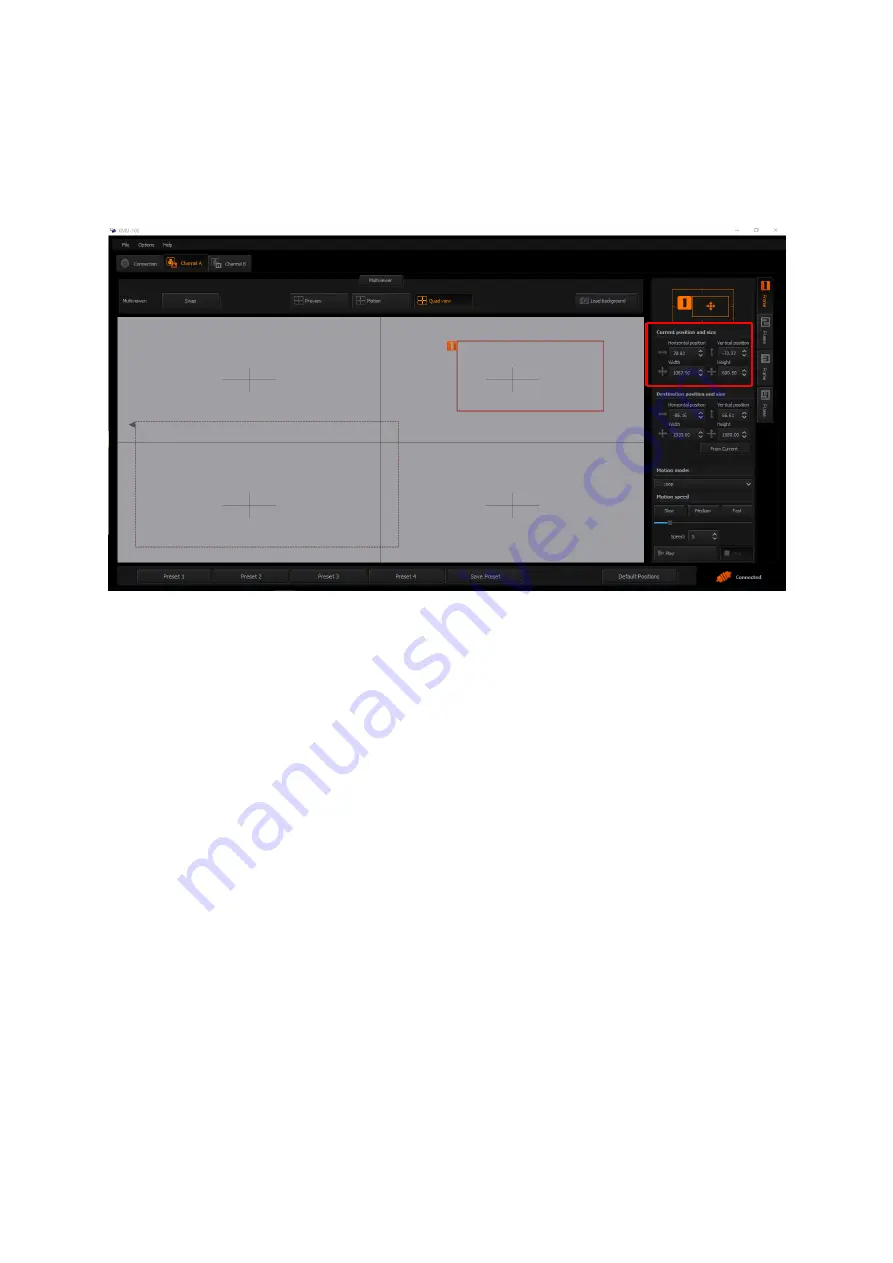
25
Frame Window Size
– This can be configured on the
central work area
by clicking on any
corner or edge of the frame window with the mouse cursor. The window proportions are
always retained as the rectangle is in
16:9
aspect ratio. Size of
Frame
Window 1
is
unrestricted as you can configure it up to the input format,
even 4K
. See the diagram below
(current position and size).
Frame Windows 2, 3 and 4
support resolution up to
1080p
and the application restricts
them from extending further.
A double click on the edited window will switch it to the max available size and the second
double click will restore it to its previous size. Aspect ratio is defined by the output
resolution and automatically applied to frame window definition.
You can set a graphical background for the gray workspace of the
Central Work Area
, and
the graphical background should help you better position the frame windows.
Frame 1, 2, 3 and 4 Setting (Control) Area
Frame Window selection
– Click
the appropriate
Frame 1, 2, 3 or 4
tab on the rightmost
side of the work space to start configuring selected
Frame Window
. The selected
Frame
is
indicated by an orange tab
as shown in the diagram below.
Summary of Contents for KMU-100
Page 1: ...PROCESSOR Instruction Manual ...
Page 54: ...54 11 System Diagram of the RMC 185 and KMU 100 Connection ...
Page 62: ...62 Power On Off Switch Switches the device ON OFF ...
Page 81: ...81 21 Dimensions KMU 100 KMU 100 ...
Page 82: ...82 RMC 185 RMC 185 Unit mm ...
Page 86: ...86 Note ...
Page 87: ...87 Note ...






























