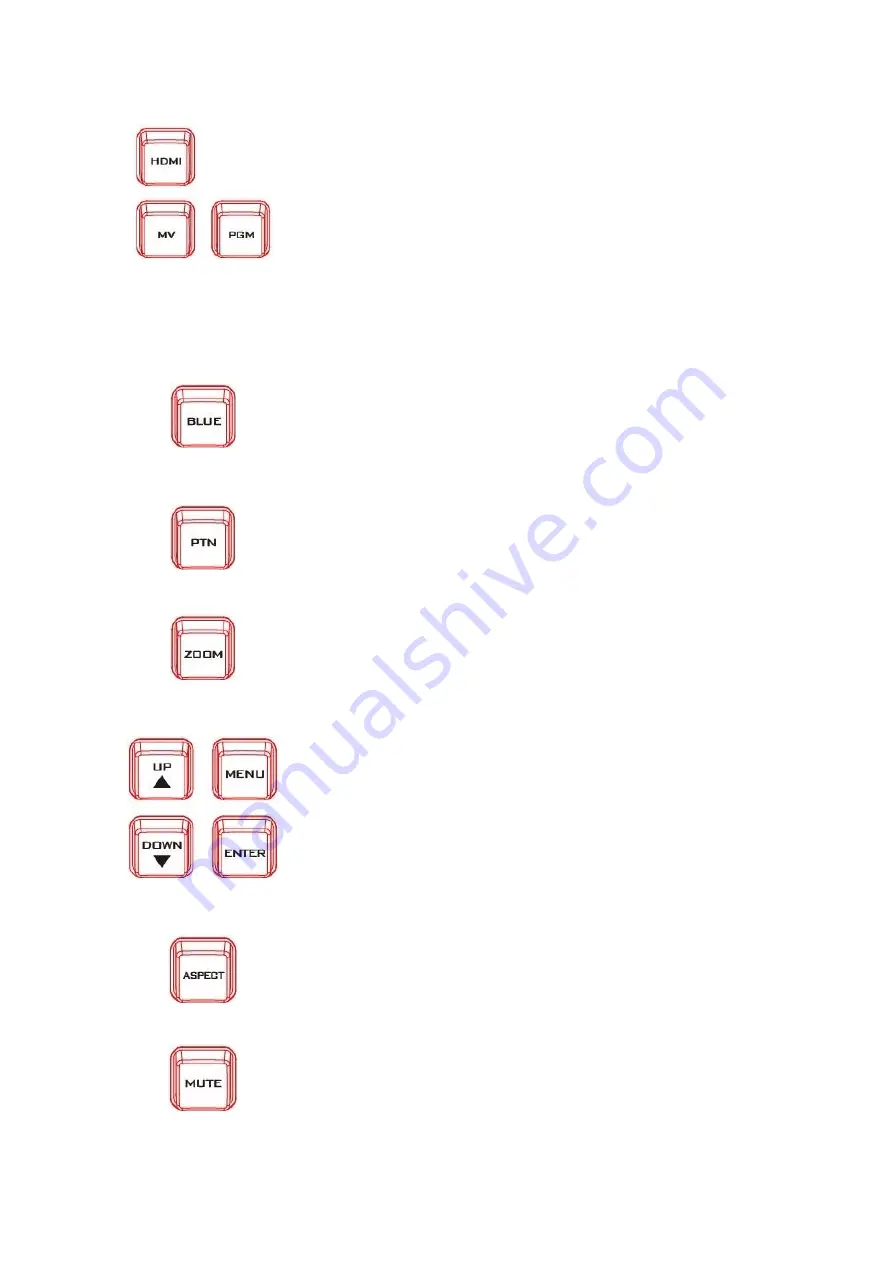
29
2.3.2 Monitor Function
HDMI, Multiview, PROGRAM
Select the type of input you are using -
HDMI
,
Multiview
,
PROGRAM
.
The active input will be indicated by a red LED on the Source
Button. When you push the “
HDMI
” button, you select the 17.3"
display from the HDMI source input of Rear Panel; it is a full
screen display. When you push the “
MV
” button, then you go
back to show multi-view so you can switch back & forth between
HDMI & Multiview.
BLUE
Press this button to eliminate the red and green component of
input signals. Only the blue component of an input is displayed
on the screen.
PATTERN
Press the PATTERN Key to activate the colour bar.
ZOOM
The ZOOM Feature Setting Menu allows you to adjust the screen
display size.
Menu Navigation Buttons
Display and navigate the set up menus - See Menu Options for
more details
UP Button
also switches the 4:3 Mask On / Off - (only available in
16:9 modes)
Aspect Ratio Button
Sets the Aspect Ratio to 16:9 / 4:3
Mute Button
Mutes the audio from the internal speakers or headphone
socket.
















































