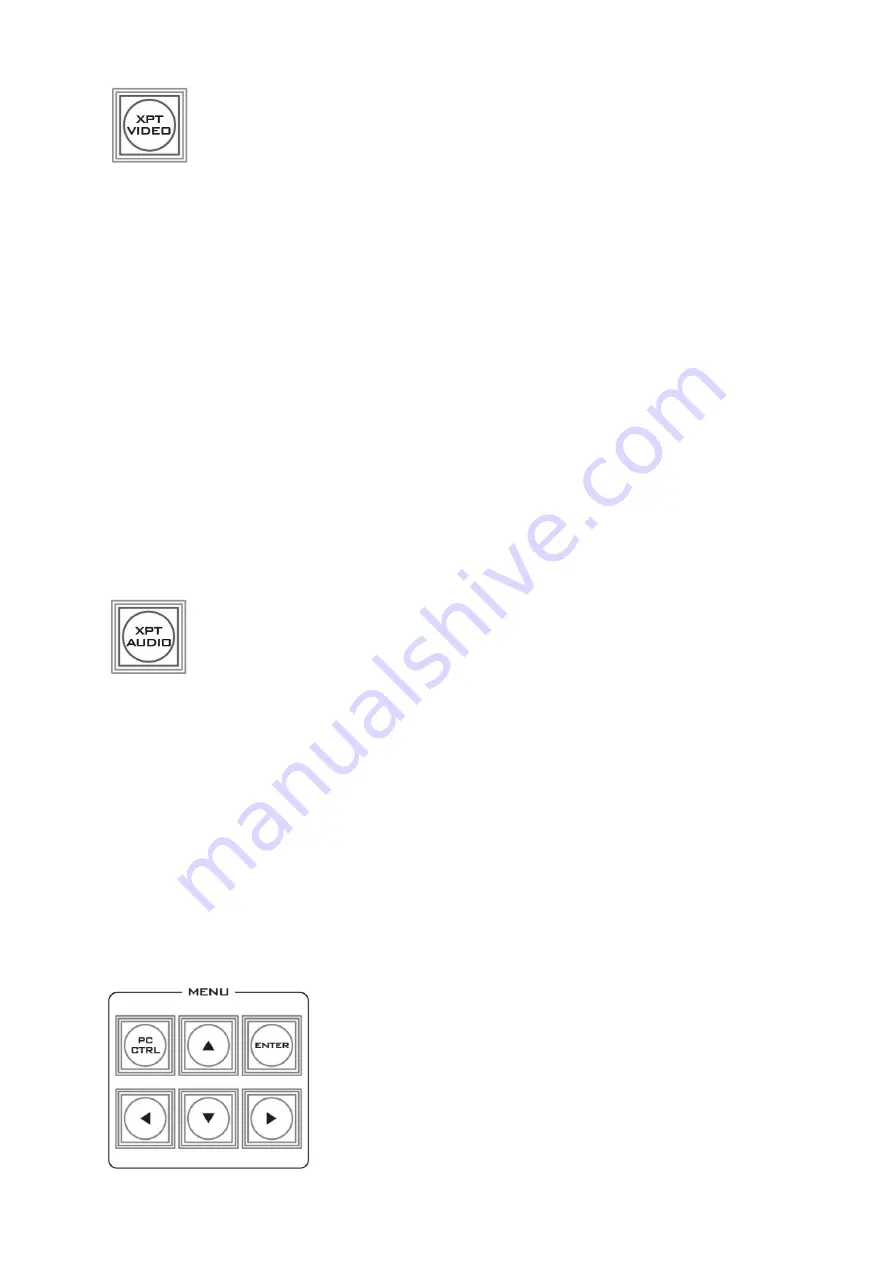
21
XPT Video
Assign video source, and channel settings according to your preference.
Follow the steps outlined as follows:
1.
First press and hold down the
XPT VIDEO
button. The Program row of input
sources will light.
2.
While still holding down the
XPT VIDEO
button, press the required input on the
Program row. This selects the input source.
3.
After pressing the required input on the program row, the Preset row of input
sources will light. While still holding down the
XPT VIDEO
button, press the
required input on the Preset row. This selects the channel button that the input
source is assigned to.
4.
Release the
XPT VIDEO
button, the selected input button will flash to confirm the
selection.
Note:
The XPT video function allows you to associate one video input channel to more than
one program/preset row buttons. For example, you can assign video input channel 1 to
multiple channels by pressing the respective channel buttons of the preset row at step 3 of
the above procedure.
The same procedure can be applied to audio channel sources as well. Follow the steps
described below to cross assign audio input channels to program/preset row buttons.
XPT Audio
Assign audio source, and channel settings according to your preference.
Follow the steps outlined as follows:
1.
First press and hold down the
XPT AUDIO
button. The Program row of input
sources will light.
2.
While still holding down the
XPT AUDIO
button, press the required input on
the Program row. This selects the input source.
3.
After pressing the required input on the program row, the Preset row of input
sources will light. While still holding down the
XPT AUDIO
button, press the
required input on the Preset row. This selects the channel button that the input source
is assigned to.
4.
Release the
XPT AUDIO
button, the selected input button will flash to confirm the
selection.
2.2.7 OSD MENU Options
When the
ENTER
button is pressed the Main Menu list is
displayed on the HDMI 1 Multi-view output.
This section covers the Menu options in the order that they
appear on the HS-2850 HDMI 1 Multi-view. These settings may
also appear in more detail elsewhere in this instruction manual.
Options may vary depending on the firmware version in use.






























