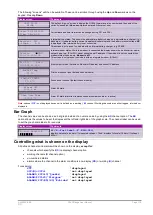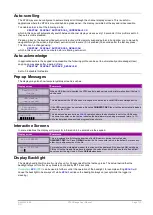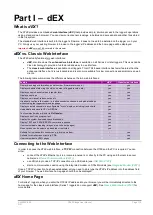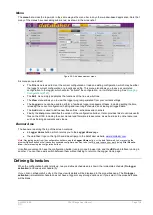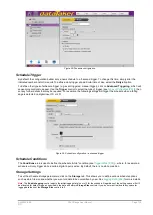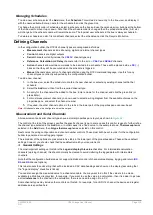UM-0085-B09
DT80 Range User Manual
Page 115
RG
Notice:
DT80
related files are always stored in a subtree whose name is based on the
DT80
serial number. This allows data from a
number of different
DT80
s to be collected on the one USB device.
A typical directory listing (see
) of a USB device might look like:
DIRTREE A:
Volume in drive A is JD1
2006/02/06 12:40 <DIR> - SN080043
2006/02/06 12:40 <DIR> - JOBS
2006/02/06 12:40 <DIR> - UNTITLED
2006/02/06 12:40 <DIR> - A
2006/02/06 12:40 1048784 - DATA_A.DBD
2006/02/07 13:36 <DIR> - DTCAN169
2006/02/07 13:36 <DIR> - A
2006/02/07 13:36 8928 - 001_20060207T133615.DBD
2006/02/07 13:36 <DIR> - D
2006/02/07 13:36 4788 - 002_20060207T133615.DBD
2006/01/27 10:46 <DIR> - SN080122
2006/01/27 10:46 202 - ONINSERT.DXC
2006/02/07 17:46 <DIR> - JOBS
2006/02/07 17:46 <DIR> - XAM
2006/02/07 17:46 <DIR> - A
2006/02/07 17:46 1048784 - DATA_A.DBD
2006/02/07 17:46 <DIR> - B
2006/02/07 17:46 1048784 - DATA_B.DBD
18 File(s) 125306880 Bytes free
In this case the memory device has been used in two different
DT80
s. Serial number
080043
has logged some data
directly to the device as part of job
UNTITLED
, while archive files have been created for job
DTCAN169
– probably using
COPYDATA
. Serial number
080122
has logged data directly to store files on the device, and it also has an ONINSERT
job defined, which will run whenever the memory device is plugged into
DT80
serial number 080122.
Supported USB Device Types
For an external USB memory device to be recognised by the
DT80
, the device must:
•
draw no more than 100mA from the USB bus, and
•
support the standard USB "mass storage" device class interface (this includes most USB "memory sticks", MP3
players and USB hard disks, but does not include devices such as USB printers, modems and so on), and
•
have the primary disk partition formatted using a FAT16 or FAT32 file system
USB memory devices are nearly always shipped pre-formatted using a FAT16/FAT32 file system.
If a memory device is inserted that is not properly formatted, the
DT80
will display:
USB device unrecognised
on the LCD.
Formatting a USB Memory Device
The
FORMAT A:
command (see
) can be used to re-format the device. This will delete all data
from the device. Alternatively the device can be formatted in a Windows based computer.
For larger capacity USB memory devices (1Gbyte and above), it is recommended that you always format the device in
the logger before using it for the first time. This is because the
DT80
will format the device in a way that maximises
performance and minimises the time taken to read the device each time it is inserted. In particular:
•
for capacities in the range 1-2GB, the
DT80
will create a
FAT16
file system, whereas Windows will normally
format the device as
FAT32
by default. FAT16 is less space-efficient if there are many small files, but it is faster.
•
for capacities 4GB and above, the
DT80
will create a
FAT32
file system. It will, however, select a larger
allocation unit size to maximise speed at the expense of space efficiency.
Note:
Even though Windows and the
DT80
may use different formatting parameters, Windows will always be able to read a
DT80
-
formatted device, and vice versa.
Using a USB Memory Device
Startup
When a USB memory device is first plugged in, the
DT80
needs to read various information from the device before it can
be used. This process can take several seconds (possibly a minute or more for large media), but it is a background
operation so sampling and logging can continue. The
DT80
displays
Reading USB device
on the LCD while this operation is in progress.
Once the USB device is ready, it can be accessed in the same way as the internal drive.
Removal
Important:
The USB device must not be removed while it is being accessed. Doing so may result in data corruption.