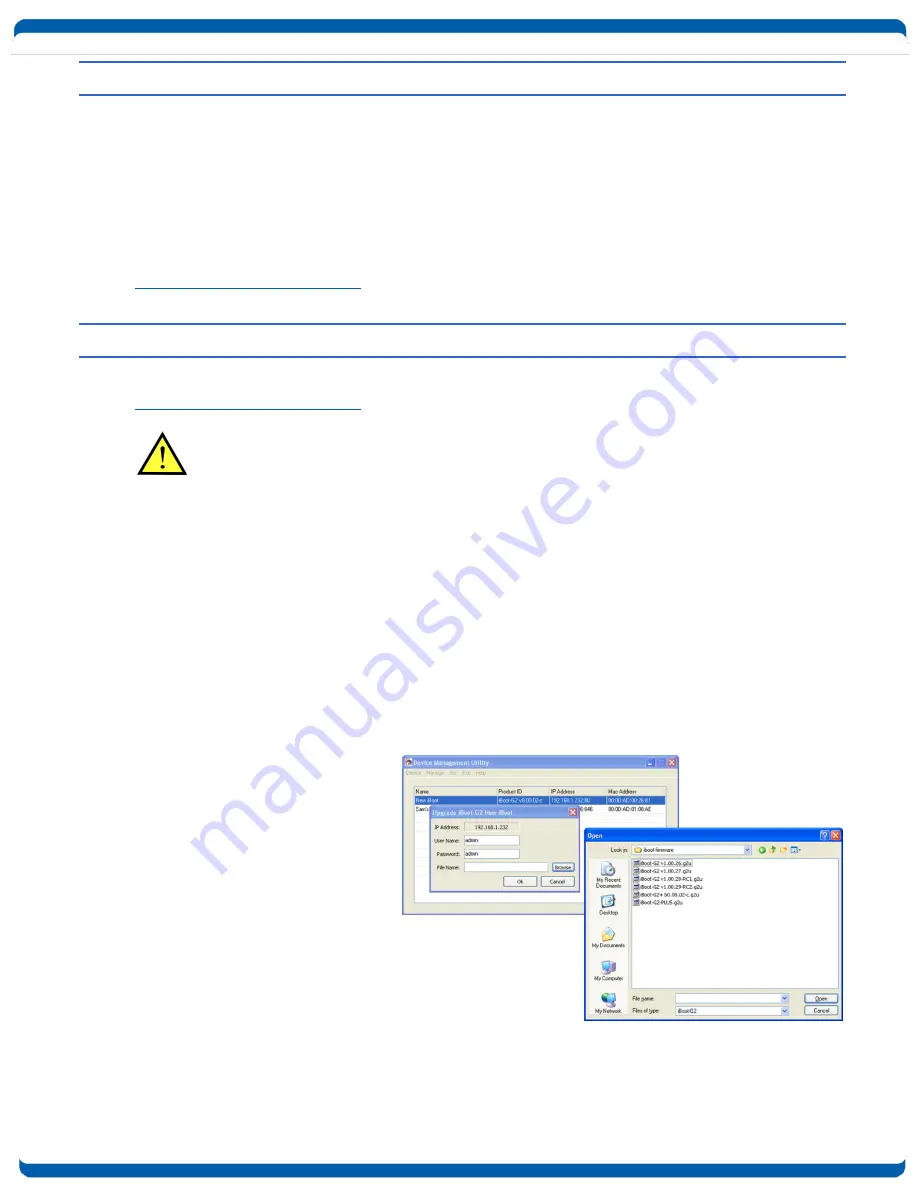
iboot-poe-p_v190422w
iBoot-PoE-P
Page 28
10. DxP Protocol
iBoot-PoE-P supports the Dataprobe Exchange Protocol (DxP) for inter device communications and to
allow software developers to integrate Dataprobe product into custom applications. Through the DxP
protocol, the developer can:
Turn on and off power to the Outlet
Pulse the Power On or Off for a specified amount of time.
Read the status of the Outlet
The DxP Protocol, as well as example code and scripts in a variety of languages are available at
dataprobe.com/support-iboot-poe/
11. Firmware Upgrades
The iBoot-PoE-P can be field upgraded. Find the latest version or special purpose versions at
dataprobe.com/support-iboot-poe/
Upgrading the firmware with a minor upgrade (i.e. 1.01.xx to 1.01.yy) will not alter the user
defined settings. Major upgrades may or may not reset the iBoot-PoE-P to factory defaults.
Check the release notes for the upgrade before making changes to you iBoot-PoE-P.
1) Insure that the Upgrade Enable checkbox is checked in the Network Setup web page of the iBoot-PoE-P
2) Run the Device Management Utility, available at the link above. If the iBoot-PoE-P you would like to
upgrade is not visible in the list box, either
Select Device | Discover from the menu to locate iBoot-PoE-P units on the local network, or
Select Device | Add from the menu to add the IP address of the iBoot-PoE-P.
Once the device is displayed in the list, highlight it
3) Select Manage | Upgrade Firmware
Enter User Name admin and the Password for the Administrator.
Enter the filename of the firmware,
or click Browse and find the file of
the firmware file to be used. iBoot-
PoE-P
firmware
uses
the
extension
.g2u
If you don’t see
any files of that type, make sure
the ‘Files of type’ box is set for
iBoot-PoE-P or All Files.
Click OK when all the details are
entered.
4) The upload will begin, and a
progress bar will be displayed.
5) When the firmware upload is
completed, the iBoot-PoE-P will
automatically reset and be ready
for use.


















