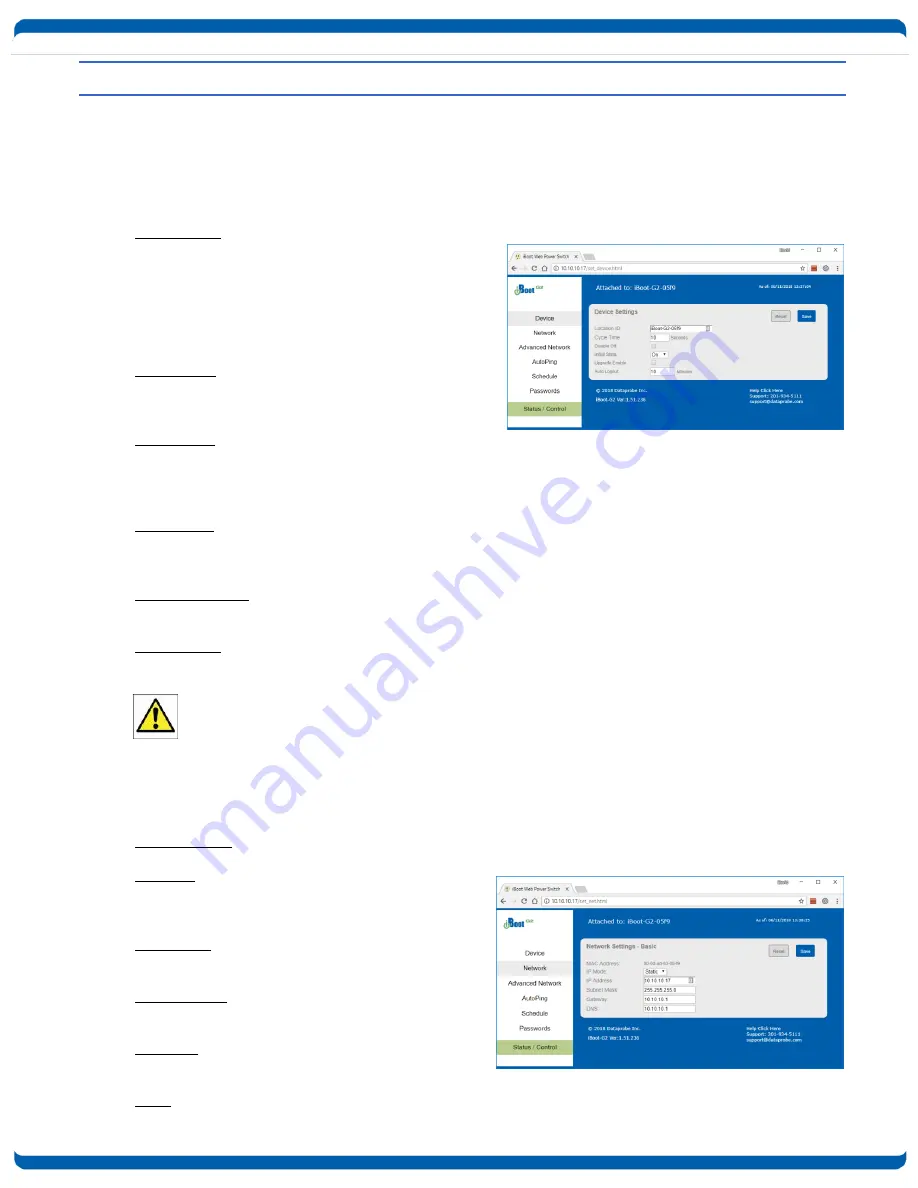
iboot-dc_v181024e
iBoot-DC
Page 11
6. Web Setup
iBoot-DC setup section consists of several pages. Access any page via the buttons on the left of the page.
Each time a setting is changed click on the Save button for that page to save the changes before moving
to the next page.
6.1. Device Settings
Location ID: Set a 20 Character name to be
displayed on the top of the Home page. This
assists in identifying which iBoot-DC is being
accessed. The Location ID is used with LLMNR
and a reboot will be required to apply the new
name See section 6.10 to learn more about
LLMNR.
Cycle Time: 1 to 999 seconds power cycle time.
This is the length of time the power will be off
during a reboot, or on during a power burst.
Disable Off: When checked, this will not allow the
iBoot-DC to turn off. Cycle will cause a reboot, but
no command will leave the power in the OFF state. Unchecked the unit will function normally and allow an
off outlet. (See section 6.9)
Initial State: The outlet can be set to the state it will assume when the iBoot-DC is powered up or reset
.
The choices are: On, Off and Last, meaning the state it was in when the power was removed or reset
commenced.
Upgrade Enable: Check this box to allow remote firmware upgrades of the iBoot-DC. When this box is
unchecked, firmware upgrades will not be allowed.
Auto Logout: This setting sets the automatic logout for inactivity on both the web and telnet users. It can
be set from 0 to 99 minutes. 0 disables the Auto Logout feature.
As the iBoot-DC allows only one Web user logged in at any time, use caution when disabling the
timeout feature, as it is possible to lock out other users by forgetting to logout. Closing the
browser will not log the user out and will lock out web access. If you do become locked out,
access the iBoot-DC via Telnet and reboot the unit, or press the reset button.
6.2. Network Settings
MAC Address: the Mac address of the unit is displayed for reference.
IP Mode: Select Static to set the IP address using
the fields below, or DHCP to allow a DHCP server
to set the IP Address.
IP address: Enter a static IP address. This will be
automatically set if using DHCP
Subnet Mask: Enter the Subnet Mask. This will be
automatically set if using DHCP
Gateway: Enter the Gateway. This will be
automatically set if using DHCP
DNS: Enter the Domain Name Server address. This will be automatically set if using DHCP.


























