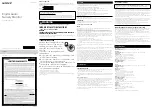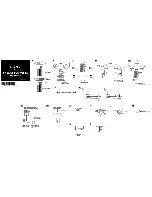Bluetooth UHF RFID Reader User Manual
UM001371
Page 10 / 17
Rev. 1.0
–
04.12.2019
5
Bluetooth operating modes
When connected over Bluetooth the reader can either be set to use the TSL ASCII 2 protocol (SPP mode - Serial
Port Profile) or it can appear as a Bluetooth keyboard (HID mode - Human Interface Device).
Note: When connected via USB cable, the reader only supports the TSL ASCII 2 protocol. It is nevertheless
possible to convert the ASCII 2 stream into an HID/Keyboard interface using the SmartWedge software. For
further information, please contact [email protected].
5.1
Differences between the operating modes
In SPP mode, once the reader has been paired with the PC/smartphone, it can be controlled using any Bluetooth
terminal App (already existing or custom-written) that supports Serial Port Profile (SPP) communication.
In HID mode the reader behaves like a Bluetooth keyboard and the data read by the reader is sent to the host
as if it were typed on the host’s keyboard.
This mode has the advantage that the reader can be used with existing
software (for example MS Excel), but it also has the disadvantage that the data throughput is typically around
40 characters per second, this makes the reading of large transponder populations slow.
The HID mode has two variants: HID mode which is compatible with Android, Windows and Apple devices and
HID Apple mode which is compatible only with Apple devices.
The following table should help you understanding the differences between the two operating modes.
SPP Mode
HID Mode
Apps need to be written with specific support for the
Reader.
Apps can use the Reader without modification.
The reader can be paired in the Bluetooth settings or directly
from the App (the app controls the connection/disconnection).
Reader can be paired in the Host Bluetooth settings (often
appears as a keyboard).
Apps receive and interpret TSL ACII 2 Protocol responses when
the user triggers a transponder or barcode scan.
App receive input as key strokes from the reader including Tab
and Return/Enter keys.
The app can respond and react intelligently to responses.
The reader types text for each transponder/barcode scan
received.
The app can change the reader’s behaviour.
The reader can only send scanned data to the host, the host
cannot change the reader’s behaviour.
The reader’s behaviour and command parameters are
controlled in real time by the app.
The reader’s behaviour
can be configured only once at start-up.
Configuration is held within the app (any configuration in the
AUTO.txt is likely to be overridden by the app settings)
Configuration is held in AUTO.txt file stored on the optional SD
card.
All reader activity, by default, is saved to a log file if an SD-card is
fitted.
All reader activity, by default, is saved to a log file if an SD-card is
fitted.