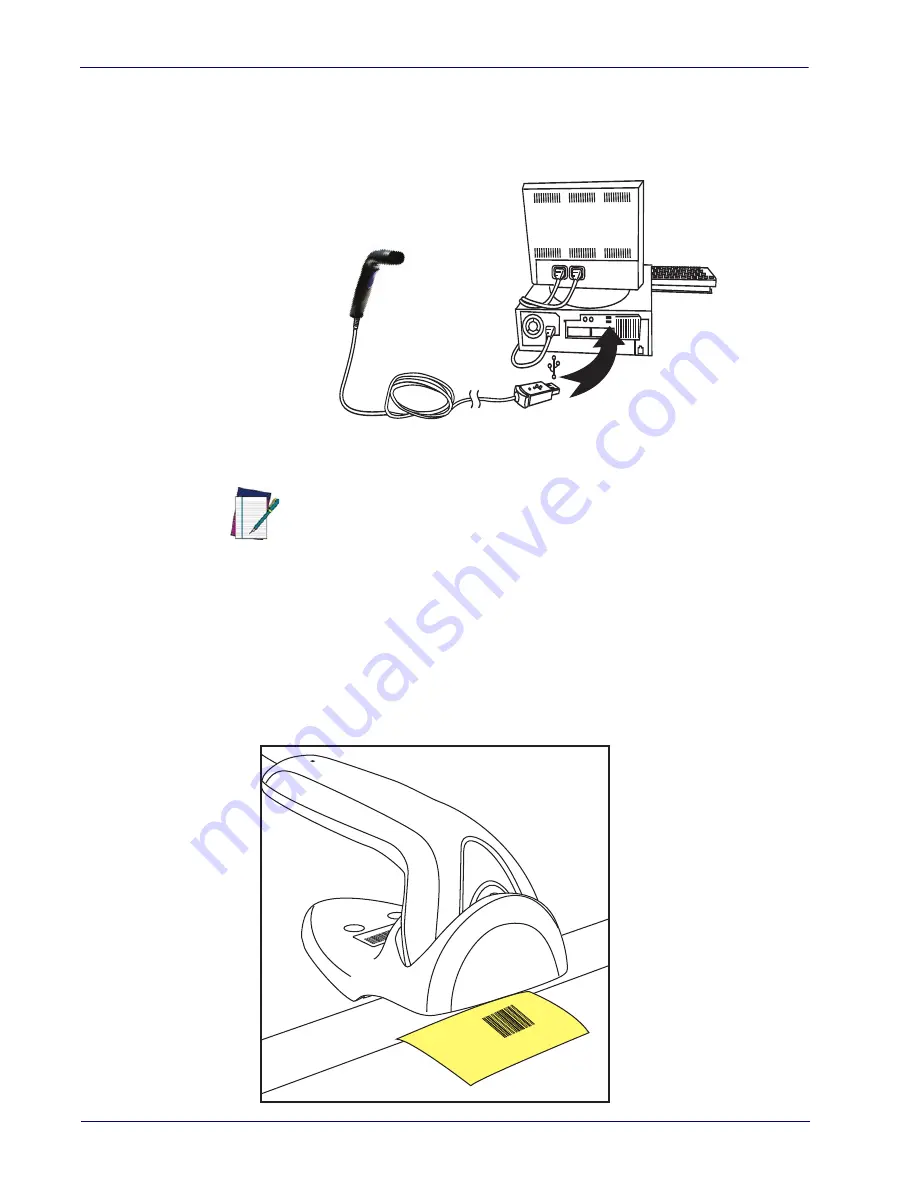
Setup
Holder/Hands-Free Stand
8
Touch TD1100
USB Connection
Connect the reader to a USB port on the terminal/PC using the correct USB cable for the
interface type you ordered.
USB Interface
Holder/Hands-Free Stand
The TD1100 Holder can also be used as a hands-free stand. Insert the reader nose-first into the
holder, then pass the bar code beneath the stand. Refer to
"Configuration Using Bar Codes" starting
for information about programming the reader for use with the stand.
Figure 2. Hands-Free Stand
nds Free Mode
NOTE
Specific cables are required for connection to different hosts. The connectors
illustrated above are examples only. Actual connectors may vary from those illus-
trated, but the steps to connect the reader remain the same.
US
B
Summary of Contents for Touch 90 pro
Page 10: ...Contents viii Touch TD1100 NOTES...
Page 14: ...Introduction Technical Support 4 Touch TD1100 NOTES...
Page 34: ...24 Touch TD1100 NOTES...
Page 44: ...Enter Exit Programming Mode Enable Character 34 Touch TD1100 NOTES...
Page 56: ...Enter Exit Programming Mode USB Keyboard Speed 46 Touch TD1100 NOTES...
Page 96: ...Enter Exit Programming Mode Scanning Features 86 Touch TD1100 NOTES...
Page 260: ...250 Touch TD1100 NOTES...
Page 296: ...Technical Specifications 286 Touch TD1100 NOTES...
Page 314: ...Sample Bar Codes 304 Touch TD1100 NOTES...
Page 316: ...Keypad 306 Touch TD1100 6 7 8 9 A B C...
Page 317: ...Product Reference Guide 307 D E F...
Page 318: ...Keypad 308 Touch TD1100 NOTES...
















































