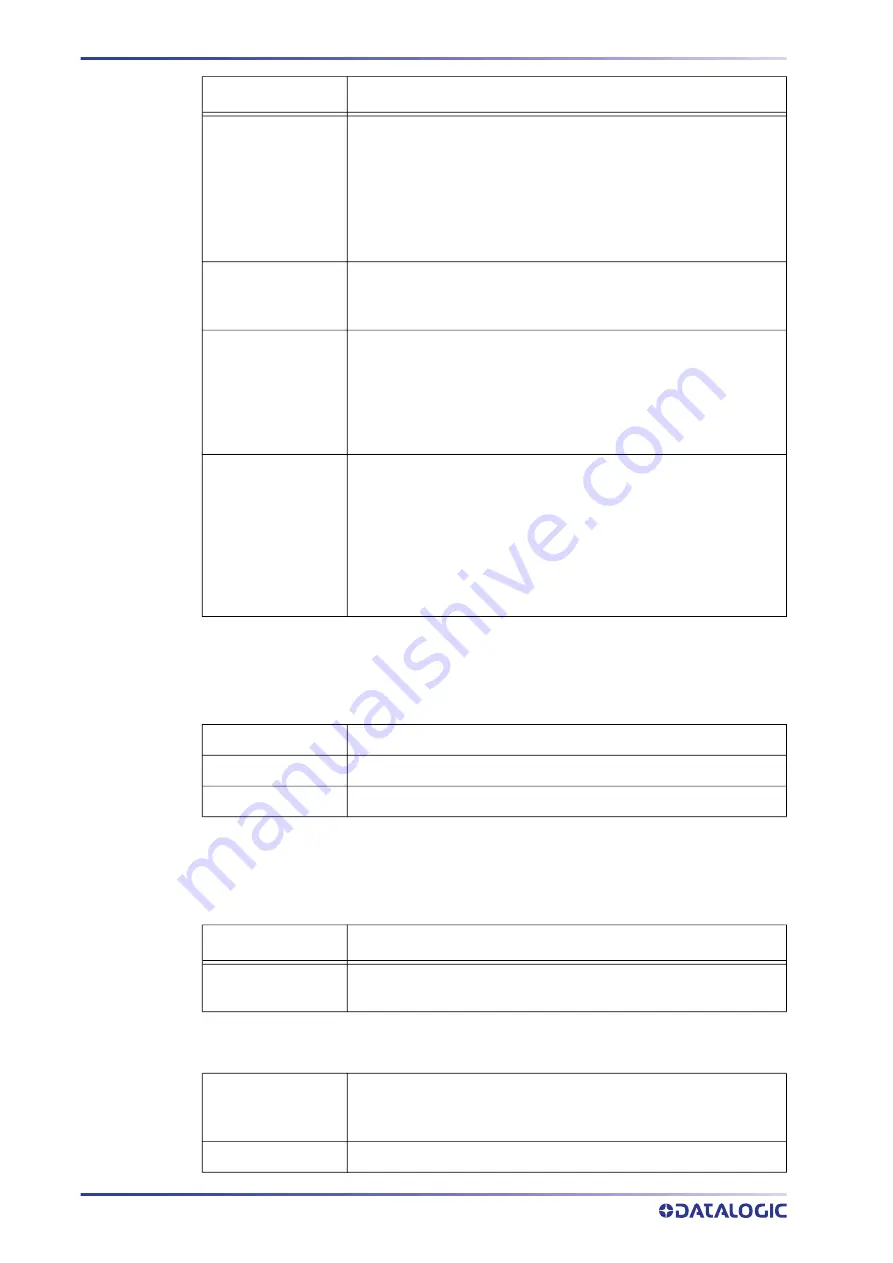
RHINO II/SH BLACKLINE CONFIGURATION
16
RHINO™ II/ SH BLACKLINE
Section [VolumeTouchCtrl]
This section defines the graphics used in the touch screen volume control.
Section [VolumeTouchCtrl]
This section defines the graphics used in the touch screen volume control.
The various fields can be assigned as follows:
ZoomFactor
Here a maximum 10 zoom values are specified, separated by com
-
mas. The values are always specified as a percentage (e.g 200 =
twice as large as normal).
The starting size of a keyboard is always 100% in accordance with
the key sizes specified in the keyboard definition, etc. The value
100 must not be specified separately in the Zoom list - it is auto
-
matically inserted at the beginning.
RepeatKeys
0=Off, 1=On (Default), on default the Repeat function is activated.
For special Keyboards with special functions this Repeat function
is mostly not desired.
AutoMove
0=Off (Default), 1=On, allows freely moving Keyboards with finger.
Therefore you must press anywhere on the Keyboard and immedi
-
ately start to move (wipe) it around. If this function is activated,
which results in a slight delay (~ 100 ms) when releasing (or
pressing) the key. If you tap the key only briefly, the key function is
executed without further delay on release.
AutoSnap
0=Off, 1=On (Default), the Snap function – means the snapping on
the screen corners and if there is enough space also centred on the
edges – only works in conjunction with the option AutoMove=1. To
trigger the automatic snapping, with a short wipe the keyboard
must be moved to the right direction. Only at short wiping move
-
ments (< 500 ms) the Snap function is activated If the movement of
the keyboard takes longer, you can move it to any position (with
-
out snapping). The screen sizes are not supported for snapping.
Keyname
Parameter – Info
Background
The bitmap displayed as the background of the volume control.
Pointer
Bitmap used to indicate the current volume.
MuteIcon
When the speaker is muted, this bitmap will be displayed.
Keyname
Parameter
Fontname
font name, width, height, Text (3 cols),Shadow (3 cols), shadow off
-
set (2 cols), format
Fontname
For this keyname any name can be given, according to the use of
fonts. If the font definition will be used later for the keys, the font
must be specified in this section.
Font name
Name of the desired and installed Windows system font.
Summary of Contents for Rhino II/ SH Blackline
Page 1: ...Rhino II SH Blackline USER S MANUAL Rugged Vehicle Mount Computer...
Page 50: ......
Page 51: ......
















































