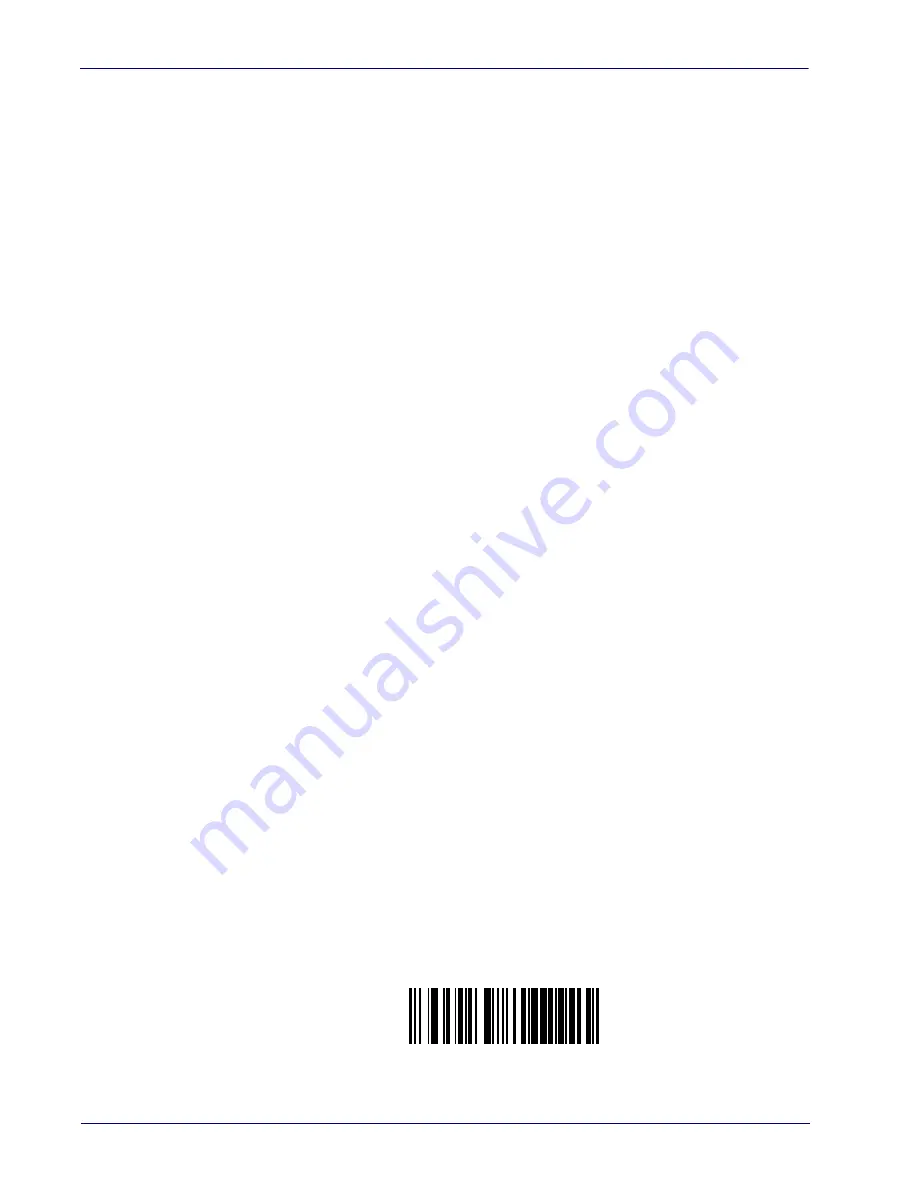
18
QuickScan™ I QD21X1 / QM21X1 / QBT21X1
Programming
The reader is typically factory-configured with a set of default features stan-
dard to the interface type you ordered. After scanning the interface bar code
from the
section, you can select other options and custom-
ize your reader through use of the instructions and programming bar codes
available in the corresponding features section for your interface and also the
and
chapters of this manual.
Select the Interface Type
Upon completing the physical connection between the reader and its host, pro-
ceed directly to
on page 21 for information and programming for the
interface type the reader is connected to (for example: RS-232, Keyboard
Wedge, USB, etc.) and scan the appropriate bar code in that section to select
your system’s correct interface type.
Configure Interface Settings
The reader is typically factory-configured with a set of default features stan-
dard to the interface type you ordered. If after scanning the interface bar code
from the
section, your installation requires you to select options to
further customize your reader, turn to the appropriate section for your interface
type as listed below:
•
"RS-232 ONLY Interface," starting on page 29
•
“RS-232, USB-COM and Keyboard, BT HID Interfaces”
on page 34
•
"Keyboard Interface," starting on page 45
•
"USB-OEM Interface," starting on page 57
Configure Other Features
If your installation requires different programming than the standard factory
default settings, the following sections of this manual allow configuration of
non-interface-specific settings you might require:
:
Includes general features such as programming for scanning,
beeper and LED indicators and other universal settings.
Includes options concerning the bar code label types (symbologies).
These settings allow you to enable/disable symbologies, set label lengths,
require check digit, etc.
Software Version Transmission
The software version of the device can be transmitted over the RS-232 and
Keyboard interfaces by scanning the following label.
Transmit Software Version
Summary of Contents for QuickScan I QD21 1 Series
Page 30: ...20 QuickScan I QD21X1 QM21X1 QBT21X1...
Page 66: ...Enter Exit Programming Mode USB Keyboard Speed 56 QuickScan I QD21X1 QM21X1 QBT21X1 NOTES...
Page 264: ...Symbologies 254 QuickScan I QD21X1 QM21X1 QBT21X1 NOTES...
Page 342: ...332 QuickScan I QD21X1 QM21X1 QBT21X1 Code 32 Codabar Code 93 Code 11...
Page 344: ...334 QuickScan I QD21X1 QM21X1 QBT21X1 NOTES...
Page 346: ...336 QuickScan I QD21X1 QM21X1 QBT21X1 5 6 7 8 9...
Page 347: ...Product Reference Guide 337 A B C D E F...
















































