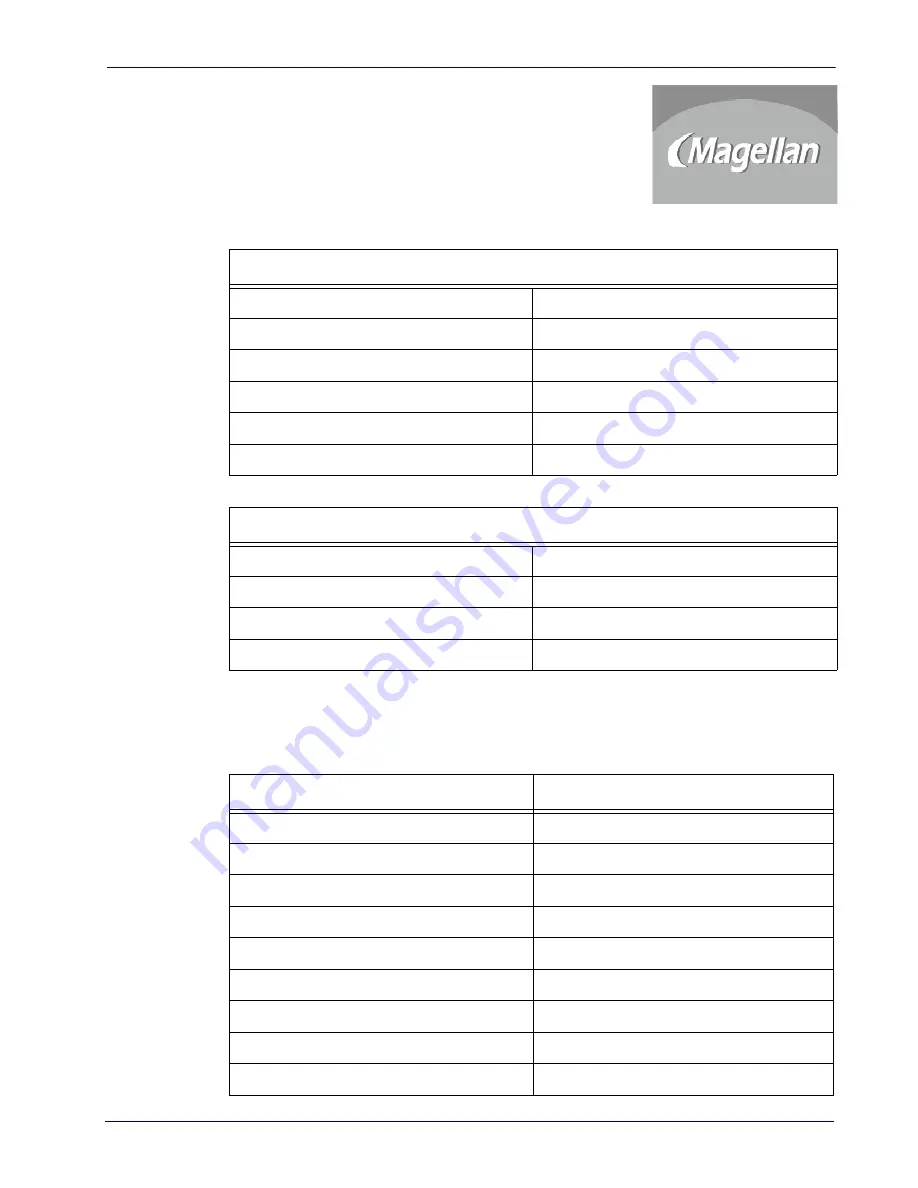
Basic Setup
Advanced Configuration Guide
7
Fixed Scanner Requirements
A new or existing Magellan scanner to be used as a part of the
PreScan system must be one of the PreScan-compatible Magellan
models listed in the table below. It can be ordered with the
PreScan application preinstalled, or manually upgraded with the
necessary firmware. See
assistance.
POS/Interface
The fixed scanner must use flow control to manage the flow of data being sent by the PreScan
system. The table below lists Magellan interface capabilities with regard to flow control.
PreScan-COMPATIBLE Models
Magellan 9500
Magellan 8200
Magellan 8500
Magellan 8100
Magellan 8500Xt
Magellan 2300HS
Magellan 8500XtS
Magellan 2200VS
Magellan 8400
Magellan 2200 Enhanced
Magellan 8300
Magellan 2300 Enhanced
NOT COMPATIBLE with PreScan
HS1250
Magellan 1000i
VS1200
Magellan 1100i
VS1000
Magellan 1400i
Magellan SL
MAGELLAN INTERFACE
Supports Flow Control
IBM USB
YES
IBM 46xx
YES
Wincor/Nixdorf RS-232 Mode B
YES
Wincor/Nixdorf RS-232 Mode A (Standard)
YES
RS-232 with CTS/RTS
YES
OPOS / JPOS controlled
YES
RS-232 no flow control
NO
Keyboard Wedge
NO
Keyboard USB
NO
Summary of Contents for PreScan
Page 1: ...PreScanTM Queue Busting System Advanced Configuration Guide ...
Page 34: ...Gryphon Base Station 32 PreScan Queue Busting System NOTES ...
Page 58: ...Magellan Configuration 56 PreScan Queue Busting System NOTES ...
Page 72: ...PowerScan Keypad 70 PreScan Queue Busting System 5 6 7 8 9 ...
Page 74: ...Magellan Keypad 72 PreScan Queue Busting System 2 3 ...
Page 75: ...Magellan Keypad Advanced Configuration Guide 73 4 5 ...
Page 76: ...Magellan Keypad 74 PreScan Queue Busting System 6 7 ...
Page 77: ...Magellan Keypad Advanced Configuration Guide 75 8 9 ...
Page 78: ...Magellan Keypad 76 PreScan Queue Busting System A B ...
Page 79: ...Magellan Keypad Advanced Configuration Guide 77 C D ...
Page 80: ...Magellan Keypad 78 PreScan Queue Busting System E F ...
Page 81: ...Magellan Keypad Advanced Configuration Guide 79 NOTES ...
Page 82: ...Magellan Keypad 80 PreScan Queue Busting System NOTES ...
























