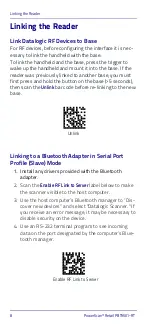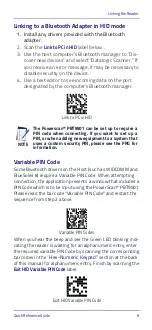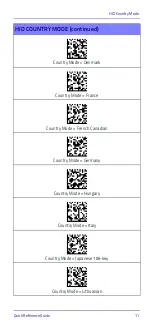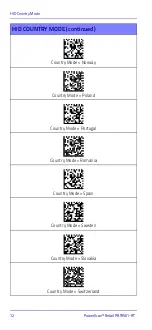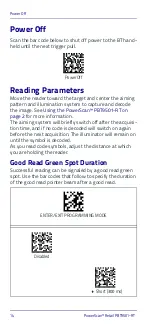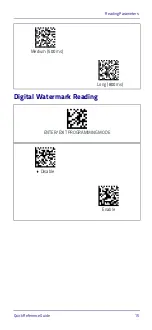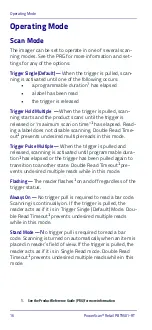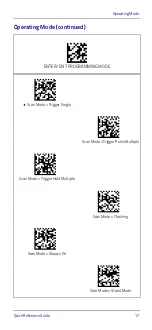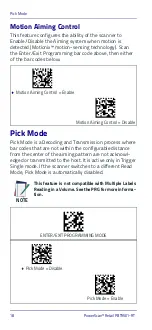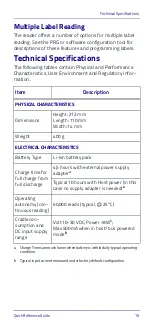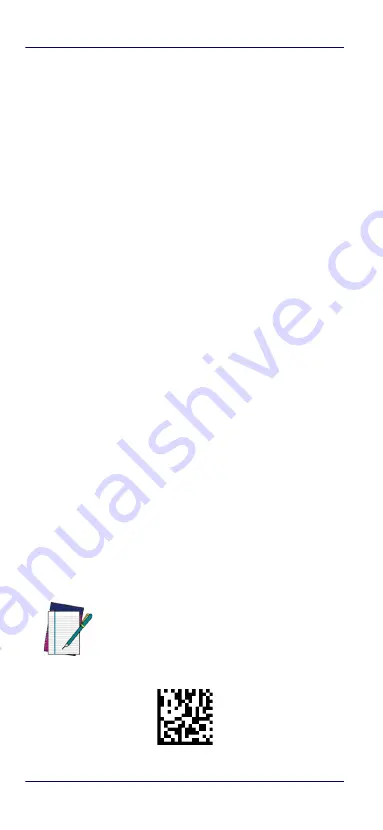
Programming
6
PowerScan™ Retail PBT9501-RT
Programming
The reader is factory-configured with a set of standard
default features. Customize your reader through use of
the programming bar codes available in the PowerScan™
PBT9501-RT. Check the corresponding features section
for your interface, and also the Data Editing and Symbolo-
gies chapters of the PRG.
Using Programming Bar Codes
This manual contains bar codes which allow you to recon-
figure your reader. Some programming bar code labels,
like the "Reset Default Settings" on page 8, require only
the scan of that single label to enact the change.
Other bar codes require the reader to be placed in Pro-
gramming Mode prior to scanning them. Scan an ENTER/
EXIT bar code once to enter Programming Mode; scan the
desired parameter settings; scan the ENTER/EXIT bar
code again to accept your changes, which exits Program-
ming Mode and returns the reader to normal operation.
Configure Other Settings
Additional programming bar codes are available in the
PRG to allow for customizing programming features. If
your installation requires different programming than the
standard factory default settings, refer to the PRG.
Resetting Product Defaults
If you aren’t sure what programming options are in your
reader, or you’ve changed some options and want your
custom factory settings restored, scan the bar code below
to reset the reader to initial configuration. See the PRG for
other options, and a listing of standard factory settings.
Reset Default Settings
NOTE
Factory defaults are based on the interface type.
Be sure your reader is configured for the correct
interface before scanning this label.
Summary of Contents for PowerScan Retail PBT9501-RT
Page 4: ...ii PowerScan Retail PBT9501 RT NOTES...
Page 10: ...Software Product Policy viii PowerScan Retail PBT9501 RT NOTES...
Page 40: ...Hex Numeric Keypad 30 PowerScan Retail PBT9501 RT Hex Numeric Keypad continued 5 6 7 8 9...
Page 41: ...Hex Numeric Keypad Quick Reference Guide 31 Hex Numeric Keypad continued A B C D E F...
Page 43: ......