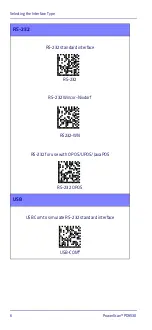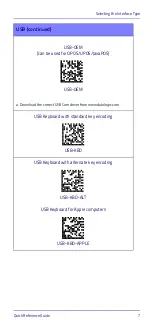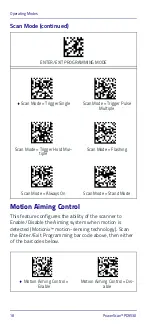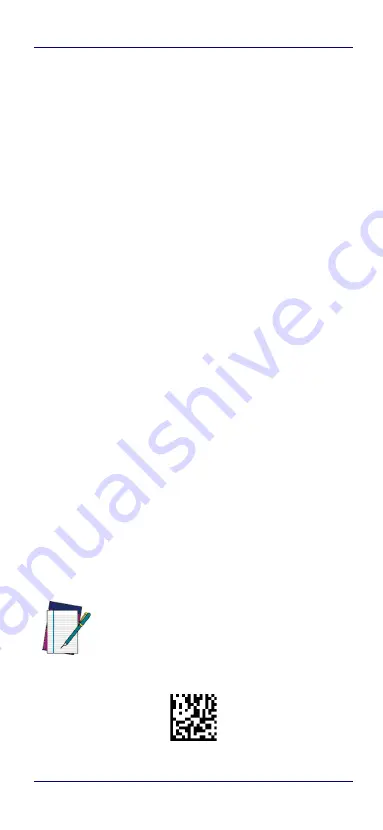
Programming
Quick Reference Guide
15
Programming
The reader is factory-configured with a set of standard
default features. After scanning the interface bar code
from the Interfaces section, select other options and cus-
tomize your reader through use of the programming bar
codes available in the PowerScan™ PD9530. Check the cor-
responding features section for your interface, and also
the Data Editing and Symbologies chapters of the PRG.
Using Programming Bar Codes
This manual contains bar codes which allow you to recon-
figure your reader. Some programming bar code labels,
like the "Reset Default Settings" on page 15, require only
the scan of that single label to enact the change.
Other bar codes require the reader to be placed in Pro-
gramming Mode prior to scanning them. Scan an ENTER/
EXIT bar code once to enter Programming Mode; scan the
desired parameter settings; scan the ENTER/EXIT bar
code again to accept your changes, which exits Program-
ming Mode and returns the reader to normal operation.
Configure Other Settings
Additional programming bar codes are available in the
PRG to allow for customizing programming features. If
your installation requires different programming than the
standard factory default settings, refer to the PRG.
Resetting Product Defaults
If you aren’t sure what programming options are in your
reader, or you’ve changed some options and want your
custom factory settings restored, scan the bar code below
to reset the reader to its initial configuration. Reference
the PRG for other options, and a listing of standard factory
settings.
Reset Default Settings
NOTE
Factory defaults are based on the interface type.
Be sure your reader is configured for the correct
interface before scanning this label. See "Select-
ing the Interface Type" on page 5 for more infor-
mation.