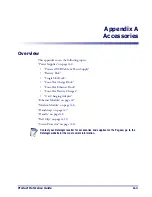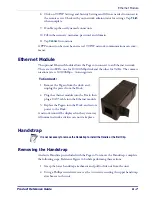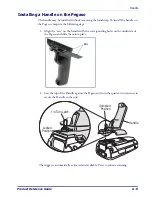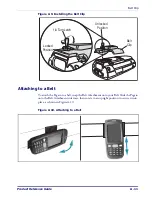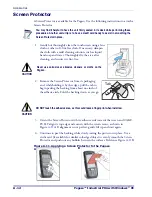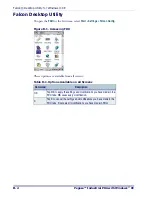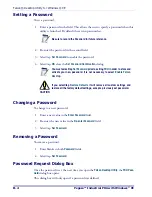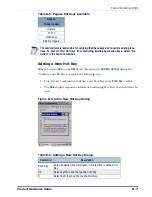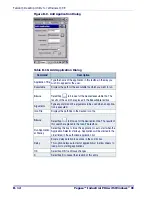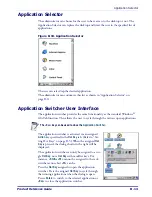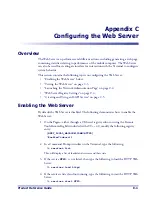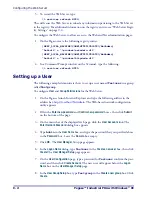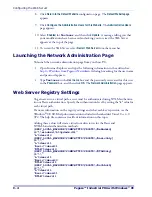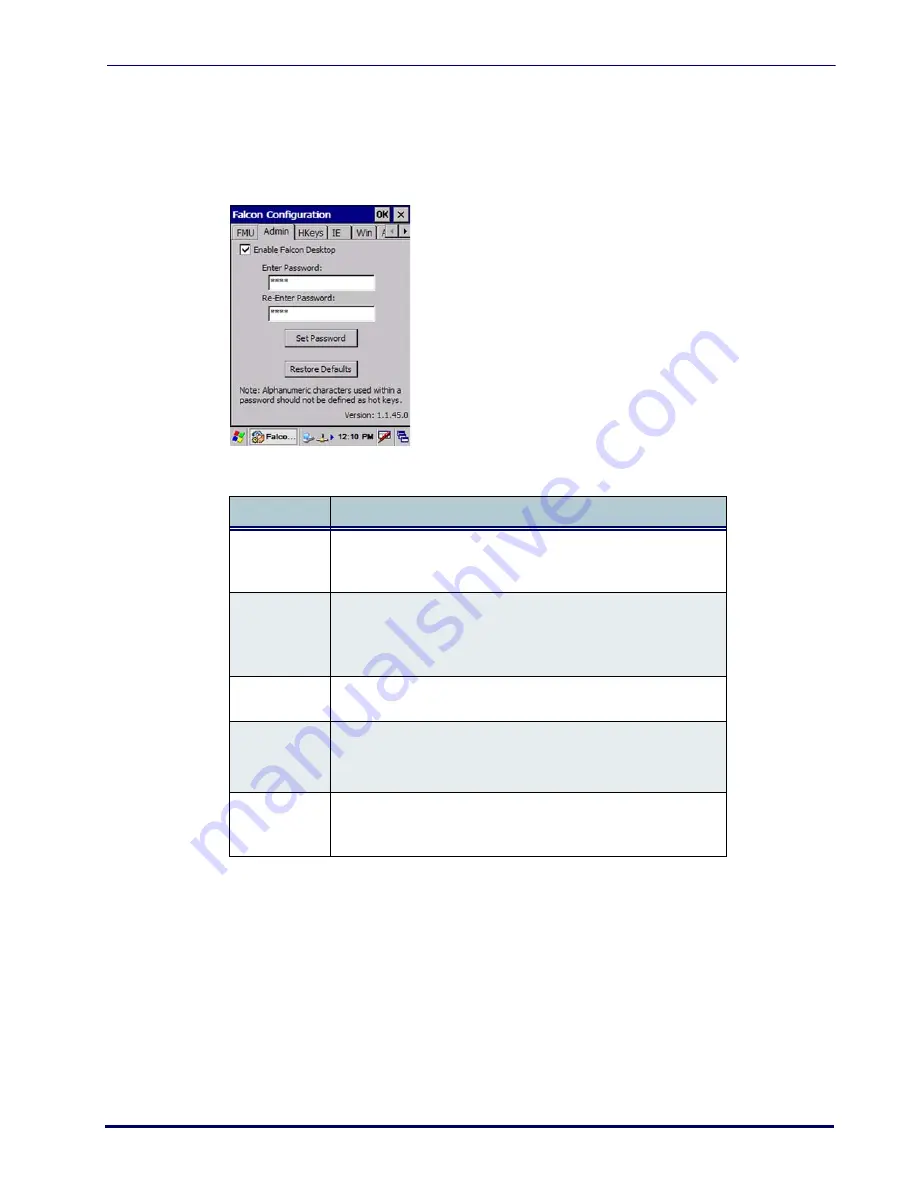
Falcon Desktop Utility
Product Reference Guide
B-3
Administrative Options
When you open the
Admin
control panel, the
FMU
tab will open. Select the
Admin
tab to
set up FDU.
Figure B-2. Setting a Password/Admin Tab Fields
Table B-2. Setting a Password/ Admin Tab Fields
Command
Description
Enable Falcon
Desktop
Select/tap this checkbox to activate the
FDU
functions such as
Hot Key assignments, IE Restrictions, Windows Settings, and the
authorized application menu.
Enter Password
Enter a password in the text box. This allows the user to specify a
password when this utility is launched. By default there is no
password. A password can consist of all standard keyboard char-
acters.
Re-Enter Pass-
word
Carefully re-enter the password in the second text box.
Set Password
Select/tap
Set Password
to enable the password.
To change or remove the password, enter a new value, re-enter
the new value, and select/tap
Set Password
.
Restore
Defaults
Select/tap
Restore Defaults
to reset the default values of all the
functions on all the tabs. After you select this option, you will
receive a prompt to verify this selection.
Summary of Contents for Pegaso
Page 1: ...Industrial PDA with Windows CE Product Reference Guide ...
Page 10: ...Preface About this Guide viii Pegaso Industrial PDA with Windows CE NOTES ...
Page 14: ...Batteries and Power 1 4 Pegaso Industrial PDA with Windows CE NOTES ...
Page 46: ...Configuring the Pegaso 2 32 Pegaso Industrial PDA with Windows CE NOTES ...
Page 72: ...Networks Communications and Connections 4 10 Pegaso Industrial PDA with Windows CE NOTES ...
Page 98: ...Falcon Desktop Utility for Windows CE B 14 Pegaso Industrial PDA with Windows CE NOTES ...
Page 104: ...Configuring the Web Server C 6 Pegaso Industrial PDA with Windows CE NOTES ...
Page 156: ...Programming Bar Codes G 32 Pegaso Industrial PDA with Windows CE NOTES ...
Page 170: ...I 8 Pegaso Industrial PDA with Windows CE Index NOTES ...
Page 171: ......