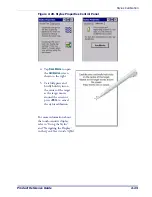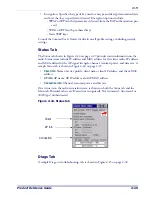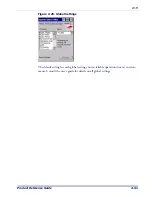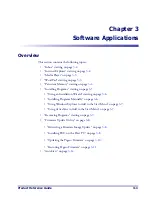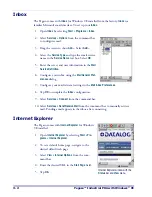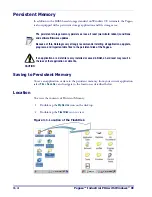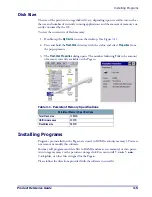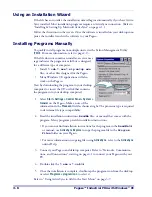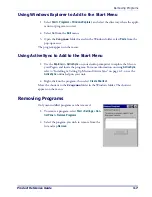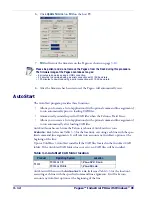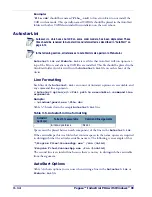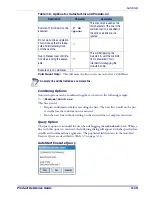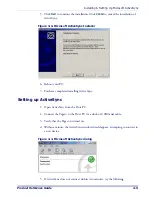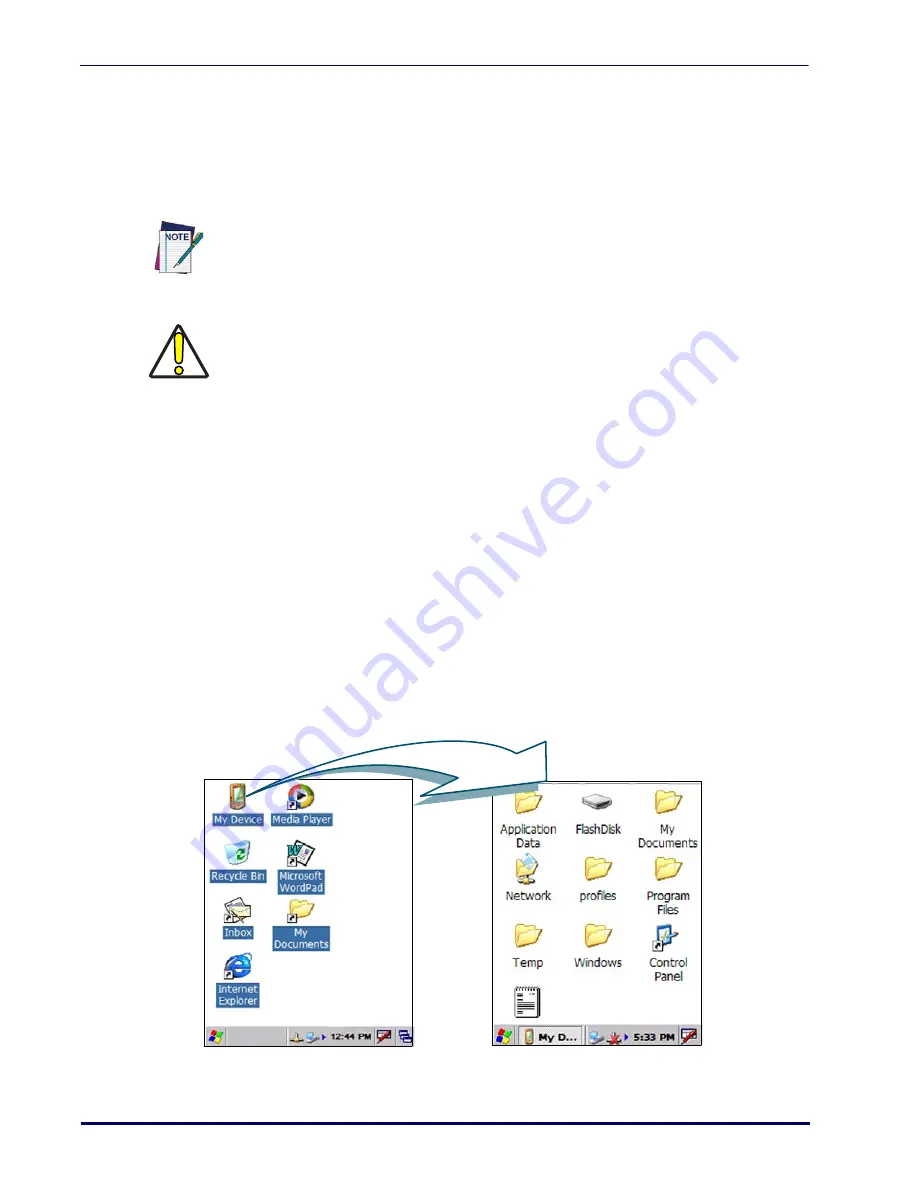
3-4
Pegaso™ Industrial PDA with Windows
®
CE
Persistent Memory
In addition to the RAM-based storage standard on Windows CE terminals, the Pegaso
is also equipped with a persistent storage application and file storage area.
Saving to Persistent Memory
To save an application or data to the persistent memory, from your current application
select
File > Save As >
and navigate to the location as described below.
Location
To access the contents of Persistent Memory:
1. Double-tap the
My Device
icon on the desktop.
2. Double-tap the
FlashDisk
icon to view.
Figure 3-1. Location of the FlashDisk
The persistent storage memory persists across all reset (warm/cold reboot) conditions
and software/firmware updates.
Because of this, Datalogic very strongly recommends installing all applications, applets,
programs, and important data files to the persistent disk of the Pegaso.
CAUTION
If an application or a data file is only installed or saved in RAM, a hard reset may result in
the loss of that application or data file.
Summary of Contents for Pegaso
Page 1: ...Industrial PDA with Windows CE Product Reference Guide ...
Page 10: ...Preface About this Guide viii Pegaso Industrial PDA with Windows CE NOTES ...
Page 14: ...Batteries and Power 1 4 Pegaso Industrial PDA with Windows CE NOTES ...
Page 46: ...Configuring the Pegaso 2 32 Pegaso Industrial PDA with Windows CE NOTES ...
Page 72: ...Networks Communications and Connections 4 10 Pegaso Industrial PDA with Windows CE NOTES ...
Page 98: ...Falcon Desktop Utility for Windows CE B 14 Pegaso Industrial PDA with Windows CE NOTES ...
Page 104: ...Configuring the Web Server C 6 Pegaso Industrial PDA with Windows CE NOTES ...
Page 156: ...Programming Bar Codes G 32 Pegaso Industrial PDA with Windows CE NOTES ...
Page 170: ...I 8 Pegaso Industrial PDA with Windows CE Index NOTES ...
Page 171: ......